
Workflow Manager 2015
Edition • This feature applies to Workflow Manager only.
When you click Add on the Directory Services Attributes Administration page to add a new directory service attribute into the database, the Add Directory Service Attributes page opens.

Add Directory Service Attributes Page
The Add Directory Service Attributes page includes the following options:
|
Option |
Description |
|
Directory service |
Select the directory service whose attribute you want to make available to workflow templates from the Directory Service list. Refer to Creating a New Directory Service Connection for more information about setting up connections to your directory services. |
|
Attribute name |
Lists all of the directory service attributes from the chosen directory service. Select the one you want to add to the Workflow Manager database. An example of a directory service attribute might be employeeNumber or documentAuthor. |
|
Attribute alias |
Enter a more user-friendly identifier for the attribute in the Attribute Name field. For example, you may want to identify the documentAuthor attribute as Author in Workflow Manager. |
|
Save |
Click to register the defined directory service attribute. Tip • If Workflow Manager is unable to connect to the server (and no attributes are retrieved), the Save button is disabled. |
When a data element is defined as a directory service attribute during Workflow Manager template creation, when this data element appears in the workflow, information will be pulled from the directory service to populate those fields, such as:
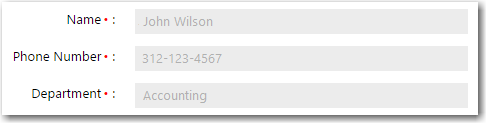
Example of Fields Populated With Directory Services Attributes
However, if the user is not connected using Directory Service authentication, then the fields will be left blank and will be enabled.
See Also
Setting Up a New Directory Service Attribute
Importing Directory Services Accounts and Groups
Managing Directory Services Connections
Workflow Manager 2015 / AdminStudio Enterprise Server 2015 Help Library10 September 2015 |
Copyright Information | Flexera Software |