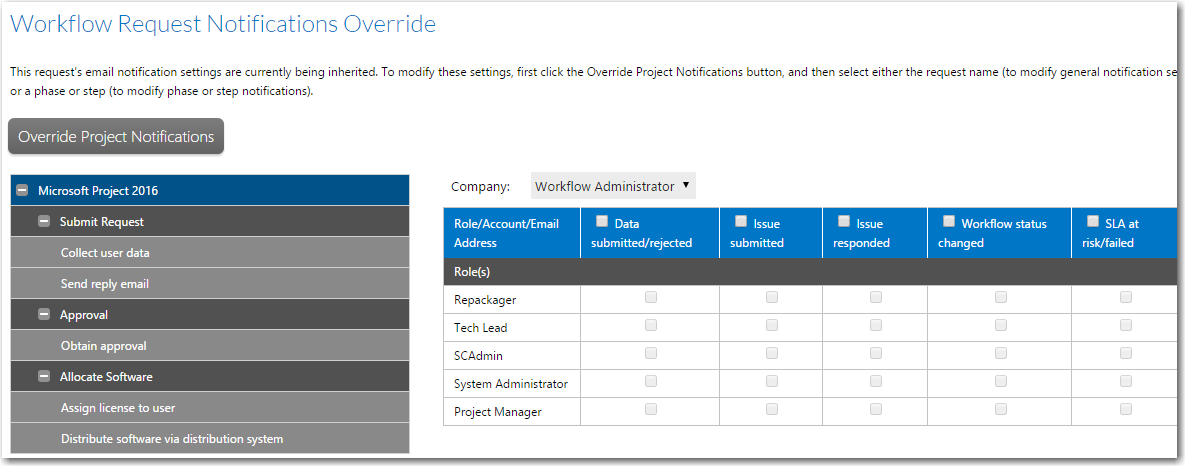
Workflow Manager 2015
On the Notifications tab, the Workflow Request Notifications Override page is displayed. When a new workflow request is created, it inherits the email notification settings defined on it associated workflow template. You can, however, modify these notification settings as required on the Workflow Request Notifications Override page for that workflow request.
On the Workflow Request Notifications Override page, you can view the email notification subscriptions that the workflow request inherited from its project, and you can choose to override those subscriptions by either adding or deleting subscriptions. This page lists all of this workflow request’s email notification subscriptions, including those that were assigned via role(s) or group(s) and those assigned explicitly.
Note • Note that if an individual wanted to add or delete his own subscription to this request, he would make those changes on the My Default Project Notifications and the My Workflow Notifications pages rather than on the Workflow Request Notifications page.
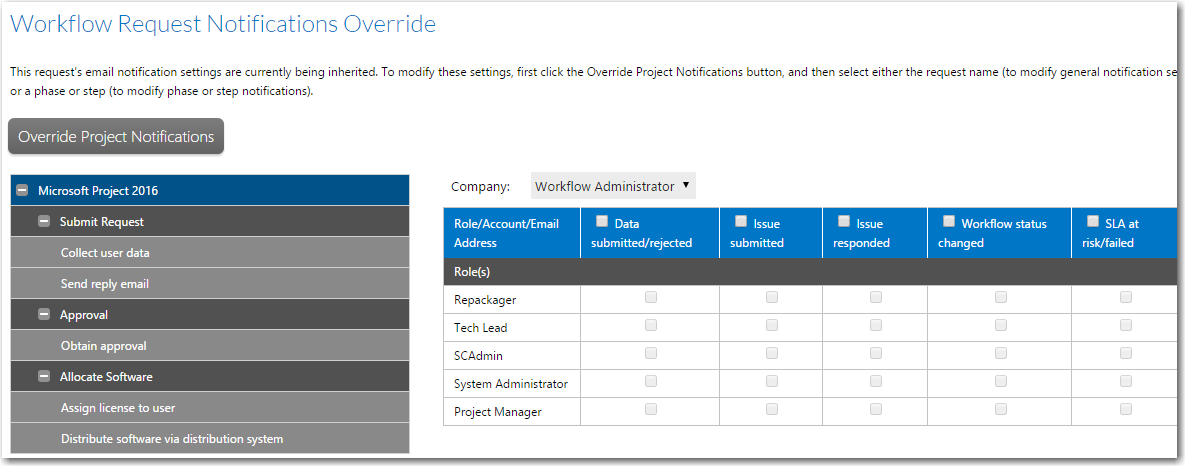
Request Notifications Override Page / Initial View
Initially, the email notification options are display-only. To unlock these settings so that you can override them, click the Override Project Notifications button. The notification options are unlocked and the name of the button changes to Inherit Project Notifications.
Note • If at any time after modifying these notification settings, you want to return to the project defaults, click the Inherit Project Notifications button.
For detailed information on using the Workflow Request Notifications Overrides page to override both workflow request-level and individual phase and step-level email notifications, see Overriding Default Email Notification Settings for an Individual Workflow Request.
Workflow Manager 2015 / AdminStudio Enterprise Server 2015 Help Library10 September 2015 |
Copyright Information | Flexera Software |