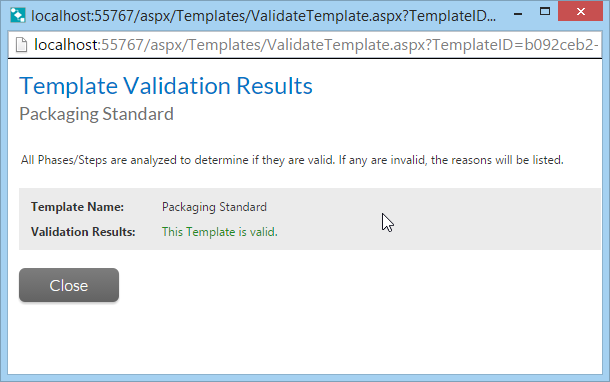
Workflow Manager 2015
The Template Validation Results dialog box opens when you select Validate Template on the options menu on the Template Details page.
When you click Validate Template, Workflow Manager analyzes the current template to determine if it is ready for use. Then, the Template Validation Results dialog box opens stating whether or not the template is valid. If it is invalid, the reasons will be listed.
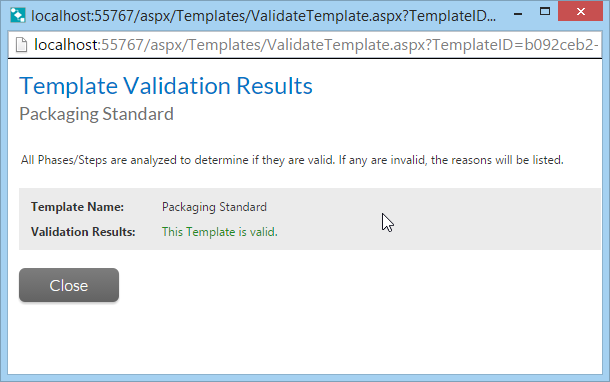
Template Validation Results Dialog Box
A template would be invalid, for example, if a workflow phase does not contain any workflow steps, or if a data group did not contain any data elements, etc. Web Service Results Dialog Box
Workflow Manager 2015
A data element of type Web Service Call returns information from across a web service connection. The data returned can be presented to you either in a standard combo box, or, if the data is more complicated, in a grid from which the consumer may choose one item. Web Service Call elements whose data is presented in a grid appear on the Workflow Request page as a multi-line, non-editable text field with a Click to Select hyperlink next to it.
Clicking the hyperlink opens a new browser window, which lists, in grid format, the data returned by the web service method associated with the item.
Locate the item in the grid which you want to assign to your data element, filtering and sorting the grid as required (see Using Lists for more information). You may also filter the information displayed in the grid by using the Enter Search String field above the grid and clicking the Search button. The search text you enter can appear in any position within the searchable fields. Searchable fields vary depending on the web method.
Once you select an item from the grid, the page will close, and the data you selected will appear in your text item.
See Also
Defining a Deallocate Software License Workflow Step
Workflow Manager 2015 / AdminStudio Enterprise Server 2015 Help Library10 September 2015 |
Copyright Information | Flexera Software |