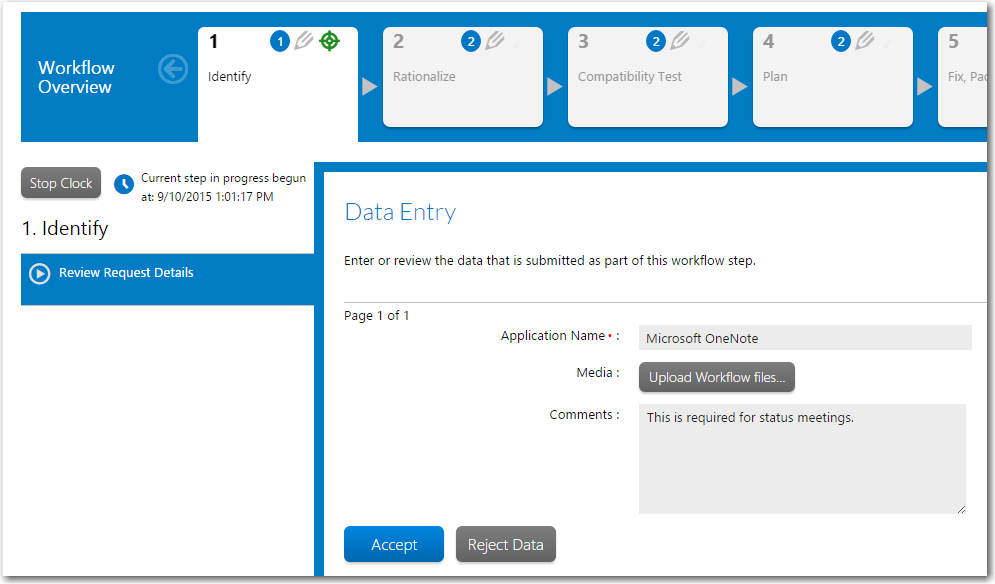
Workflow Manager 2016
The first step of any workflow request is a data entry step, which the consumer submitting the request is required to fill in. The data submitted during this initial step must be reviewed and approved before work can begin. When the workflow request is viewed on the Workflow Request page, the first workflow step highlighted in blue, indicating it is the active step.
A workflow administrator accepts a workflow request by viewing the submitted data and clicking the Accept button.
To accept a workflow request (workflow administrators):
| 1. | Open a workflow request’s Workflow Request page, as described in Opening a Workflow Request’s Workflow Request Page. If no users have been assigned to work on this workflow request, the Assignment Details page opens, prompting you to make the assignments. |
| 2. | Assign users to role, as described in Assigning Users to Workflow Requests, or click Workflow Progress to temporarily bypass this step. |
The Progress tab opens, and the name of the first step in the first workflow phase will be highlighted in blue, and the data entry fields displayed in the pane on the right.
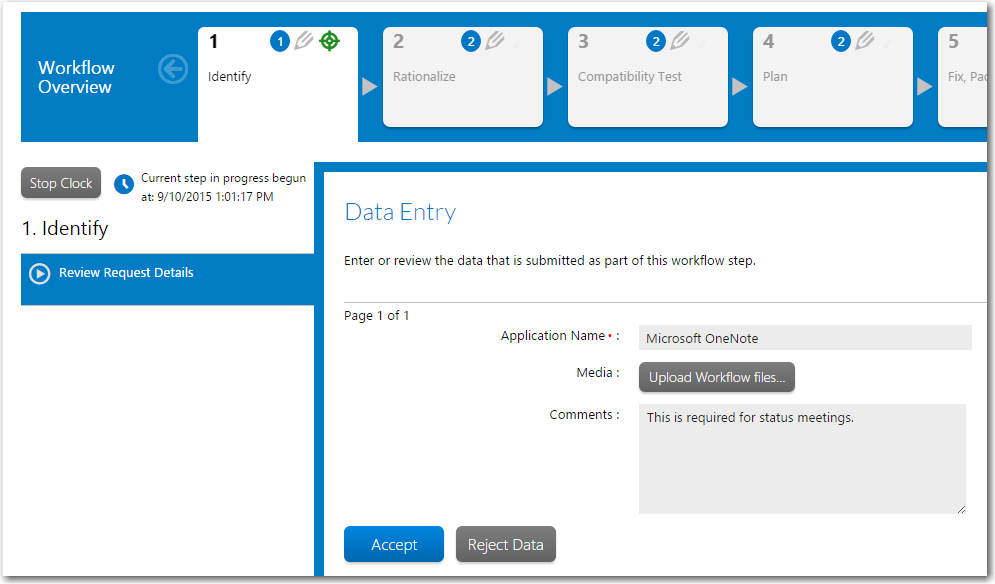
| 3. | Review the submitted data. If the data takes up more than one screen, click Next and Back to see all of the submission. |
| 4. | Do one of the following: |
| • | If the data provided by the consumer is incomplete, click Reject Data, and agree to the confirmation dialog which appears. The workflow request is rolled back, and the data elements in the initial entry step are unlocked for editing. |
Tip • Typically, you would not be the person who updates the information. Instead, if you have correctly set up email notifications, the consumer will be notified that their workflow request has been rejected, and will then go and amend his submission data himself.
| • | If the data provided by the consumer is complete, click Accept Data. The Progress tab reopens, and the first step of the first phase is now marked complete. |
| 5. | After you have accepted a workflow request, you need to assign people to complete the tasks associated with it if you have not already done so. See Assigning Users to Workflow Requests for more information. |
See Also
Assigning Users to Workflow Requests
Initiating Work on a Workflow Request
Workflow Manager 2016 / AdminStudio Enterprise Server 2016 Help Library12 July 2016 |
Copyright Information | Flexera Software |