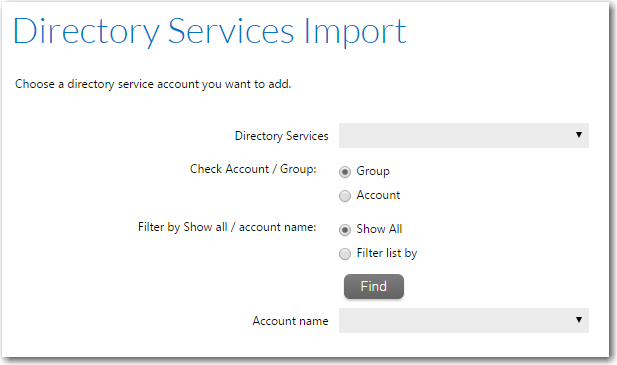
Workflow Manager 2016 / AdminStudio Enterprise Server 2016
If you have defined a directory service connection, as described in Creating a New Directory Service Connection, you can choose to import accounts or groups from that directory service into Workflow Manager / AdminStudio Enterprise Server.
When an account is added to Workflow Manager / AdminStudio Enterprise Server from a directory service, only information that uniquely identifies the user in the directory service is stored. Information such as telephone number and email address will always be queried at run time, so that the most current details are obtained.
Workflow Manager / AdminStudio Enterprise Server supports Windows Active Directory and Novell eDirectory directory services.
Note • For more information on support for directory services, see Managing Directory Services Connections and Managing Account Logins.
To import accounts or groups from a directory service:
| 1. | On the Settings menu, click Accounts and Groups. The Account Administration page opens. |
| 2. | Click the Directory Service Import button. The Directory Services Import page opens. |
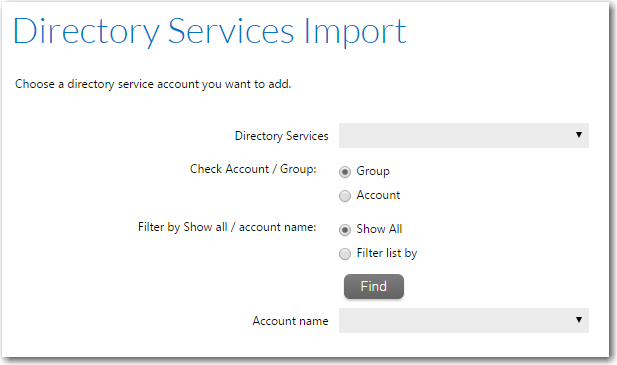
| 3. | Choose the directory service containing the account or group you want to import from the Directory Service list. |
| 4. | Next to Check Account / Group, select the Account (to import a single account) or Group option. |
| 5. | Next to Filter by Show all / account name list, select one of the following: |
| • | Show All—Select this option to select your account from a list of all accounts and groups in the directory service. |
| • | Filter list by—Select this option to only return accounts and groups which match the criteria you specify, and enter your criteria in the associated text box. |
Click Find to filter the list of accounts and groups. For example, to search for all of the users that start with the letter P, use the asterisk wildcard character (*) and enter P* in the Filter list by box.
In either case, click Find to return your chosen list of accounts and groups.
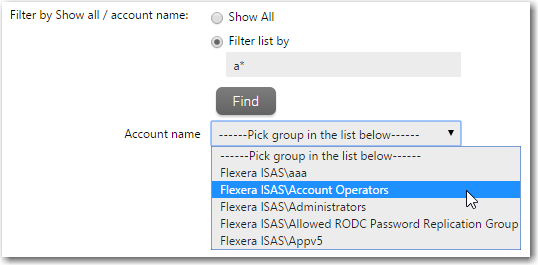
| 6. | From the Pick group/user in the list below list, select the group or account to import into Workflow Manager / AdminStudio Enterprise Server. The Account Details page opens, providing a read-only view of the imported account or group’s account name and password. |
If you import an account that is a member of a previously-imported group, that account inherits its group’s roles. You can then assign additional roles to that account.
See Account Details Page for more information about the Account Details page.
| 7. | Click Save. The Account Details page closes and your new account or group appears in the list on the Account Administration page. |
See Also
Viewing or Changing an Existing Account
Workflow Manager 2016 / AdminStudio Enterprise Server 2016 Help Library12 July 2016 |
Copyright Information | Flexera Software |