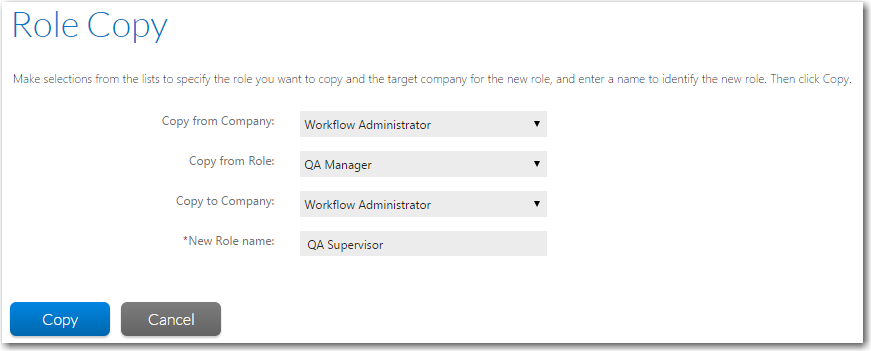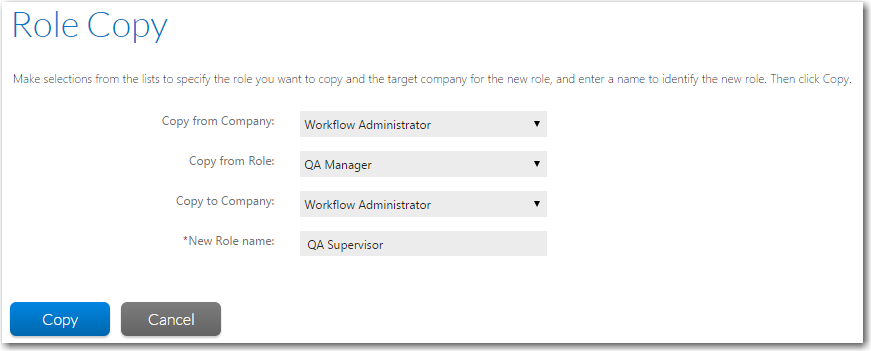Copying an Existing Role
Workflow Manager 2016 / AdminStudio Enterprise Server 2016
You can make a copy of any existing role, and then customize it for your organization. This is particularly useful for tweaking system roles, since you cannot modify them directly. Because people may only be assigned to roles created for their specific company, you may also want to copy roles if they are common to more than one of the companies defined in your organization.
To copy an existing role:
|
1.
|
Click Roles on the Settings menu. The Role Administration page opens. |
|
2.
|
Click the Copy button. The Role Copy page opens. |
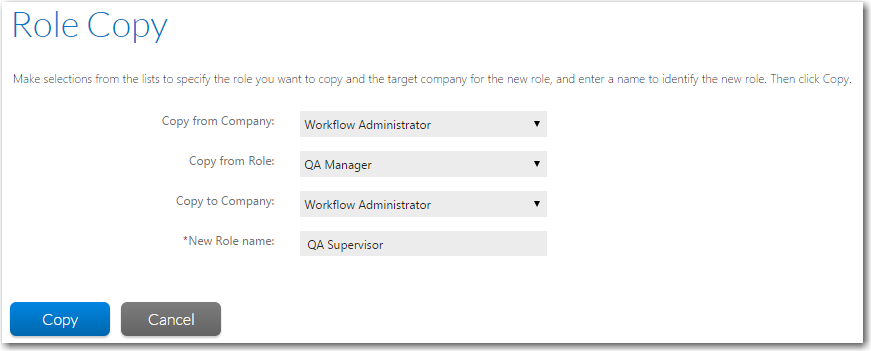
|
3.
|
Select the name of the company whose roles you want to copy from the Copy from Company list. |
|
4.
|
Select the role you want to copy from the Copy from Role list. |
|
5.
|
Select the name of the company you are creating the new role for from the Copy to Company list. You may select the same company that your original role belongs to. |
|
6.
|
Enter a name in the New Role Name field to uniquely identify this role. |
Note • You are not permitted to have two roles in the same company with the same name. You can, however, use the same role name in more than one company.
|
7.
|
Click the Copy button. The Role Copy page closes, and the new role appears in the list on the Role Administration page. |
See Also
Role Administration Page
Role Copy Page
Role Details Page
Open topic with navigation