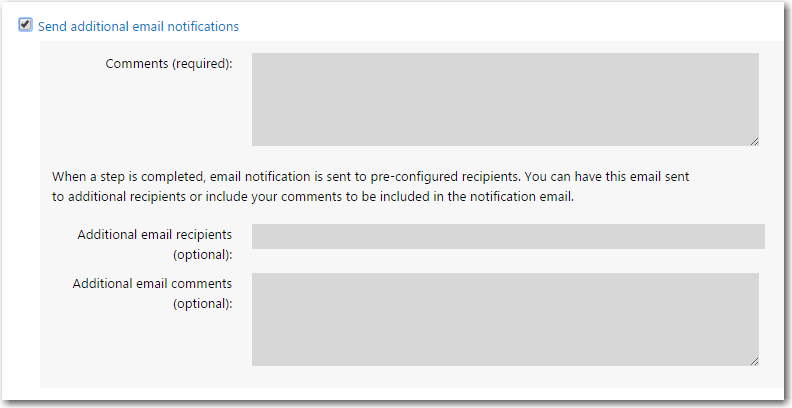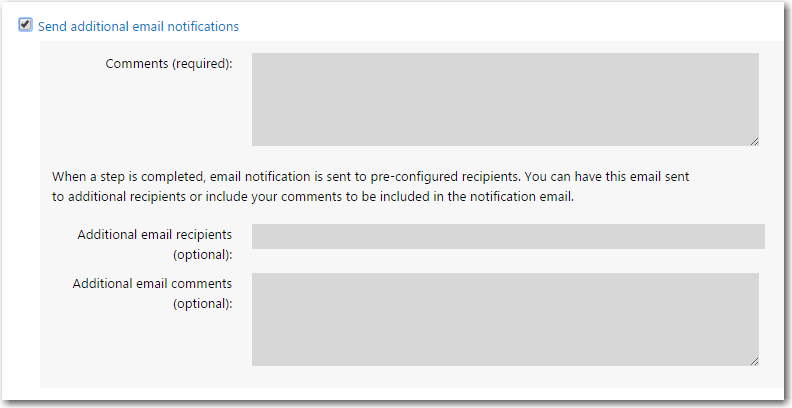Sending Additional Email Notifications
Workflow Manager 2016
When completing a workflow step, you can choose to send additional custom email notifications to individuals that you specify. These email notifications will be sent in addition to those already configured to be automatically sent.
You can also choose to add additional comments to the email notifications that are automatically sent.
To send additional email notifications:
|
1.
|
Open the Workflow Request page. |
|
2.
|
Click on the workflow step name. The workflow step details are displayed. |
|
3.
|
Fill in the information required to complete the step. |
|
4.
|
Select the Send additional email notifications option. |
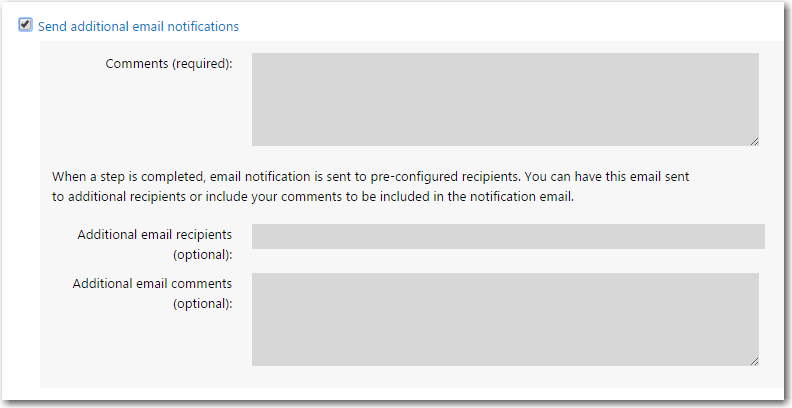
|
5.
|
In the Comments field, enter comments that will be added to text that is already sent from the standard email template. |
|
6.
|
In the Additional email recipients field, enter email addresses of individuals who are not already configured to receive email notifications on this workflow step. If you enter more than one email address, separate them using a semi-colon. |
|
7.
|
In the Additional email comments field, enter comments that will be sent only to the individuals listed in the Additional email recipients field. |
Open topic with navigation