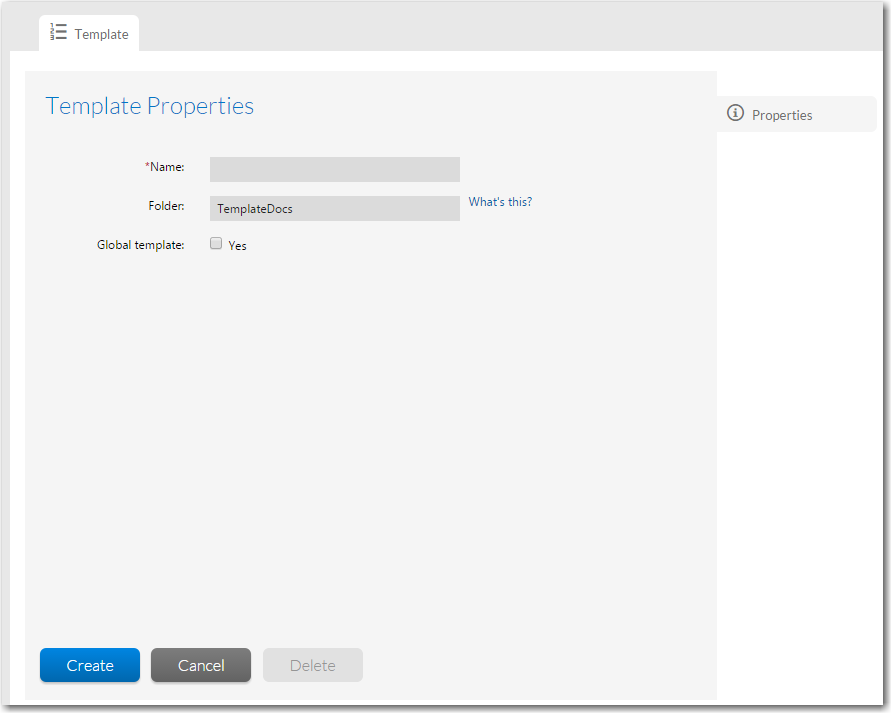
Workflow Manager 2017
On the Properties tab of the Template Details page, which is displayed when the Template Name is selected, you can set general properties for the entire template.
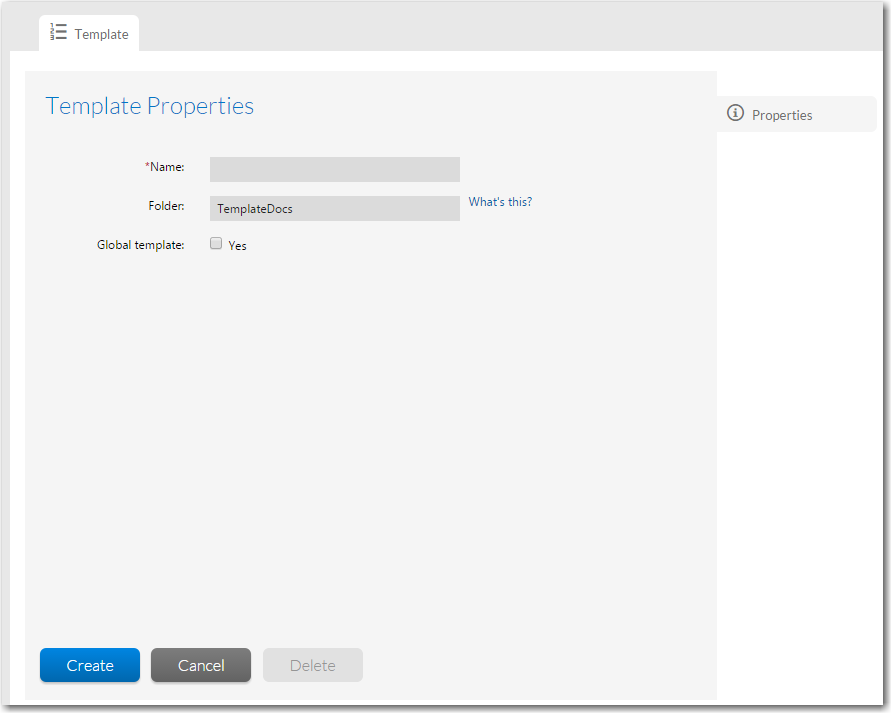
Template Properties View on the Template Details Page
The Template Properties view includes the following properties and options:
|
Option |
Description |
|||||||||
|
Name |
The information displayed in the Name field depends upon whether you are adding or editing a template and whether or not you are editing a Global or Private template.
|
|||||||||
|
Folder |
Specify a location, relative to the wwwroot subfolder of the folder to which Workflow Manager is installed, for files used by the template. It is the folder on the Web server that will contain Data help files and Workflow instruction files. |
|||||||||
|
Status |
Select one of the following options:
Note • If you are creating a new template, this option is not displayed until after you click the Create button. |
|||||||||
|
Global Template |
Select the Yes option if you want to create a Global template.
Note • For more information, see Template Library Types: Global, Private, In Use Via Project, and In Use. |
|||||||||
|
Create |
When creating a new template, click to proceed with template creation. When you are editing an existing template, this button is labeled Update. |
|||||||||
|
Save |
Click to save any edits you have made. When creating a new template, this button is labeled Create. |
|||||||||
|
Delete |
Click to delete this template. Caution • If you delete a template that is in use, all of its associated projects and workflow requests will also be deleted. |
About Editing a Template That is in Use
After a template has been used to create a workflow request, you will no longer be allowed to update all of that template’s details. See Editing a Template That is in Use for a chart that lists what may and may not be updated in an in-use template.
See Also
Creating Templates That Use Conditions
Workflow Manager 2017 Help Library (Updates 1 and 2)3 September 2018 |
Copyright Information | Flexera Software |