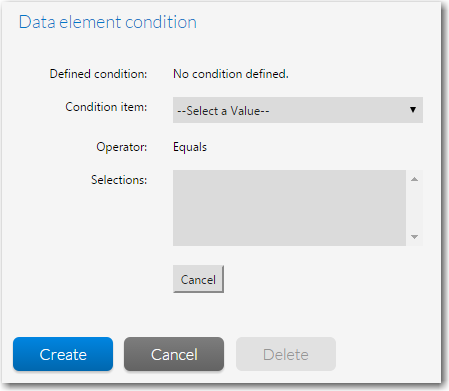
Workflow Manager 2017
You can use the properties in the Data Element Condition area to make the display of this data element be conditional upon the data collected during this Workflow.
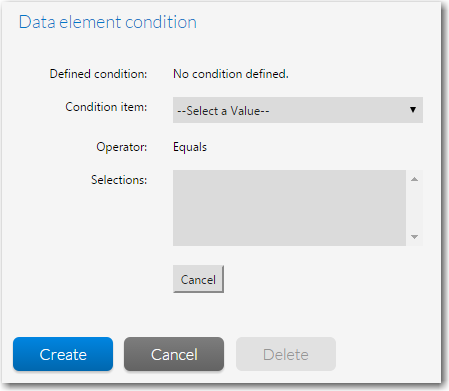
Data Element Condition Area
The Data Element Condition area includes the following options:
|
Option |
Description |
||||||
|
Defined Condition |
Lists any conditions that are assigned to this data element. Note • If you are editing a template that is in use, this field is not available. |
||||||
|
Define Condition |
Click to display the condition definition fields (Condition Item, Operator, Selections), where you can define a condition to determine whether or not this data element is displayed. For more information, see Setting Up Conditional Display of Data Groups, Data Elements, or Workflow Steps. Note • If you are editing a template that is in use, this field is not available. |
||||||
|
Condition Item |
If any of the data groups in this template includes a data element that has its Use to define conditions/branching option set to Yes, that data element will be listed in the Condition Item list. From the Condition Item list, select the data element you want to use to determine if this data element is displayed.
For more information, see Setting Up Conditional Display of Data Groups, Data Elements, or Workflow Steps. |
||||||
|
Operator |
This field is set to Equals to indicate how to read this condition. For example:
|
||||||
|
Selections |
Lists all values defined for the selected data element. |
||||||
|
Save |
Click to create the new condition or update an existing condition. |
||||||
|
Clear |
Click to remove all conditions that have been defined. |
||||||
|
Cancel |
Click to close the expanded Defined Condition area without saving any changes. |
See Also
Creating Templates That Use Conditions
Workflow Manager 2017 Help Library (Updates 1 and 2)3 September 2018 |
Copyright Information | Flexera Software |