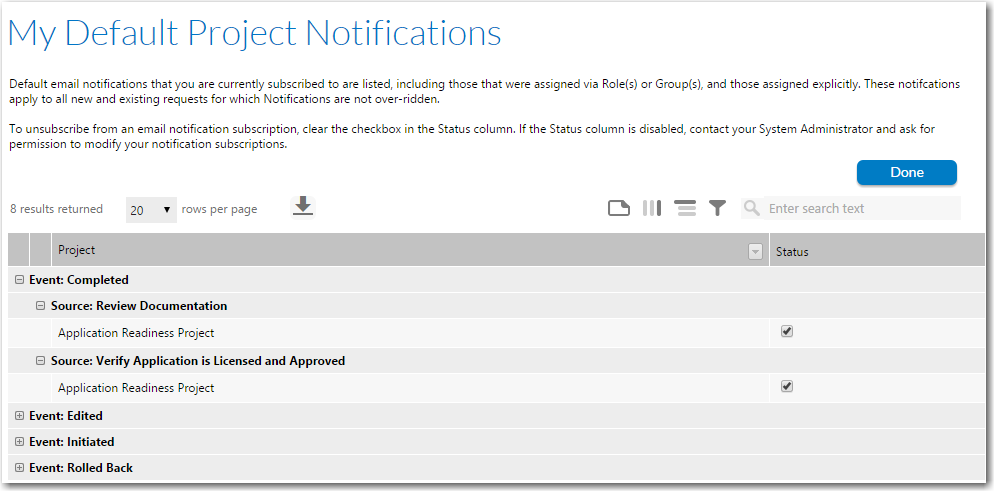
Workflow Manager 2019
For your convenience, Workflow Manager provides you with a summary of all the email notifications you are registered to receive, if you are a workflow administrator. To view these notifications, perform the following steps:
To review and modify your email notification assignments:
| 1. | In the navigation bar, click My Default Project Notifications in the Workflows menu. The My Default Project Notifications page opens. |
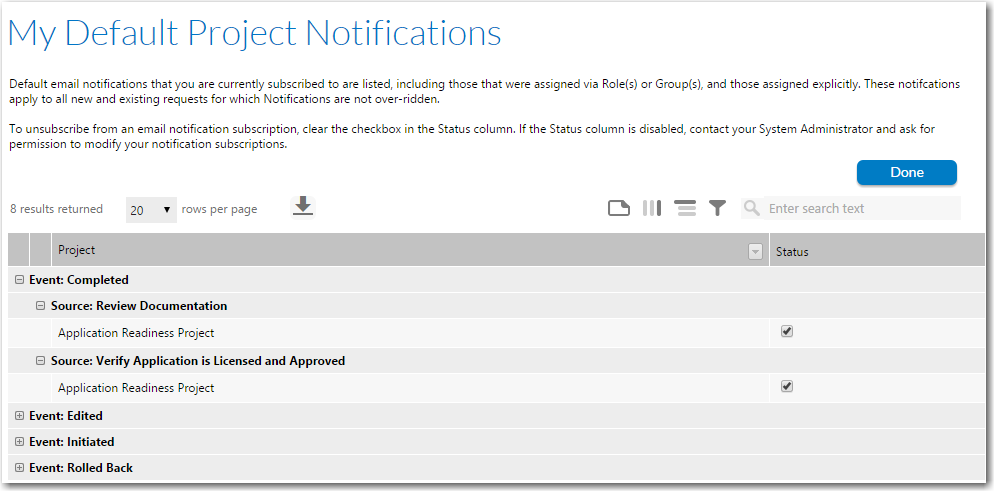
| 2. | To unsubscribe from a notification event in this list, so that emails are not sent to you when the event occurs, select the event and clear the check box in the Status column. |
Note • If the check box is disabled, you do not belong to a role with rights to modify the selected notification event. See Workflow Manager Permissions for details.
| 3. | In the navigation bar, click My Workflow Notifications in the Workflows menu. The My Workflow Notifications page opens, listing the workflow request notification settings that were assigned on your workflow request’s Notifications tab. |
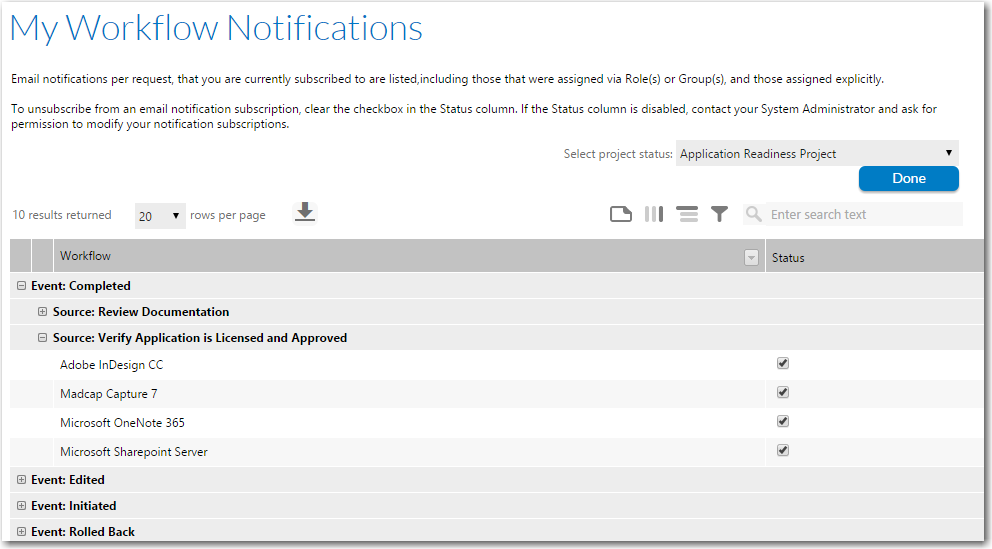
| 4. | To unsubscribe from a notification event in this list, so that emails are not sent to you when the event occurs, select the event and clear the check box in the Status column. |
Note • If the check box is disabled, it means that you do not have permission to modify the selected notification event.
See Also
External Email Address Administration Page
Workflow Manager 2019 Help LibraryAugust 2019 |
Copyright Information | Flexera |