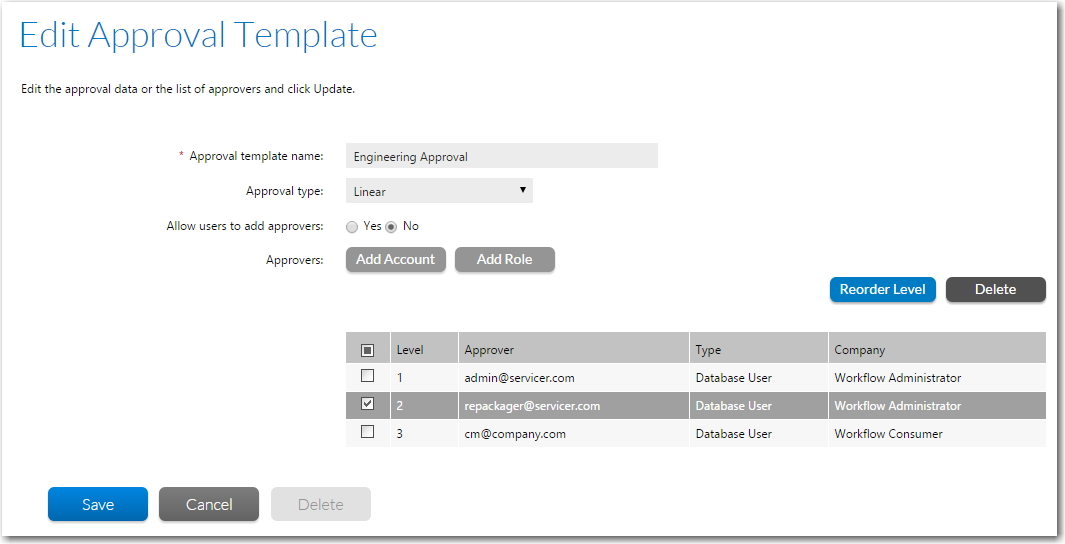
Workflow Manager 2019
The Edit Approval Template page, which is opened from the Approval Administration page by either clicking Add or clicking on an existing template, is used to define approval templates. On this page, you can define a new approval template or edit an existing template.
Important • If you edit an approval template that is already in use in an active workflow request, the changes made to the approval template affect only new workflow requests. For existing workflow requests, the approvers remain the same that existed when the step was first initiated.
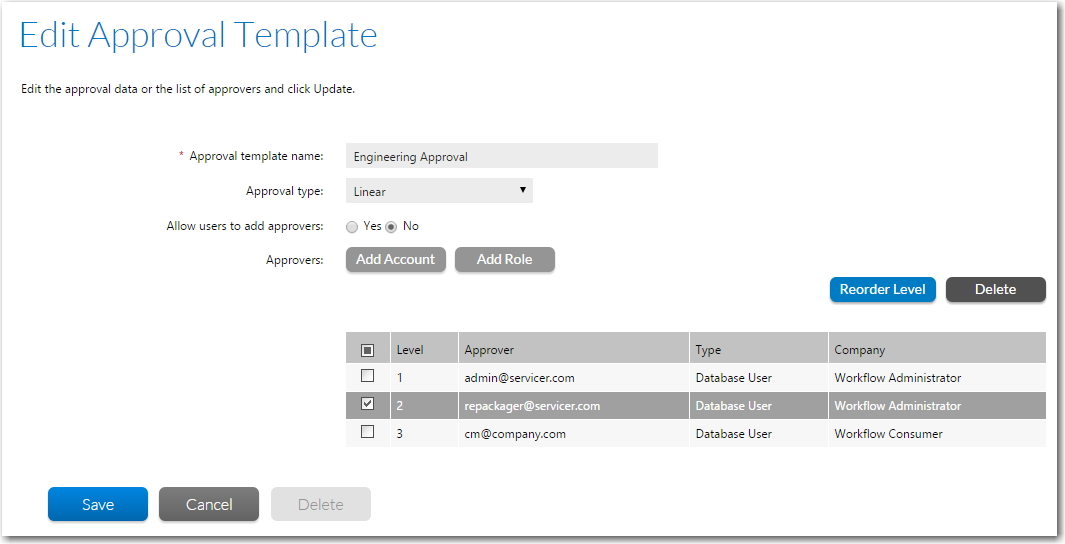
Edit Approval Template Page
The following options are available on the Edit Approval Template page:
|
Option |
Description |
||||||||||||
|
Approval template name |
Identifies the approval template. |
||||||||||||
|
Approval type |
Select one of the following approval types:
If there is more than one user assigned to a level, then everyone in that level must approve the workflow step before it can proceed to the next level of approvers, but they can approve it in any order. If an LDAP group or a role is specified as an Approver, everyone in that group/role has to approve the workflow step before it can proceed to the next level, but the members of that group/role can approve it in any order.
|
||||||||||||
|
Allow users to add approvers |
If this option is selected, when a user opens the Approval dialog box to approve this workflow step, that dialog box will include an Add Approver button, which enables the user to add a new user or group of users to the approval list. When the user clicks the Add Approver button, the Add Account/Group dialog box opens. New users can be added if there are already existing users listed and also if there are no users listed. |
||||||||||||
|
List of approvers |
User accounts, user account groups, and roles that have been added using the Add Account and Add Role buttons are listed here. For each entry, the following information is listed:
If the Approval Type is Pool or Parallel, this field is ignored.
To delete an approver from the list, select its check box and then click Delete. |
||||||||||||
|
Add Account |
Click to open the Account Name search area where you can add a database user, LDAP user, or LDAP group to the Approvers list. To search for an account name, enter the first few letters of the desired account in the Account Name box, and then click the Search button (magnifying glass icon). Accounts matching the search text are then listed below. Select an account in the search results list and click Apply to add the account to the list of approvers. If you do not any text in the Account Name box, the complete list of accounts will be listed when you click the Search button.
Note • You cannot select a user account by entering its name directly in the Account Name box. You must search for an account and select it from the search results list in order to add it to the Approvers list. |
||||||||||||
|
Add Role |
Click to display a list of roles that you can add to the Approvers list. Select a role from the list and click Apply.
|
||||||||||||
|
Reorder Level |
To reorder the levels of the accounts or roles in the approvers list, select an item in the list and click this button. An editable Level field is displayed. For more information, see Reordering the Levels in an Approval Template. |
||||||||||||
|
Remove from List |
To remove an approver from the approver list, select an item in the list and click this button. |
||||||||||||
|
Delete |
Click to delete the open approval template. Note • If an approval template is in use, then deletion is disabled. You are only permitted to add or remove users/groups/roles. |
Workflow Manager 2019 Help LibraryAugust 2019 |
Copyright Information | Flexera |