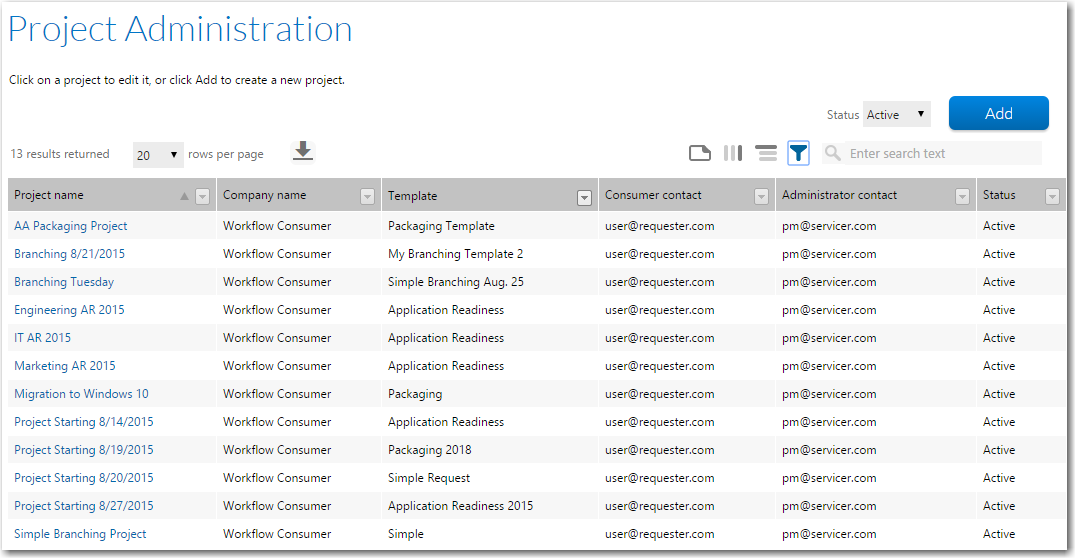
Workflow Manager 2019
The Project Administration page, which you open by clicking Projects on the Administration menu, lists the projects associated with your consumer companies.
Use this page to:
| • | Edit or delete an existing project—Drill through to a page showing the details of a single project, where you may update (see Viewing or Changing an Existing Project) or delete (see Deleting an Existing Project) that project, or mark it as inactive (see Flagging a Project as Inactive). |
| • | Create a new project—See Creating a New Project. |
| • | Filter project listing—Change which projects are displayed in the list. |
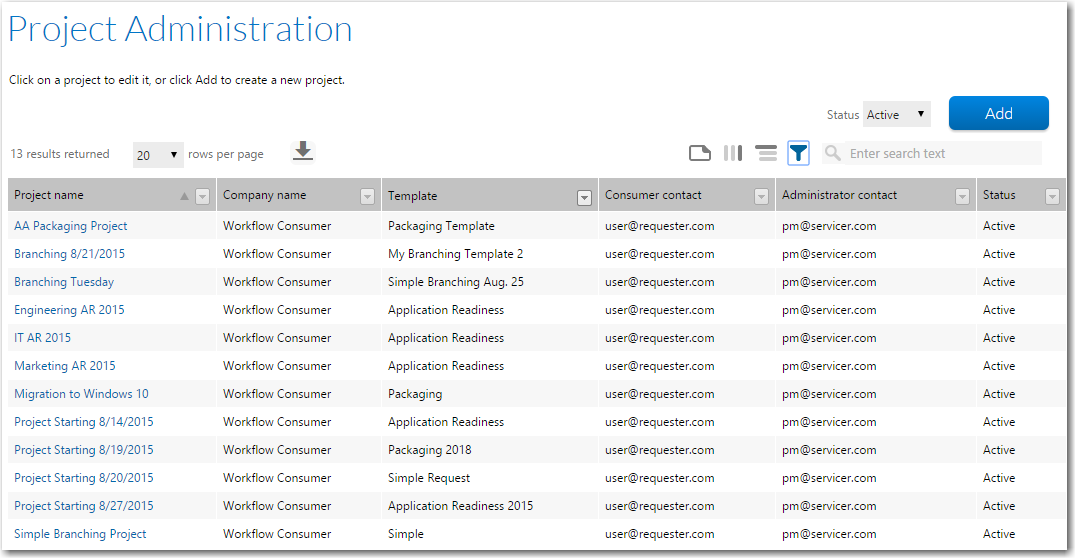
Project Administration Page
The Project Administration page lists the following company details:
|
Property |
Description |
|
Project name |
A short description of the project. |
|
Company name |
The name of the consumer company this project is associated with. |
|
Template |
The name of the workflow template this project is based on. All workflow requests made under this project will be based on the template specified in this field. |
|
Consumer contact |
The account of the person in the workflow consumer company who should be contacted with any inquires about this project. |
|
Administrator contact |
The account of the person in your workflow administrator company who should be contacted with any inquires about this project. |
|
Status |
The status of the project, either Active or Inactive. You cannot create workflow requests against Inactive projects. |
By default, only active projects are shown in the Project Administration list, but you can update this view by selecting one of the following options from the Status combo box above the grid:
| • | Active |
| • | Inactive |
| • | All (shows all projects, regardless of their status). |
See Also
Viewing or Changing an Existing Project
Workflow Manager 2019 Help LibraryAugust 2019 |
Copyright Information | Flexera |