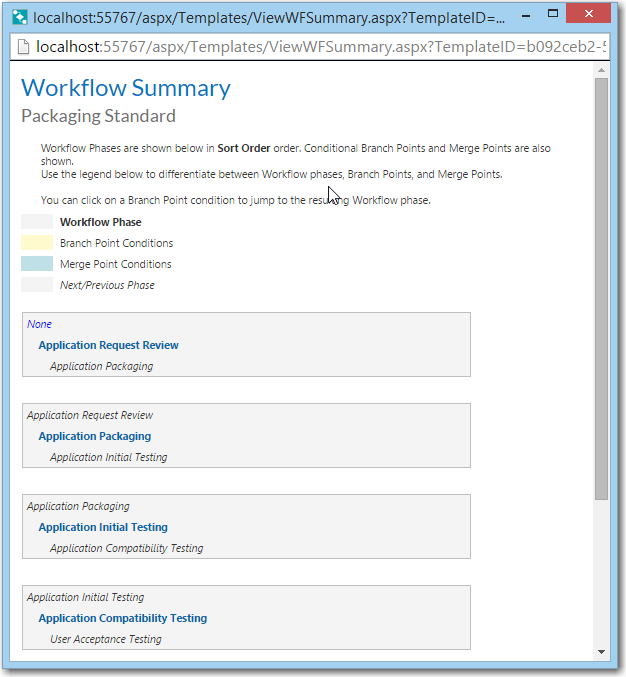
Workflow Manager 2019
The Workflow Summary page lists all workflow phases defined in a template. On this page:
| • | Workflow phases are shown in the order they will appear to someone completing a workflow request. |
| • | Conditional branch points and merge points are also shown in different colors. A legend at the top of the page differentiates between the two conditions. |
Tip • In a branch phase, the workflow proceeds along different paths depending on data provided by the workflow consumer. In a merge phase, the branches of a workflow merge back together.
| • | You can click on the hyperlinked name of a branch point condition to jump to the corresponding workflow phase. |
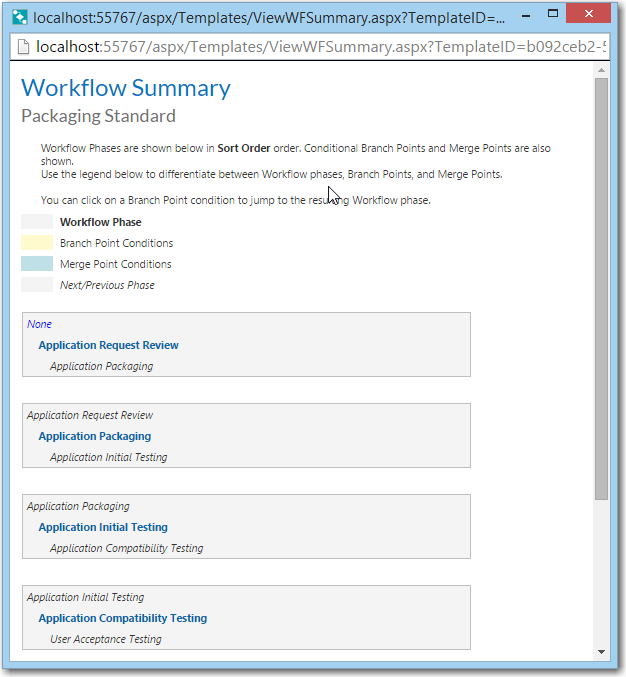
The Workflow Summary Report
Open the Workflow Summary window by hovering over the blue arrow next to the template’s name at the top of the Template Details page, and selecting Workflow Summary from the drop-down menu.
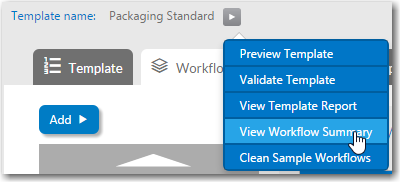
Selecting the View Workflow Summary Option
See Also
Workflow Manager 2019 Help LibraryAugust 2019 |
Copyright Information | Flexera |