Previewing a Template
Workflow Manager 2020
Use the Preview Template option on the Template Details page to create a test workflow request using your template. This enables you to view the workflow and test the workflow steps and branches while you are editing the template, instead of needing to create a new project and workflow request, and then testing the workflow on the Workflow Request page.
To preview a template:
| 1. | Hover over the arrow next to the template’s name at the top of the Template Details page, and select Preview Template from the drop-down menu. |
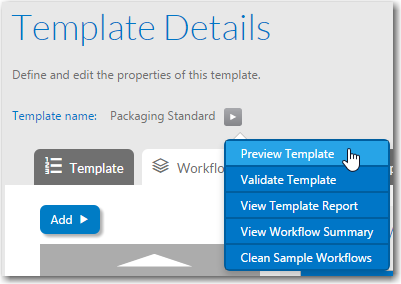
| 2. | The Preview Template page opens in a new browser window, displaying a copy of the workflow exactly as it will appear on the Workflow Request page. |
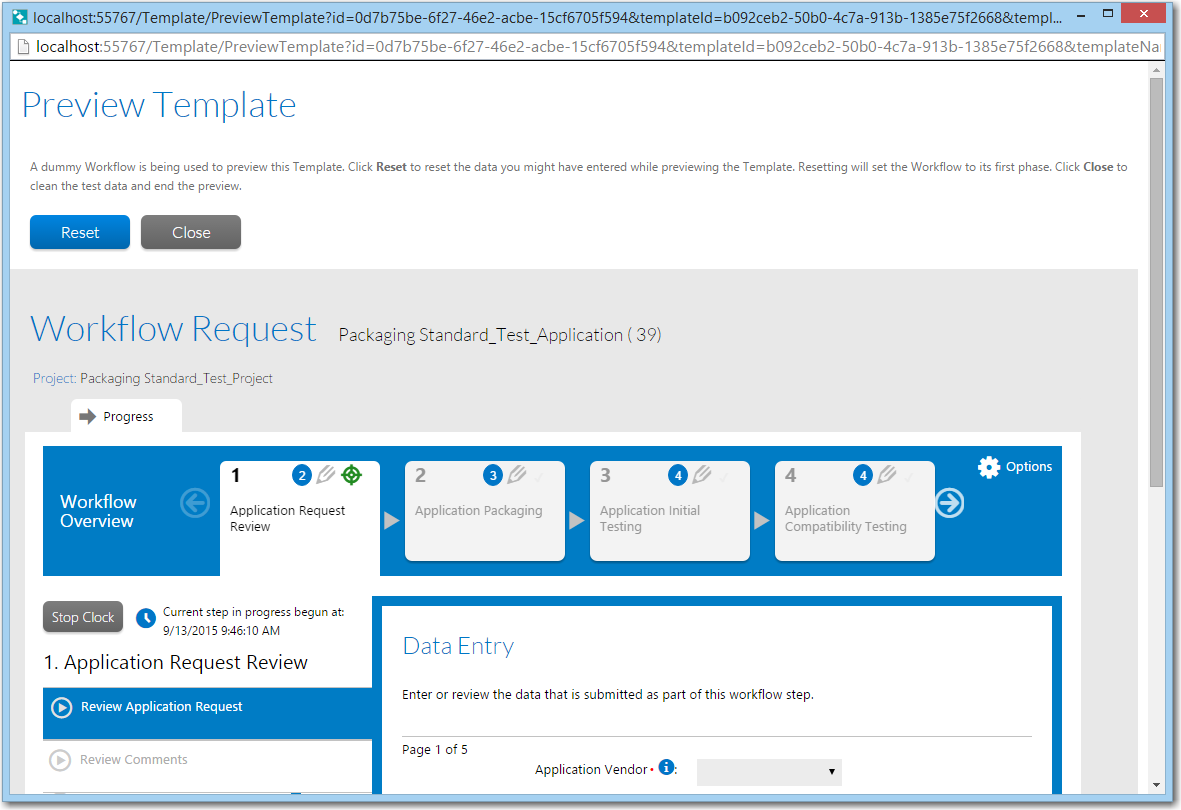
| 3. | Work your way through the template as your consumers will, testing that it flows as you expect. |
| 4. | To return the test workflow to its original state so you can begin again, click the Reset button. |
| 5. | To close the Preview Template window and return to the Template Details page, click Close. |
Note:When you click Close to close the Preview Template window, the test project and workflow request) that Workflow Manager created for you to check your template are deleted. If you close the window without clicking the Close button, the test data will not be deleted, and will be included in Workflow Manager listings. To delete such residual test data, click Clean Sample Workflows on the drop-down menu that appears when you hover over the blue arrow next to the template name on the Template Details page.
See Also
Defining Specialized Data Elements, Workflow Phases, and Workflow Steps