Assigning Users to a Workflow Request on the Assignment Details Page
Workflow Manager 2020
Every workflow request has a series of roles associated with it that have permission to complete the workflow’s tasks. To initiate work on a workflow request, workflow administrators assign one person from each of these roles to the request.
You can assign users to roles for a workflow request on the Assignment Details page.
Note:You can assign a person to work on more than one workflow request at a time.
To assign a person to a workflow request (workflow administrators):
| 1. | In the navigation bar, click Assign Work on the Workflows menu. The Work Assignment Listing page opens. |
| 2. | Select the workflow that you want to assign users to. The Assignment Details page opens. |
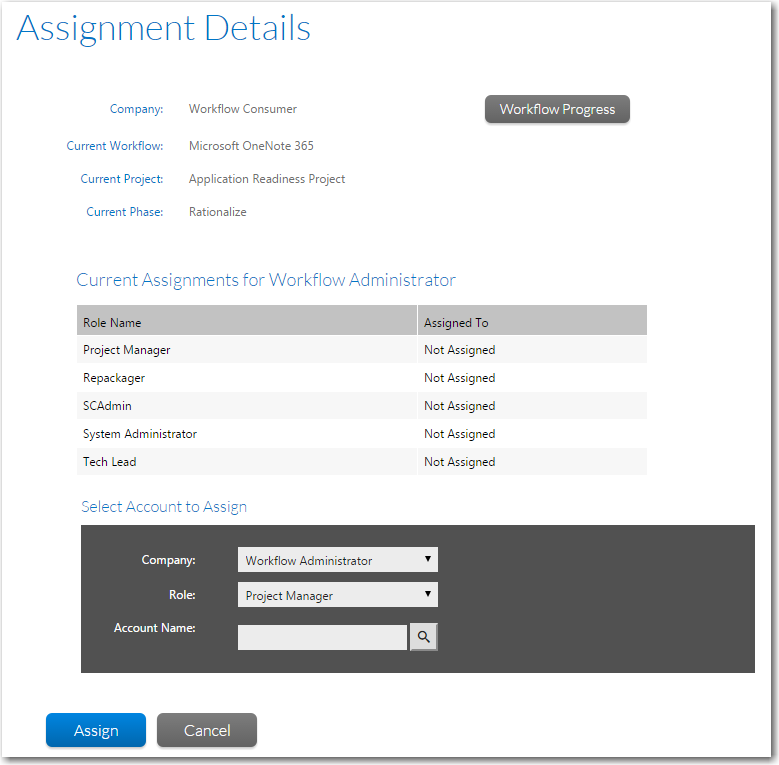
Note:If a workflow request does not have any users assigned to it, the Assignment Details page will open when an administrator clicks on the workflow request name on the All Requests page instead of the Workflow Request page. As soon as users are assigned to the workflow request, the Workflow Request page opens directly.
The Current Assignments list contains a list of roles, with the following fields:
| • | Role Name—The name of a role with rights to complete tasks related to this workflow request. |
| • | Assigned To—The account name of a specific person belonging to this role. If the role has not yet been assigned to a person, Not Assigned is displayed. |
| 3. | To begin making assignments, in the Select Account to Assign box, select a company from the Company field that contains the users that you want to assign to this workflow request. The list will automatically update to display roles belonging only to the chosen company that have rights to complete this workflow request’s tasks. |
| 4. | From the Role list, select the first role that you want to assign a user to. |
| 5. | Search for a user belonging to the chosen role by entering search criteria in the Account Name field and clicking the search button: |

One of the following occurs:
| • | If your search criteria matches one account, it will be automatically entered in the Account Name field. |
| • | If your search criteria returns multiple accounts, each account will be listed along with the number of workflow requests that user is currently assigned to. |
| • | If you do not enter any search criteria and click the search button, a list of all available users will be listed. |
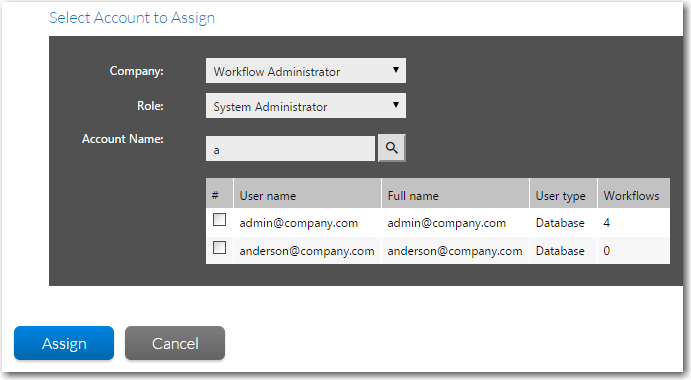
Note:See Searching for Accounts for more information about searching the list of Workflow Manager accounts.
| 6. | Select an account and click Assign. The selected account is now displayed in the Assigned To column of the Current Assignments list, next to the name of the selected role. |
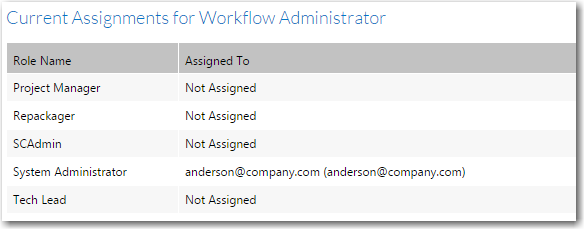
| 7. | Repeat for all desired roles for both the consumer and administrator company. |
Tip:To remove an existing assignment, assign a different user to the role.
See Also