Adding Reports to Workflow Requests
Workflow Manager 2020
You can choose to display in a workflow request both AdminStudio reports specific to the packages associated with the workflow request, and Application Catalog reports that display information on the entire Application Catalog.
| • | Showing AdminStudio Reports |
| • | Showing Application Catalog Reports |
You can choose to display in a workflow request AdminStudio reports that are specific to the packages associated with the workflow request. These are the same reports that are displayed on the Workflow Manager Application Catalog Reports page.
To display AdminStudio reports in a workflow step, first associate packages with a workflow request, as described in Selecting Existing AdminStudio Packages or Importing New Packages into AdminStudio. Then create a workflow step with a step type of AdminStudio Reports and select the reports that you want to display from the Select Report Type list.
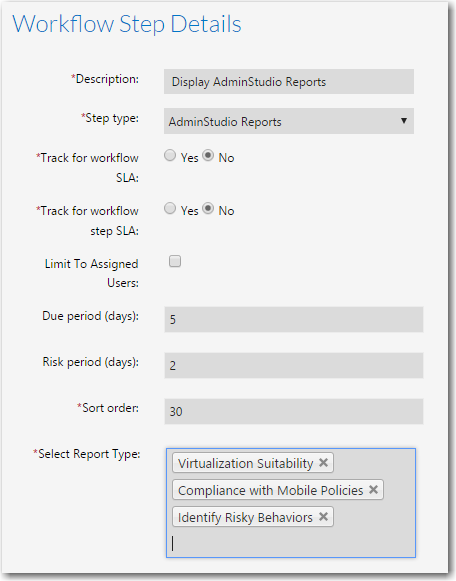
AdminStudio Reports Workflow Step
When an AdminStudio Reports workflow step is displayed in a workflow request, information specific to the packages associated with the workflow request is displayed. If multiple report types have been specified in this AdminStudio Reports workflow step, each report type is displayed in a new column.
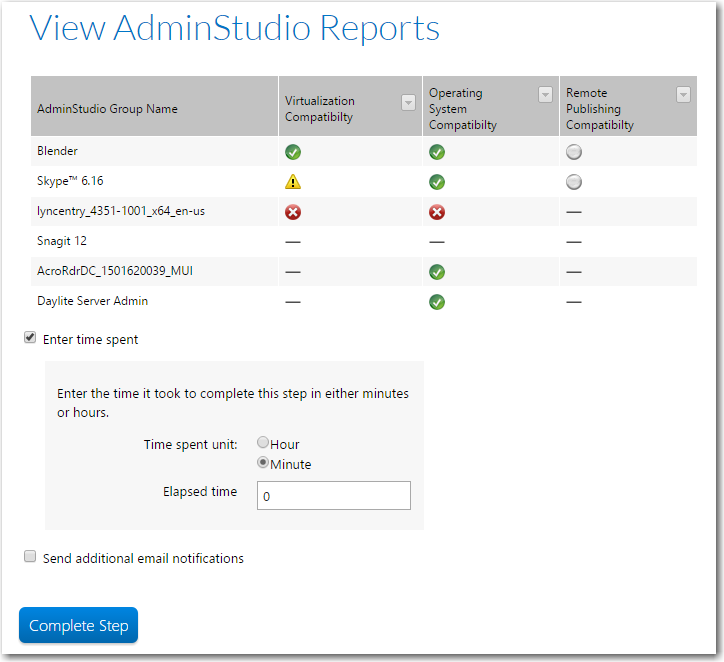
View Application Catalog Reports Workflow Step in a Workflow Request
Just as you can do in AdminStudio, you can click on an icon to see more detailed results.
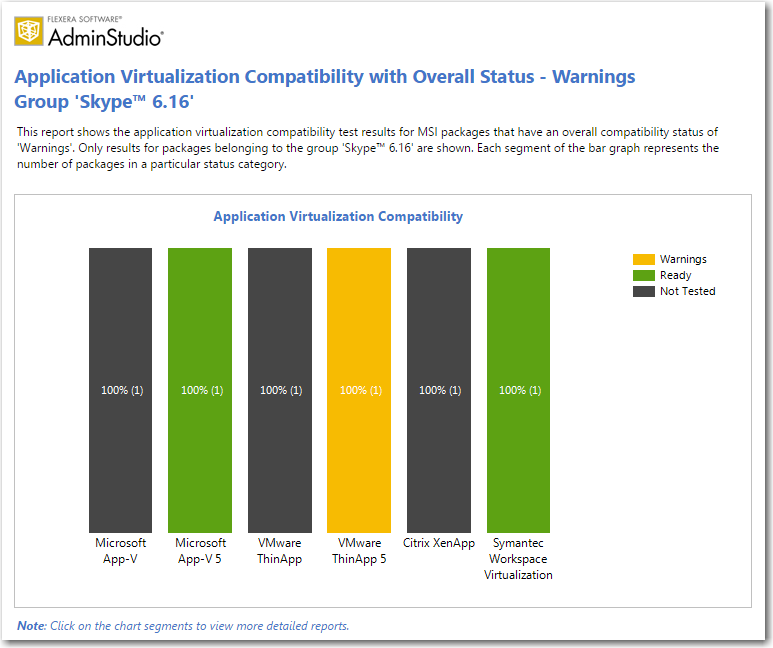
AdminStudio Report: Drill Down Report for Selected Package
Showing Application Catalog Reports
You can choose to display in a workflow request Application Catalog reports that display information on the entire Application Catalog. These are the same reports that are displayed on the Workflow Manager Application Catalog Reports page.
To display Application Catalog reports in a workflow step, create a workflow step with a step type of Application Catalog Reports and select the reports that you want to display from the Select Report Type list.
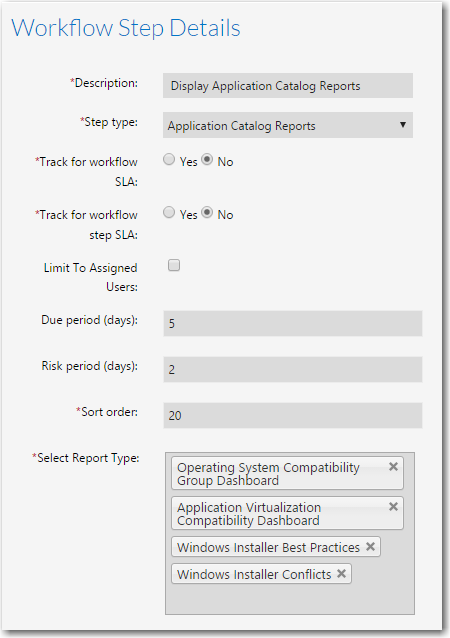
Application Catalog Reports Workflow Step
Note:If you have added custom .rdlc reports to Workflow Manager, those reports would also be available for selection in the Select Report Type list.
When an Application Catalog Reports workflow step is displayed in a workflow request, users are prompted to click links to open each of the selected reports.
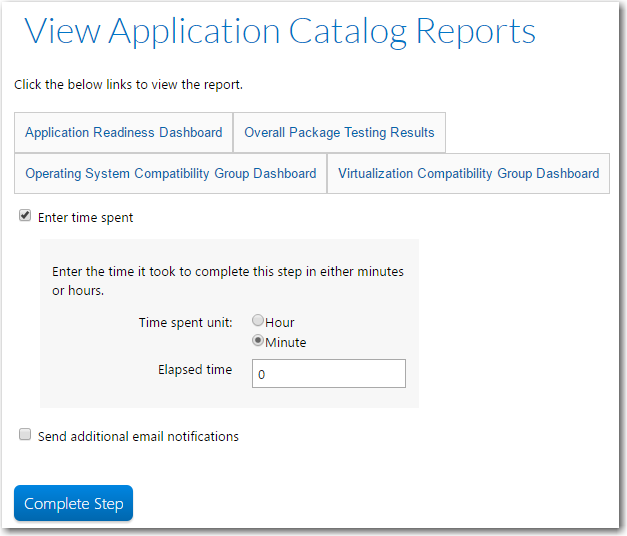
View Application Catalog Reports Workflow Step in a Workflow Request
When you click on one of the links, the reports opens in a new window.
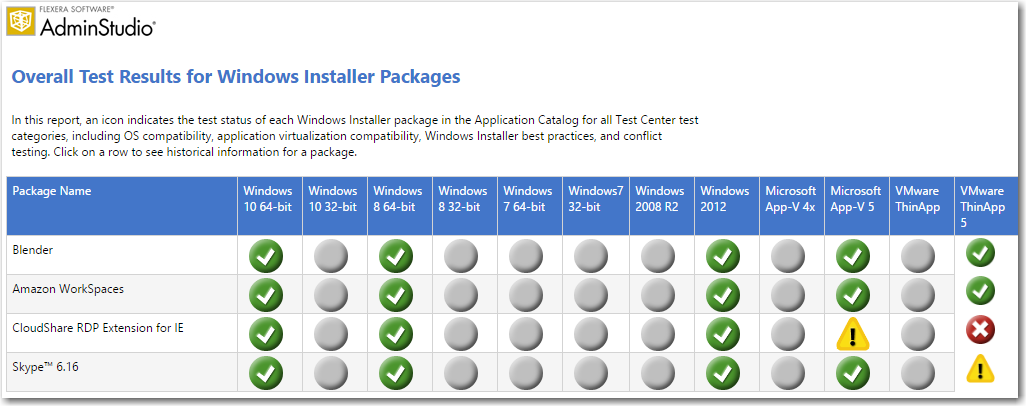
Application Catalog Report: Overall Package Testing Results