Distributing Packages
Workflow Manager 2020
You can create a workflow step that will distribute packages associated with that workflow request to a distribution system that is configured in AdminStudio. To distribute packages using Workflow Manager, you first need to create a data element that identifies the named connection to the distribution system, and then you need to add a workflow step to perform the distribution.
| • | Setting Distribution System Connections |
| • | Distributing Packages |
Setting Distribution System Connections
Before you can distribute packages to a distribution system, you need to create a data element with the data type of AdminStudio Distribution Connections. In the Select Options field, select which of the named connections to distribution systems defined in AdminStudio that you want to provide as an option in this workflow.
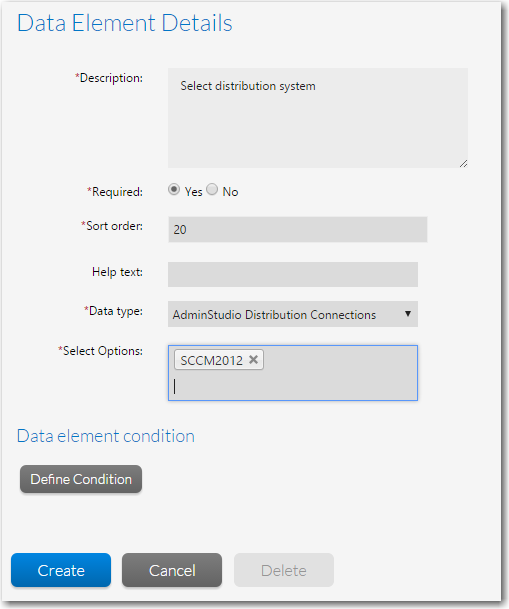
Creating a Distribution Connection Data Element
In addition to creating this data element, you need to also create a data element that prompts the user to specify the name of the group on the distribution system where you want to distribute the packages.
To add a workflow step to a workflow template that will distribute packages that have been associated with a workflow request in a previous workflow step (as described in Selecting Existing AdminStudio Packages and Importing New Packages into AdminStudio), you select a Step type of AdminStudio Integration and select Publish application from the AdminStudio Task list.
When this workflow step becomes the active step—after the user has associated packages, selected the distribution system, and specified the distribution system group in a previous workflow step—distribution begins and progress is displayed in the Status column. When distribution is complete, the word Completed appears in the Status column. If there was an error in distribution, there will be a More Details link you can click to get more information, and a Refresh button you can click to attempt distribution again.
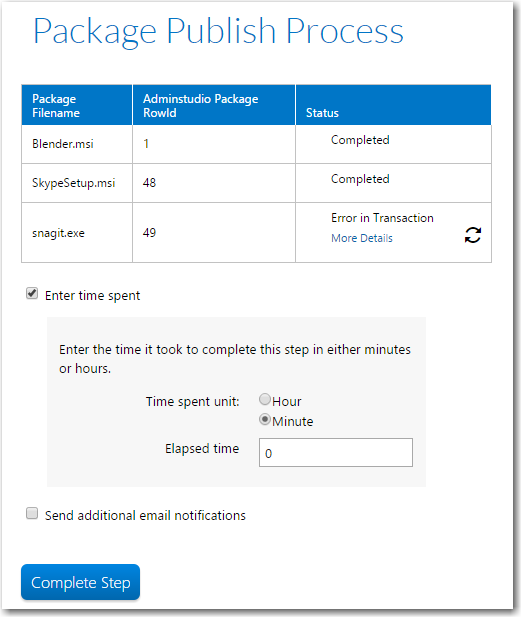
Distributing Packages
Note:When Workflow Manager uses AdminStudio to publish packages to System Center Configuration Manager, they are published as applications.
Creating an “AdminStudio Integration > Publish Application” Workflow Step
To create a workflow step that distributes packages that were specified in previous workflow steps to a selected distribution system, perform the following steps:
To create a workflow step to publish applications:
| 1. | Open a workflow template on the Template Details page, as described in Creating a New Template. |
| 2. | Add a data element that prompts the requester to attach packages to the workflow request, as described in Selecting Existing AdminStudio Packages and Importing New Packages into AdminStudio, and associate that data element’s data group with a workflow step. |
Note:If importing new packages, you must also add a workflow step to process the import, as described in Creating a Workflow Step to Process the Import.
| 3. | Create a subsequent workflow step with the step type of AdminStudio Integration and the additional specification of AdminStudio Task of Publish application. |
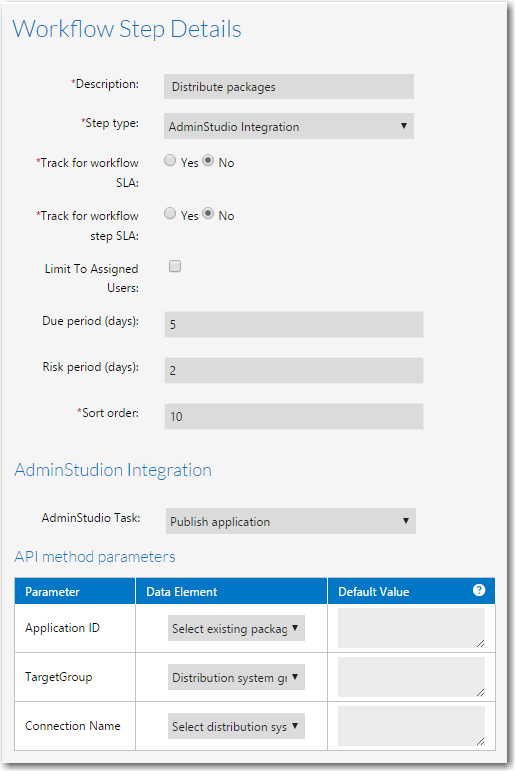
| 4. | Set the Application ID parameter to the name of the data element that you have added to import packages or select existing packages. |
| 5. | Set the TargetGroup parameter to the name of the data element that you have added to specify the distribution system group name. |
| 6. | Set the Connection Name parameter to the name of the data element that you have added to specify the distribution system connection, as described in Setting Distribution System Connections. |