Testing Packages and Viewing Test Results
Workflow Manager 2020
You can create a workflow step that performs AdminStudio testing on packages associated with a workflow request in an earlier workflow step, as described in Selecting Existing AdminStudio Packages and Importing New Packages into AdminStudio. You can also add a subsequent workflow step that displays those test results.
| • | Running Package Tests |
| • | Viewing Test Results |
To add a workflow step to a workflow template that will run AdminStudio tests on packages associated with the workflow request, you select a Step type of AdminStudio Integration and select Run package tests from the AdminStudio Task list. You also set the PackageID parameter to the name of the data element that you have added to import packages or select existing packages.
When this workflow step becomes the active step, testing will automatically be initiated.
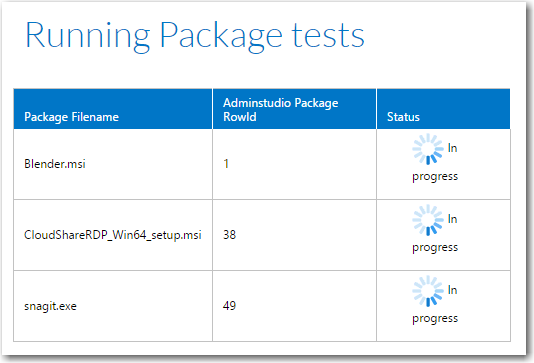
Package Testing In Progress
When testing is complete, the word Completed will appear in the Status column and you can click Complete Step to complete this workflow step.
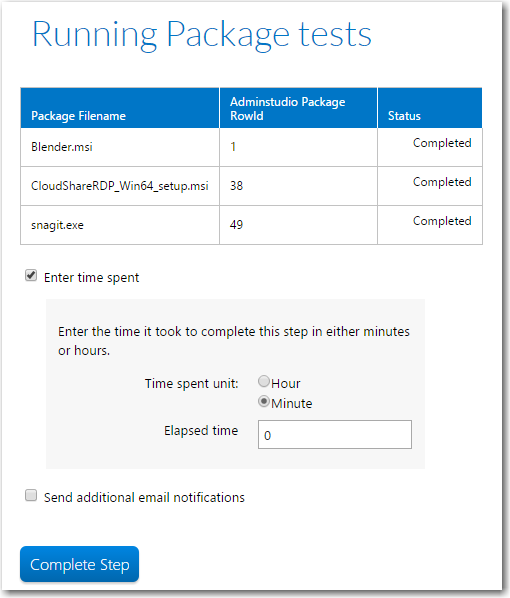
Package Testing Complete
Creating an “AdminStudio Integration > Run Package Tests” Workflow Step
To create a workflow step that tests packages that were specified in previous workflow steps, perform the following steps:
To create a workflow step to run package tests:
| 1. | Open a workflow template on the Template Details page, as described in Creating a New Template. |
| 2. | Add a data element that prompts the requester to attach packages to the workflow request, as described in Selecting Existing AdminStudio Packages and Importing New Packages into AdminStudio, and associate that data element’s data group with a workflow step. |
Note:If importing new packages, you must also add a workflow step to process the import, as described in Creating a Workflow Step to Process the Import.
| 3. | Create a subsequent workflow step with the step type of AdminStudio Integration and the additional specification of AdminStudio Task of Run package tests. |
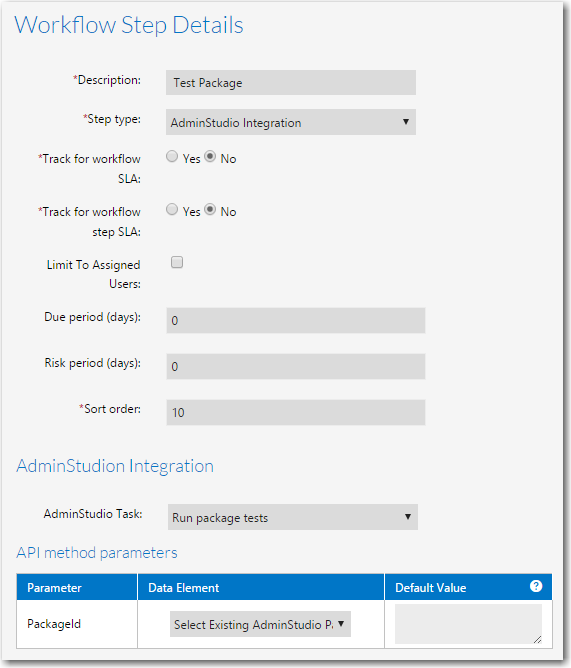
| 4. | Set the PackageId parameter to the data element that instructed the user to specify packages. |
To add a workflow step to a workflow template that will display AdminStudio test results for packages that have been tested in a previous workflow step (as described in Running Package Tests), you select a Step type of AdminStudio Integration and select Get test results from the AdminStudio Task list. You also set the PackageID parameter to the name of the data element that you have added to import packages or select existing packages (the same data element you selected in the AdminStudio Integration > Run package tests workflow step).
When this workflow step becomes the active step, test results will automatically be displayed. The test results for the package selected in the Select Package list are displayed. Make selections from this list to display the test results for all tested packages.
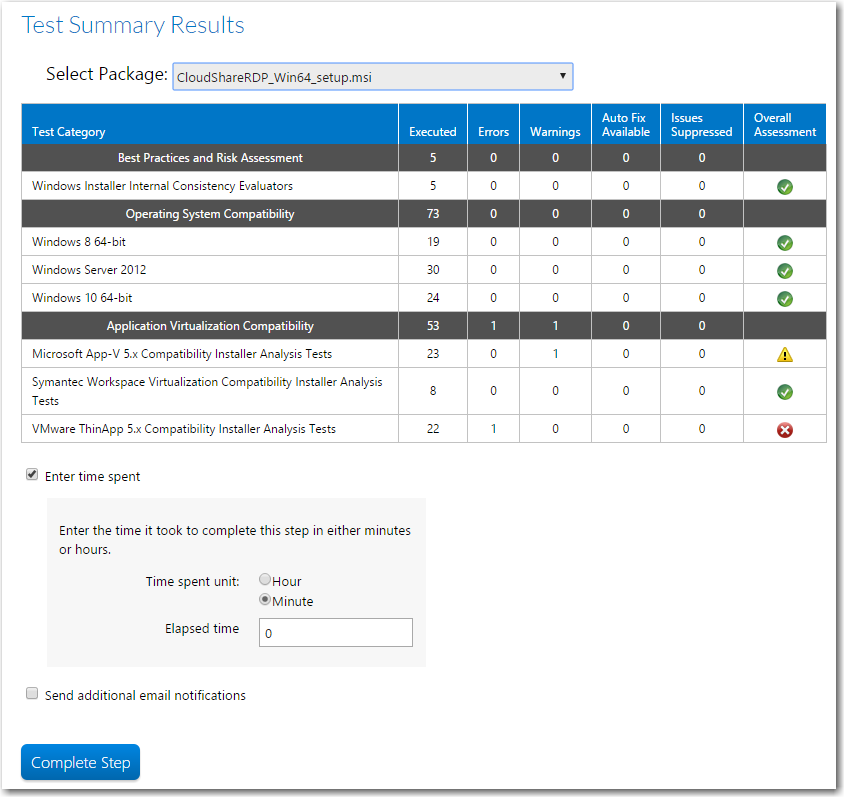
Test Results
After viewing these test results, click Complete Step to complete this workflow step.
Creating an “AdminStudio Integration > Get Test Results” Workflow Step
To create a workflow step that displays test results of packages that were specified and tested in previous workflow steps, perform the following steps:
To create a workflow step to display test results:
| 1. | Open a workflow template on the Template Details page, as described in Creating a New Template. |
| 2. | Add a data element that prompts the requester to attach packages to the workflow request, as described in Selecting Existing AdminStudio Packages and Importing New Packages into AdminStudio, and associate that data element’s data group with a workflow step. |
Note:If importing new packages, you must also add a workflow step to process the import, as described in Creating a Workflow Step to Process the Import.
| 3. | Add a workflow step that tests the specified packages, as described in Running Package Tests. |
| 4. | Create a subsequent workflow step with the step type of AdminStudio Integration and the additional specification of AdminStudio Task of Get test results. |
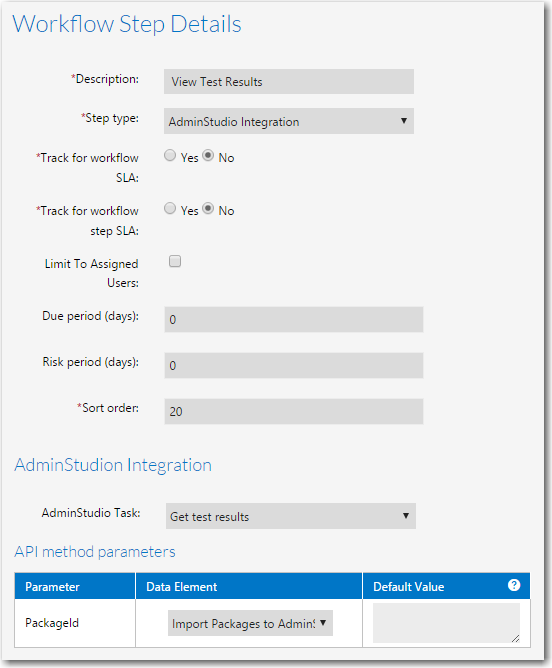
| 5. | Set the PackageId parameter to the data element that instructed the user to specify packages. |