Completing an Approval Type Workflow Step
Workflow Manager 2020
There are two ways to take action on an Approval Type workflow step:
| • | On the Workflow Request Page |
| • | From an Email |
When you open the Workflow Request page and click on the hyperlinked name of a workflow step with the Step Type of Approval Type, the Approval Dialog Box opens, prompting you to approve this workflow step.
If you are one of users listed in the Approver column of an active Level, or if you belong to a group or role that is listed, you can click Approve or Reject to take action on this workflow step.
Whether a workflow step advances when you take action depends upon the Approval Type of the workflow step:
| • | Linear—Approvals need to take place sequentially, one after the other, according to assigned Level. |
| • | If there is more than one user assigned to a level, then everyone in that level must approve the workflow step before it can proceed to the next level of approvers, but they can approve it in any order. |
| • | If an LDAP group or a role is specified as the Approver, everyone in that group/role has to approve the workflow step before it can proceed to the next level, but the members of that group/role can approve it in any order. |
| • | Pool—Only one approver is required, even if multiple approvers are listed. Anyone (or any member of a listed group/role) can approve the workflow step. The Level field is ignored. |
| • | Linear In Pool—Approvals need to take place sequentially, one after the other, according to assigned Level, but if there is more than one user assigned to a level or if there is a group assigned to a level, only one user of the assigned users (or only one member of the group/role) needs to approve it. |
| • | Parallel—All listed users (and all users in listed groups/roles) must approve the workflow step before it can proceed, but not in any specific order. The Level field is ignored. |
When a workflow step with a Step Type of Approval Type becomes the current step, the users defined as approvers on the step, or users belonging to a group or role that is defined as an approver on the step, are informed via email that they need to approve this task. Therefore, instead of opening the Workflow Request page and clicking on the name of the workflow step to open the Approval dialog box, they can instead click the Approve or Reject buttons in their notification email.
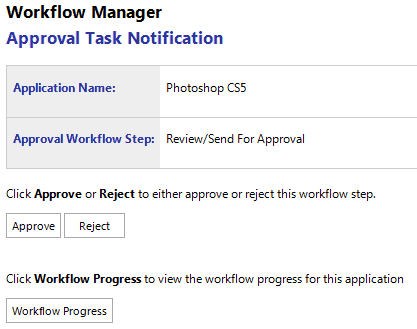
Approval Task Notification Email
You would then receive a message stating that your action was either successful or unsuccessful.
Successful Action
When you click Approve or Reject, you will receive a message stating that your action was successfully submitted.
Unsuccessful Action
In certain situations, your action would not be successfully submitted because of one of the following reasons.
| • | Approval/rejection action has already been taken—Either you or someone else who has been defined as an approver at the appropriate level has already taken action on this step. |
| • | Workflow step no longer active—This approval workflow step is no longer the current step, possibly due to a rollback. |
| • | Workflow has been deleted—After the approval email was sent to you, the workflow was deleted. |