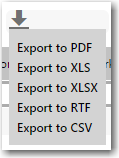Exporting a List
Workflow Manager 2020 / AdminStudio Enterprise Server 2020
You may wish to export the data in a list for distribution to other people, for printing, or for additional work. Lists can be exported to the following formats:
|
•
|
PDF—These can be viewed in Adobe Reader, Apple Preview, and many other PDF readers and editors. |
|
•
|
XLS and XLSX—Excel files. |
|
•
|
RTF—Rich text format files can be opened and edited in many word processors, including Microsoft Word. There are some RTF-capable editors that do not support all the RTF features used in .rtf files exported from FlexNet Manager Suite. |
|
•
|
CSV—A plain text file of comma-separated values (.csv). These can be imported by many spreadsheet and other products. |
An exported list includes the same content as the list displays at the moment of export. Before exporting the list, you can:
|
•
|
Use a search to focus the data set returned from the database. |
|
•
|
Add filters to further limit the results to exactly those you require. |
|
•
|
Sort the data in your preferred order down the list. |
|
•
|
Arrange columns in your preferred left-to-right order, showing or hiding your columns of choice using the column chooser. |
Tip:If you do not get the results you expect, make sure you are the only person using your login account, and that you are working in only one browser window/tab for this list. Since the export uses the most recent settings made by each operator account (regardless of the browser tab or browser window), you might get confused if you have two tabs working on the same list.
To export a list:
|
1.
|
Configure the list until it displays exactly the data you need in the format you prefer, using any of the options listed above. |
|
2.
|
Immediately above the list, click the export icon. A small option list appears, showing all the available export formats: |
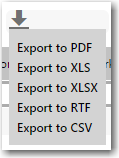
|
3.
|
Select the appropriate format from the option list. After a moment, your web browser presents its Save As dialog. |
|
4.
|
Rename the file to suit your corporate standards, and use the dialog to navigate to a suitable location for saving the file. Click OK or Save. |
|
5.
|
When the download is complete, your web browser normally provides a method to open the downloaded file. |