Account Details Page
Workflow Manager 2020 / AdminStudio Enterprise Server 2020
The Account Details page allows you to view and update the details of an individual account, either manually created or imported from a directory service. The Account Details page is opened by either clicking a user name or the Add button on the Account Administration page.
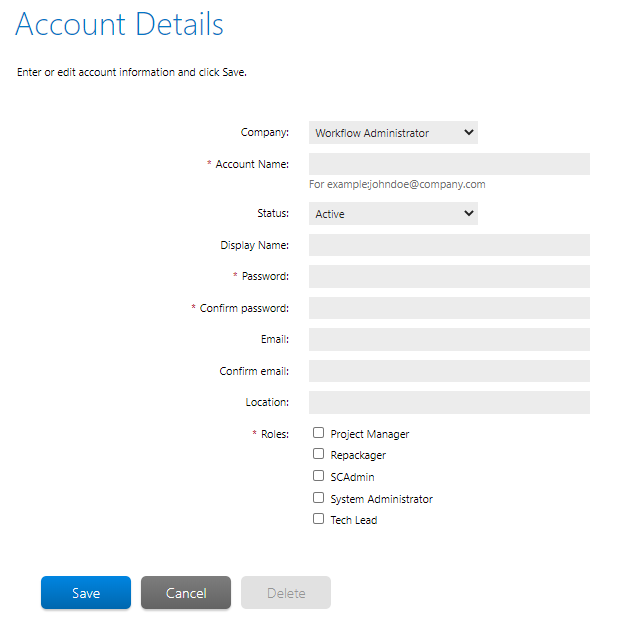
Account Details Page
Tip:You may not delete an account which is referenced by any workflow requests or templates. Instead, you may disable such an account if it is no longer required. See Filtering by Account Status for details.
The following fields are available on the Account Details page:
|
Field |
Description |
|
Company |
[Workflow Manager only] Select the company that this account belongs to. If you update this field, the list of roles at the bottom of this page will dynamically update to show only those belonging to the selected company. |
|
Account Name |
Enter a unique login name to identify this account. You will use this account name to login to Workflow Manager / AdminStudio Enterprise Server. To ensure that you can easily identify which company your account belongs to, it is good practice to create an account name of the form: username@companyname.com. Note:This field will be disabled for any account or group imported from a directory service. |
|
Status |
If you wish this account to interact with Workflow Manager / AdminStudio Enterprise Server, select Active. The Inactive option disables this account. See Disabling an Account for further information. |
|
Display Name |
Enter the display name to identify the account user. |
|
Password Confirm password |
Enter a password for this account. To ensure you did not misspell the password you entered in the Password field, re-enter it in the Confirm password field. You will be unable to save your changes unless you enter matching passwords in the Password and Confirm Password fields. Note:This field will be disabled for any account or group imported from a directory service. |
|
Confirm email |
If the person using this account is to receive notifications when his input is required to complete a workflow, enter a valid email address in this field, and reenter it in the Confirm email field. Note:This field only does not appear for an account or group imported from a directory service, because this information is retrieved dynamically when needed. |
|
Location |
Optionally, enter a geographic location that you can use to group accounts together, such as New York Office or Midwest Region. |
|
Roles |
Select the roles you wish this account to belong to. These roles will determine how the account may interact with Workflow Manager / AdminStudio Enterprise Server. Only those roles belonging to the selected company are displayed. See Role Permission Lists for more information. |
See Also