Copy Workflow Request Page
Workflow Manager 2020
If you want to create a new workflow request which is very similar to an existing workflow request, you can copy the existing one, rather than re-entering all of the requested data. The amount of data that is copied to the new workflow request depends upon whether you are a consumer or an administrator:
| • | For consumers, only data submitted in the initial data step are copied to the new workflow. Any data submitted in later steps will need to be re-entered. |
| • | For administrators, you can choose to just copy the data entered in the initial date entry step, or the current workflow state (all the data items and the state of each workflow step). You can also link the copy to the original workflow request. |
To copy an existing workflow request, select Copy an Existing Workflow Request in the Workflows menu of the navigation bar. The initial view of the Copy Workflow Request page opens, listing all workflow requests.
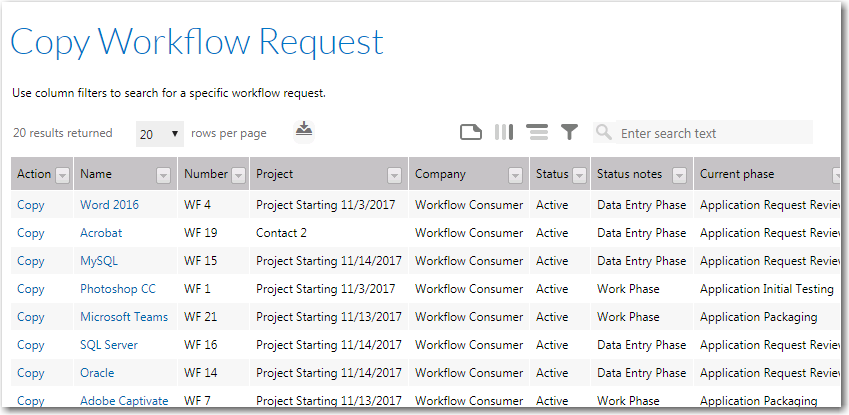
Copy Workflow Request Page / Initial View
Click Copy next to the name of the workflow request that you want to copy. The detail view of the Copy Workflow Request page opens.
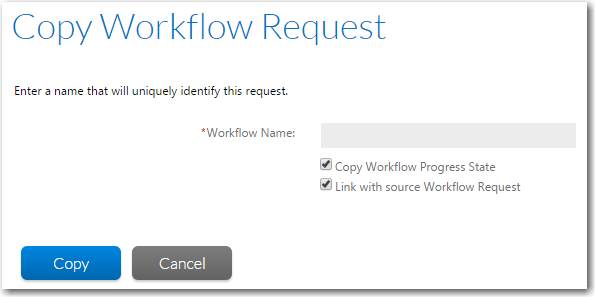
Copy Workflow Request / Detail View
The following fields are included:
|
Option |
Description |
|
Company Name |
(Administrator only) Name of company that submitted this request. |
|
Workflow Name |
Enter a unique name to identify the new workflow request |
|
Copy the Workflow Progress State |
(Administrator only) Select this option if you want to copy the data items and state of each workflow step from the source request to the new request. If this option is not checked, Workflow Manager only copies the initial data entry step, and the request is not automatically submitted. |
|
Link with source Request |
(Administrator only) Select this option if you want to link the copy to the original request. Linked requests are listed on the Related Applications tab. |
|
Copy |
Click to create the copy of the request. |
See Also