Setting Up a New Directory Service Attribute
Workflow Manager 2020
To make a new directory service attribute available for use in workflow templates, do the following.
To set up a new directory service attribute:
| 1. | Open the Directory Service Attributes Administration page by clicking Directory Service Attributes on the Settings menu. The Directory Services Attributes Administration page opens. |
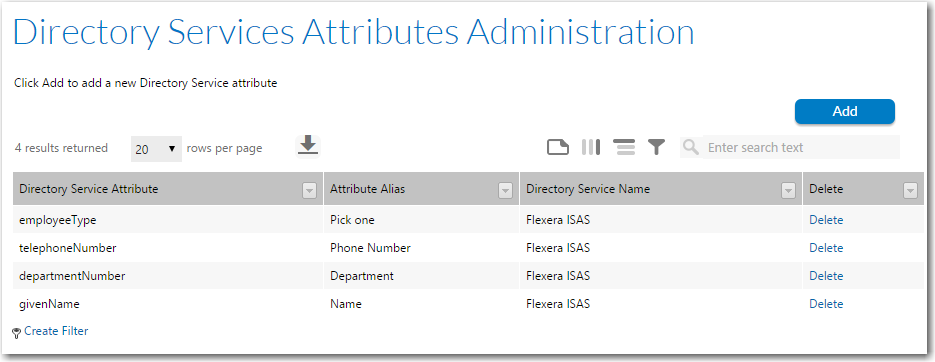
| 2. | Click Add. The Add Directory Service Attributes Page page opens. |
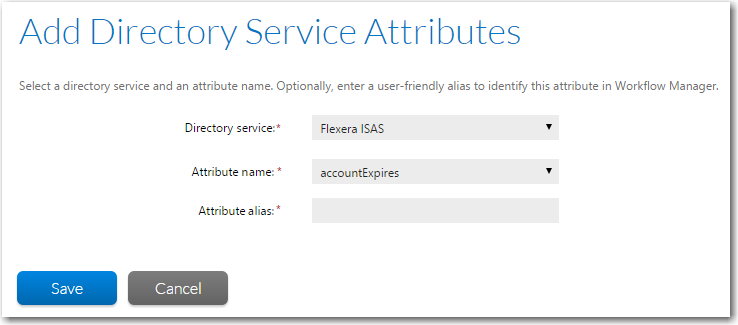
| 3. | Select the directory service whose attribute you want to make available to workflow templates from the Directory service list. Refer to Creating a New Directory Service Connection for more information about setting up connections to your directory services. |
| 4. | The Attribute name field lists all of the directory service attributes from the chosen directory service. Select the one you want to add to the Workflow Manager database. An example of a directory service attribute might be employeeNumber or documentAuthor. |
| 5. | Enter a more user-friendly identifier for the attribute in the Attribute alias field. For example, you may want to identify the documentAuthor attribute as Author in Workflow Manager. |
| 6. | Click Save to register the attribute with Workflow Manager. |
Tip:If Workflow Manager is unable to connect to the server (so no attributes can be retrieved), the Save button is disabled.
See Also