Viewing Dashboard Reports
Workflow Manager 2020
The Dashboard view of Workflow Manager provides bar and line charts that provide summary information about your workflow requests.
| • | Viewing a Summary Dashboard Report of All Workflow Requests |
| • | Viewing Dashboard Reports for an Individual Project |
| • | Modifying Dashboard Queries |
Viewing a Summary Dashboard Report of All Workflow Requests
On the Dashboard page of the Home menu, a bar and line chart are displayed that, by default, provides status summary information for all of workflow requests. 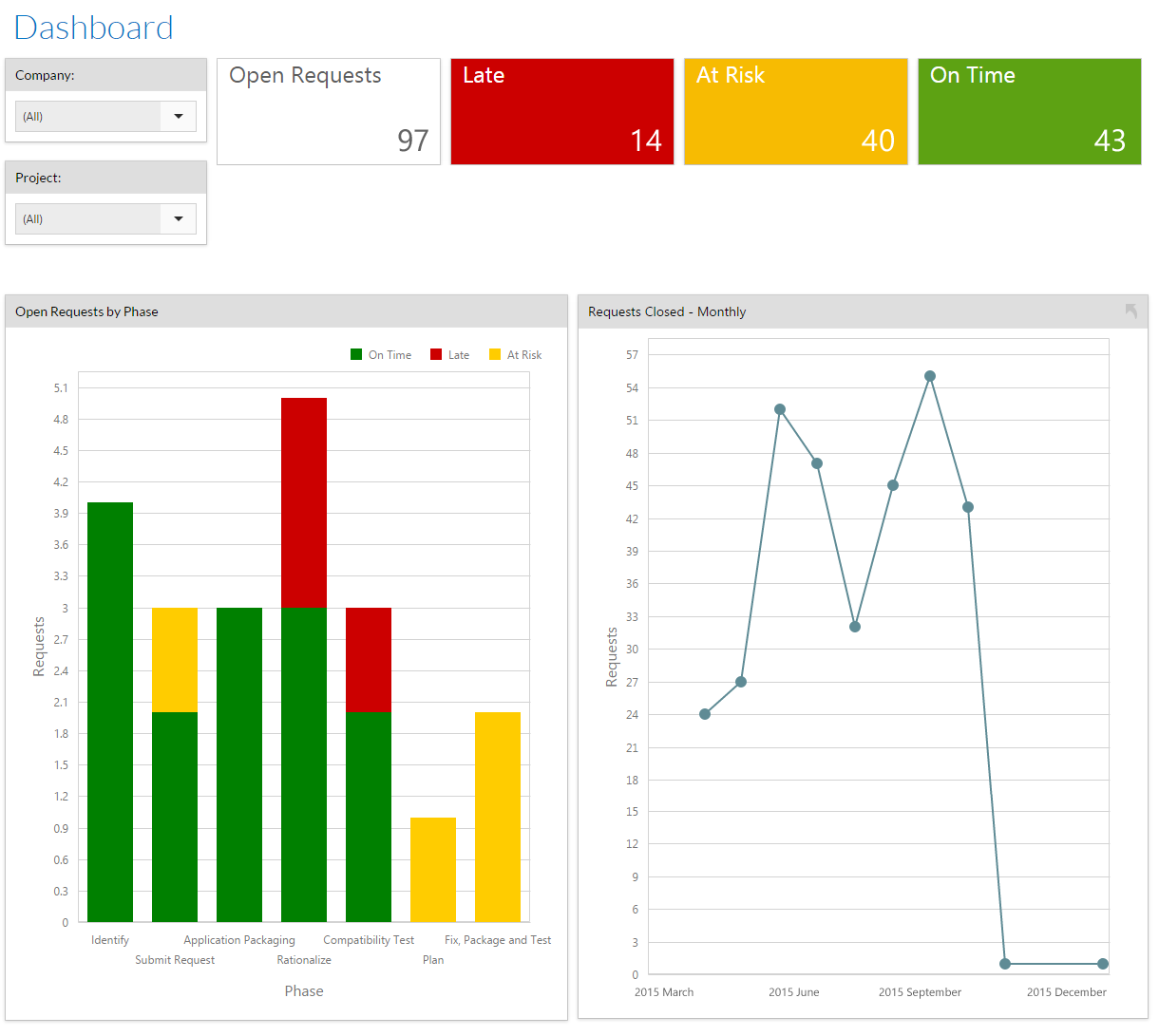
Dashboard Report
It lists the total number of workflow requests that are open, and also breaks down the total number by current SLA status: Late, At Risk, or On Time.
To view the Open Requests:
| 1. | Click Open Requests on the dashboard. |
| 2. | Click the required user to view/modify the Open Workflow Requests. |
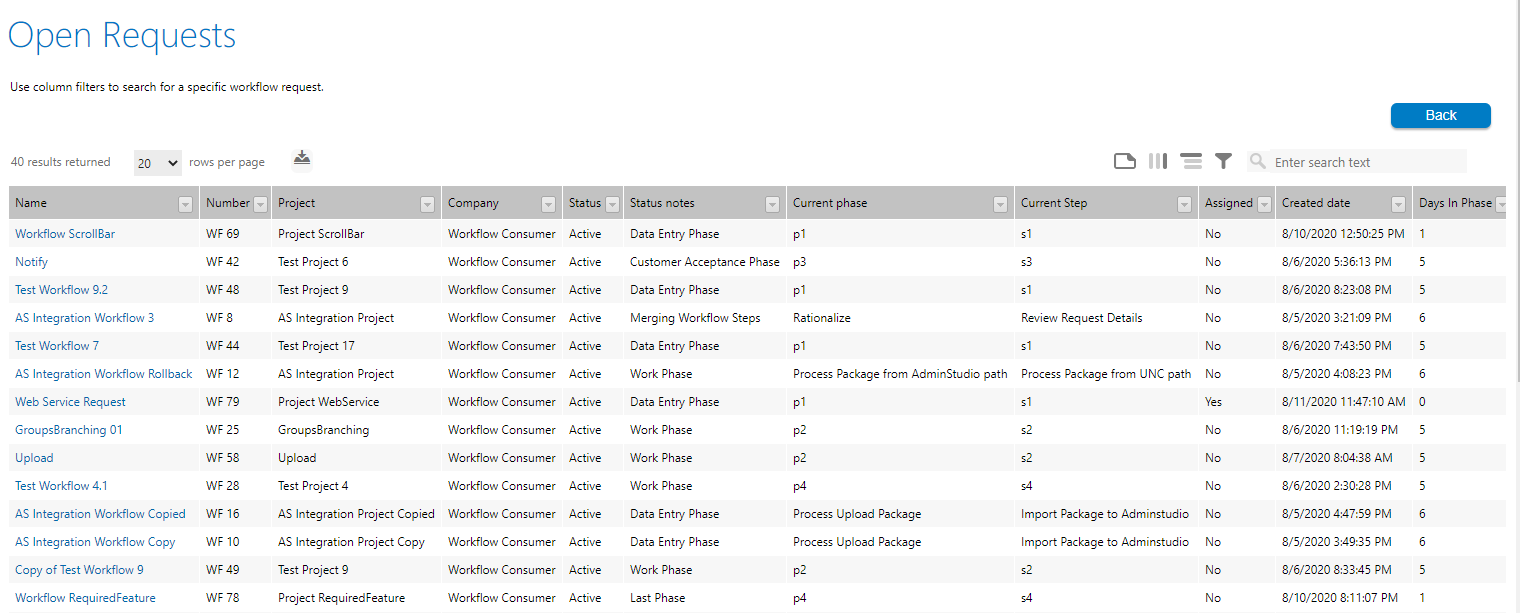
To view the Late workflow requests:
| 1. | Click Late on the dashboard. |
| 2. | Click the required user to view/modify the Late Workflow Requests. |
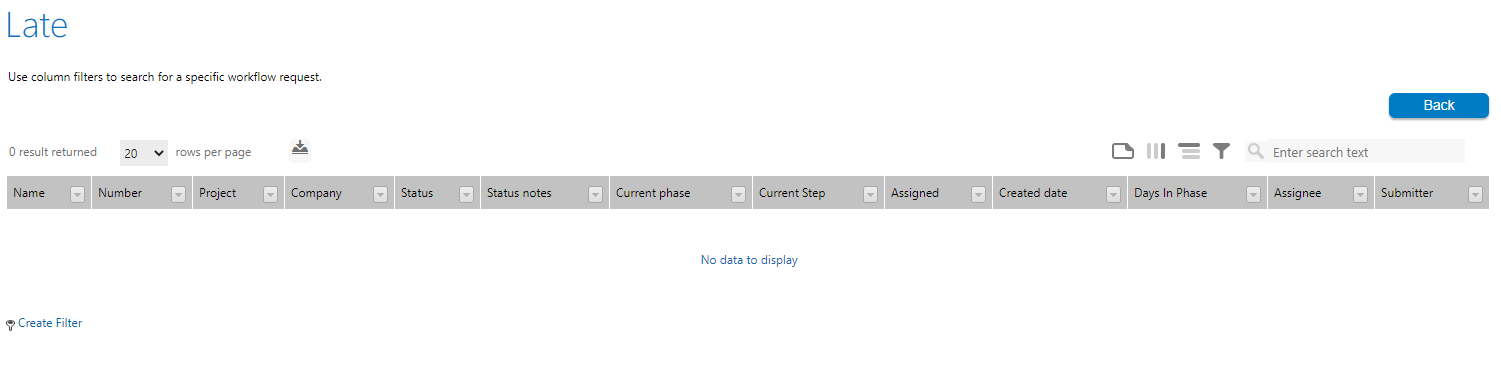
To view the At Risk Workflow Requests:
| 1. | Click At Risk on the dashboard. |
| 2. | Click the required user to view/modify the At Risk Workflow Requests. |
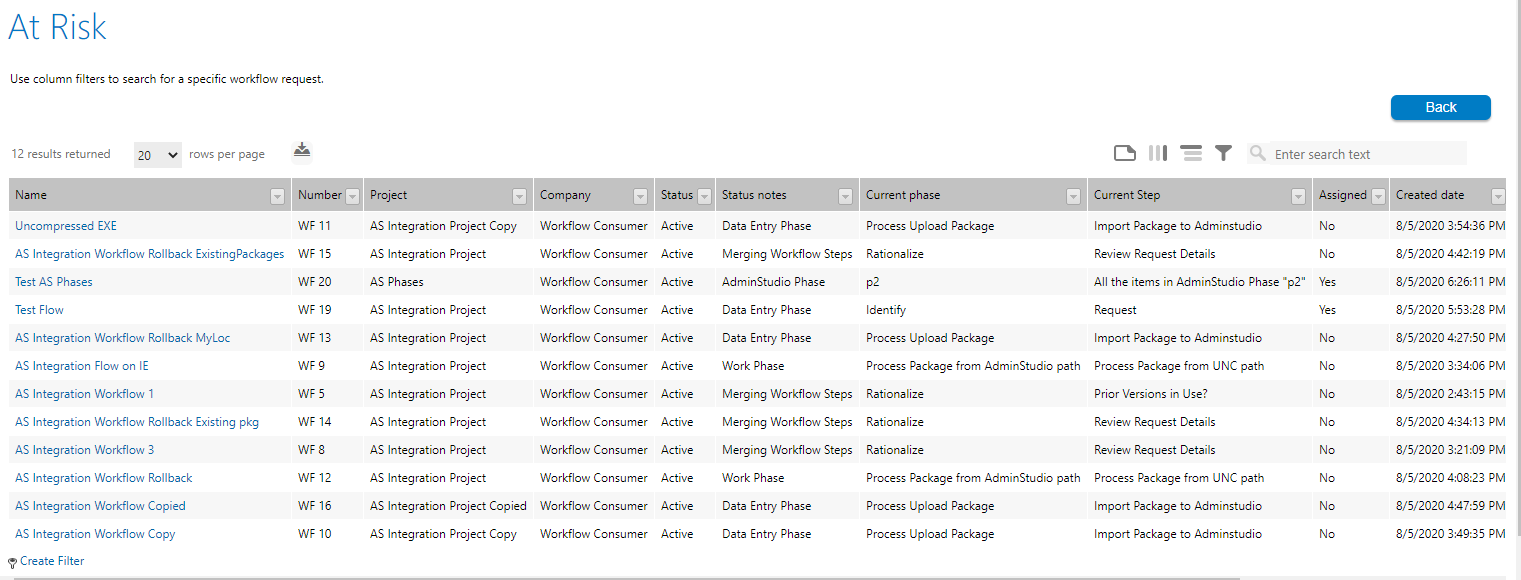
To view the On Time workflow requests:
| 1. | Click On Time on the dashboard. |
| 2. | Click the required user to view/modify the On Time Workflow Requests. |
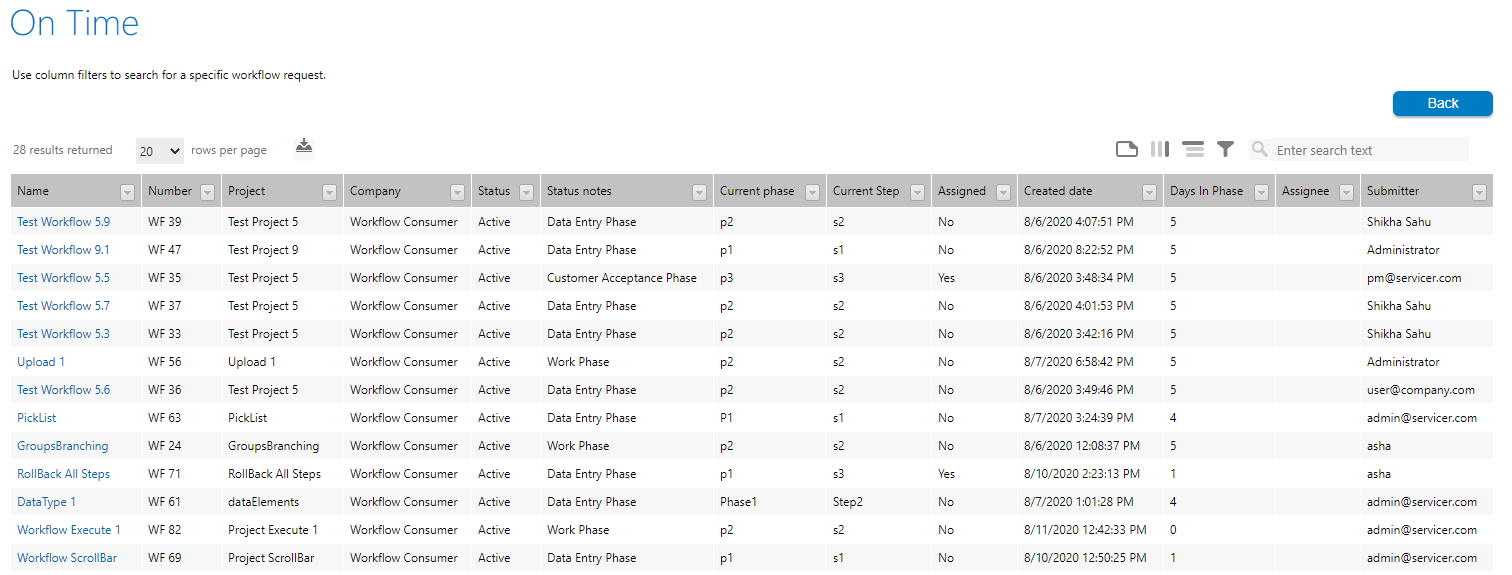
To view the Open Requests by Phase:
| 1. | On the bar chart, click on the required phase. |
| 2. | Click the required user to view/modify the phase. |
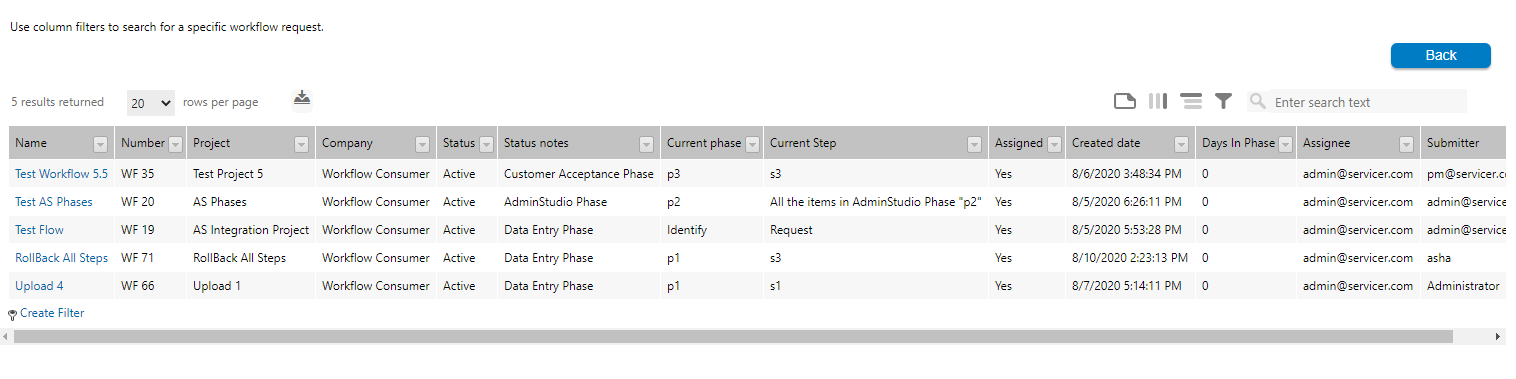
The lower portion of the dashboard report includes the following additional information:
| • | Open Issues—List of all open issues. |
To respond/close the Open Issue:
| 1. | Click on the required open issue. |
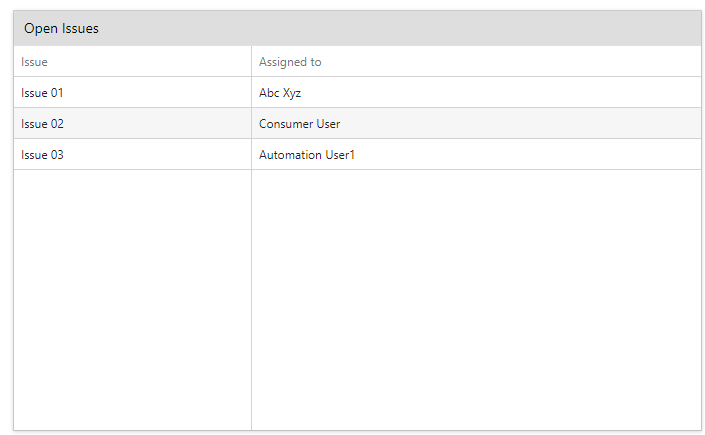
| 2. | Click any of the below options: |
| • | Respond - Respond to the open issue |
| • | Close Issue - Without responding, close the open issue |
| • | Request Assignments—Total number of workflow request assignments broken down by user. |
To view the Request Assignments for a user:
| 1. | Click on the required User Name. |
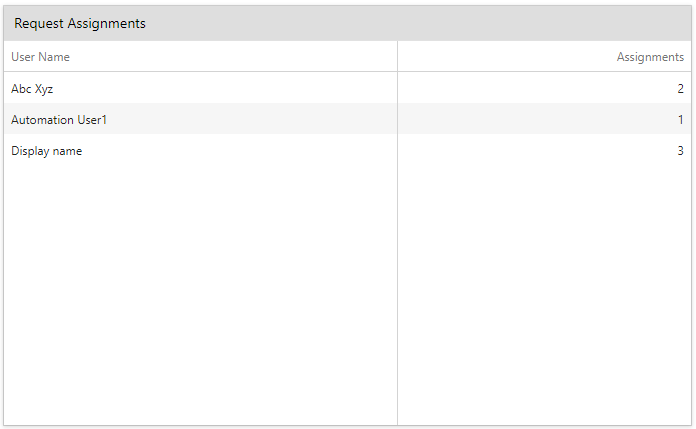
| 2. | Click on the required Name to view that particular request assignments of a user. |

To view your Open Requests as a Consumer Company User:
| 1. | Click on your required request. |
Note:In order to view your Open Requests, you need to log in to view the below.
The workflow request opens.
Viewing Dashboard Reports for an Individual Project
If you make a selection from the Company and Project list, the report will be filtered to display information only about the selected product.
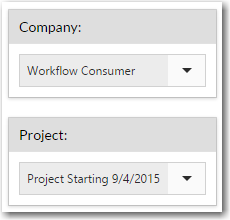
Company and Project Selection List
You can modify dashboard queries to control the projects that are listed in the Project list on the Dashboard page.

Workflow Manager Dashboard Page
You can control the projects that are listed, and also make other modifications to the data displayed on the Dashboard page, by editing the queries in the XMLQuery.xml file:
C:\AdminStudioWebComponents_2020\wwwroot\App_Data\XMLQuery.xml
In this XML file, nodes that have an ID that begins with Dashboard_ contain specific SQL queries that Workflow Manager uses to create the Dashboard, such as:
<Query id="DashBoard_GetCompanyProjectAdmin">
Important:You can modify the WHERE conditions of the SQL queries but, do not change the name or number of columns returned by the query.