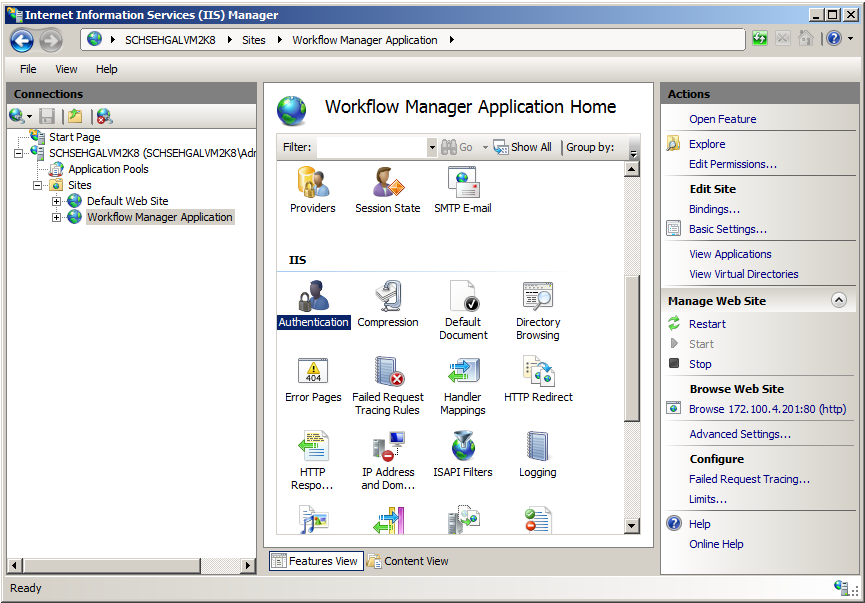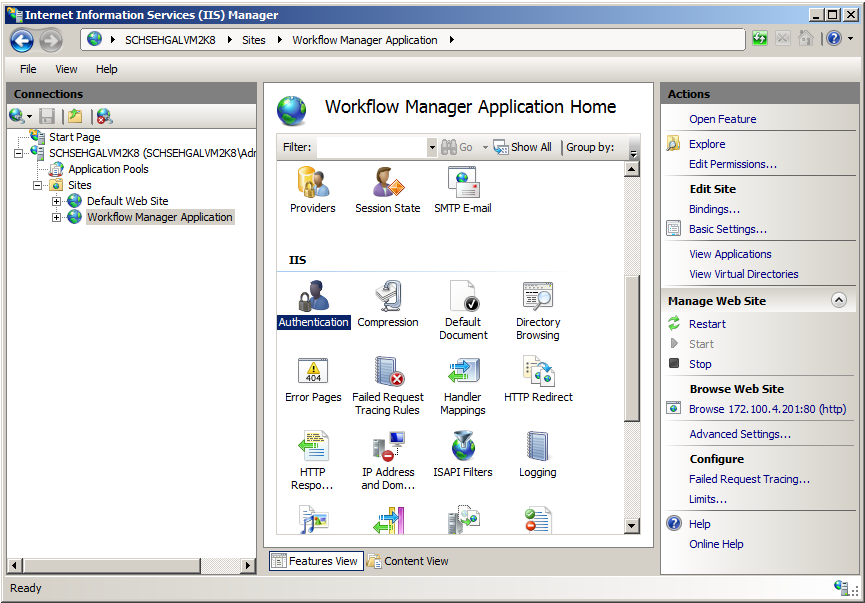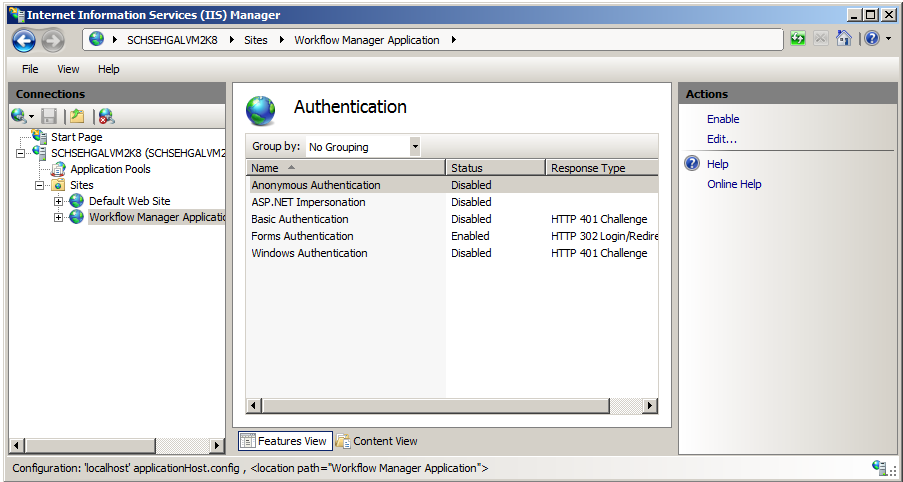Setting the Anonymous Authentication Option in IIS Manager
Workflow Manager 5.6 / AdminStudio Enterprise Server 11.0
If you wish to login to Workflow Manager using your domain account or using the single sign-on method (as described in Login Methods), you may need to update the Anonymous Authentication option in IIS Manager.
Note: The instructions in this topic explain how to set the Anonymous Authentication option in IIS 7. The instructions for setting this option in IIS 6 are slightly different. Refer to the Internet Information Services Manager 6 help for more information.
To set the Anonymous Authentication option in IIS Manager:
|
2.
|
In the IIS tree view, select Sites > Workflow Manager Application. The Workflow Manager Application Home view opens. |
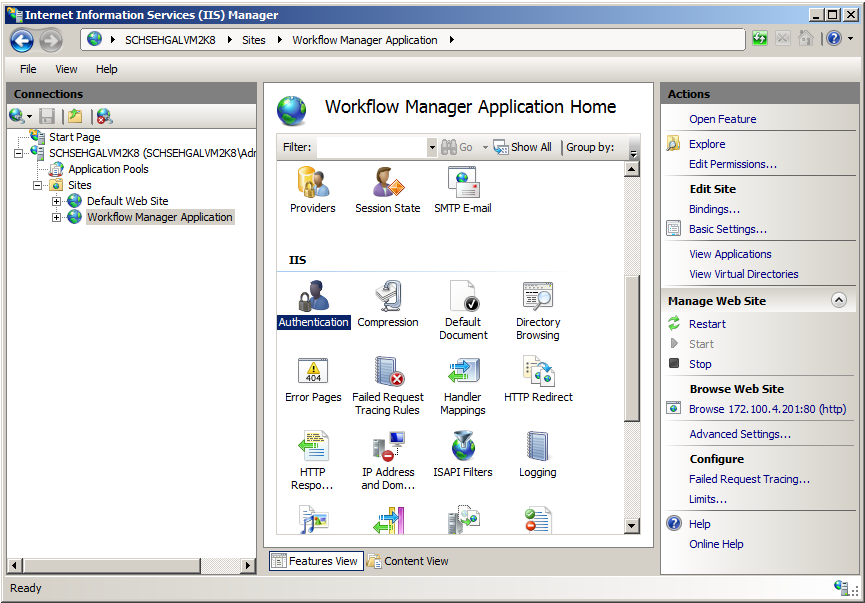
|
3.
|
Under IIS, double-click Authentication. The Authentication view opens. |
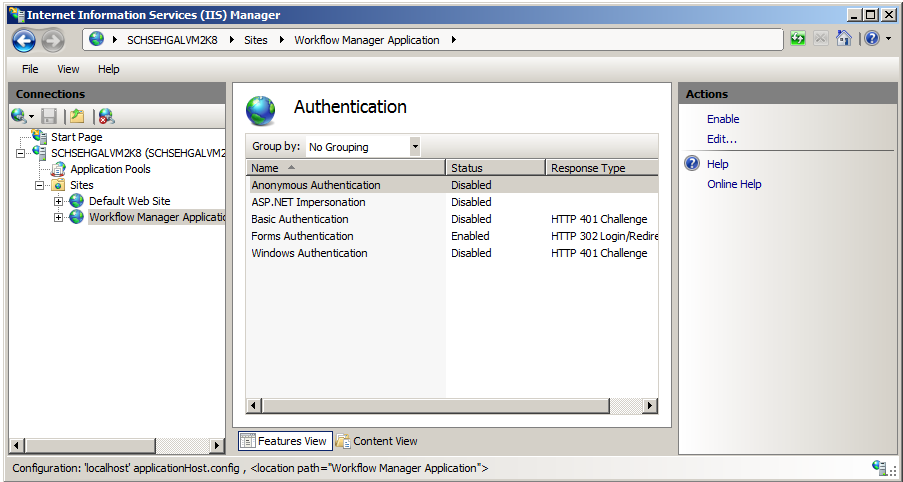
|
4.
|
Do one of the following: |
|
•
|
To login using your domain account, set the Anonymous Authentication option to Enabled by selecting it and then clicking Enable in the Actions menu on the right. |
|
•
|
To login using the single sign-on method, set the Anonymous Authentication option to Disabled by selecting it and then clicking Disable in the Actions menu on the right. |
Important: If you disable the Anonymous Authentication option, make sure that the Windows Authentication option is set to Enabled.
|
5.
|
Make sure that the Forms Authentication option remains set to Enabled. |
Open topic with navigation