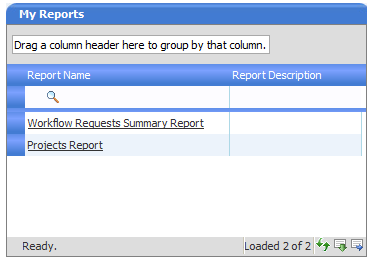
Workflow Manager 5.6 | Report Center
Workflow administrators can open two system reports from the My Reports panel on their Home page. These reports provide you with detailed summary information about a company’s projects and workflow requests.
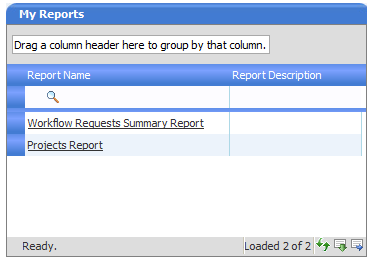
System Reports on the Workflow Manager Home Page
The following reports are available:
| • | Projects Report—A report that summarizes one or all of a company’s projects. Information presented by this report includes the SLA status and workflow progress of its each project’s workflow requests. See Generating a Projects Report. |
| • | Workflow Requests Summary Report—A report that lists all of a company’s workflow requests, displaying the SLA status and workflow progress of each request. You can filter this report by SLA status. See Generating a Workflow Requests Summary Report. |
You can open both of these System Reports from either the All Reports page or the Workflow Manager Home page.
To open a System Report:
| 1. | Do one of the following to open a System Report: |
| • | On the All Reports page, click View next to Projects Report or Workflow Requests Summary Report. |
| • | On the Workflow Manager Home page, click Projects Report or Workflow Requests Summary Report in the My Reports list. |
The Projects Reports page or Workflow Requests Summary Report page opens.
| 2. | Make selections on the Projects Reports page or Workflow Requests Summary Report page to specify report parameters. |
| 3. | Click View Report. |
Setting View Permissions for a System Report
You can specify which roles at your company are able to view System Reports.
To set view permissions for a System Report
| 1. | On the All Reports page, click Edit next to Projects Report or Workflow Requests Summary Report. The General Information panel opens, listing all of the roles for both the Workflow Consumer and Workflow Administrator company. |
| 2. | Select the roles that you want to be able to view the selected report. |
| 3. | Click Update. |
Workflow Manager 5.6 / AdminStudio Enterprise Server 11.0 Help LibraryDecember 20, 2011 |
Copyright Information | Contact Us |