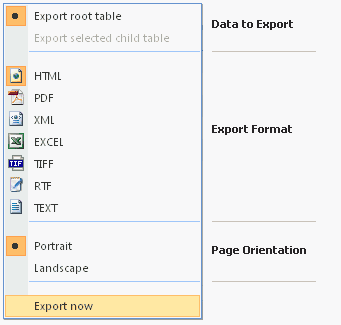Exporting Data From Any List
Workflow Manager 6.0 | Report Center
Edition: This feature is available in Workflow Manager only.
You can export data in any Report Center list (including user generated reports that are displayed on the Report View) to Microsoft Excel, HTML, PDF, XML, TIFF, RTF, or plain-text format. When you export a list, data from all of the pages of the list are exported, not just the data that is currently displayed. You can export data from any list,
To export list data:
|
1.
|
At the bottom right corner of the list, click the Export  button. The Export menu opens displaying three sets of options: data to export, export format, and page orientation. button. The Export menu opens displaying three sets of options: data to export, export format, and page orientation. |
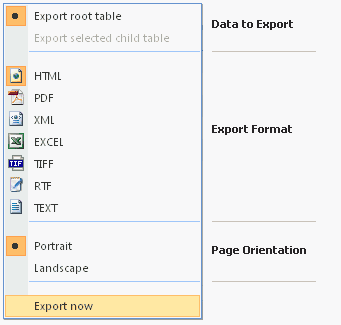
|
2.
|
In the export format section of the menu, select the desired format. |
|
3.
|
In the page orientation section of the menu, select Portrait or Landscape. |
|
4.
|
Click Export now. The data from that listing is exported in the selected format, saved to a temporary location on the Workflow Manager server, and then that data file is opened in the appropriate application. By default, these are: |
|
•
|
Microsoft Internet Explorer (HTML/XML/TIFF) |
|
•
|
Microsoft Excel (Excel) |
|
5.
|
On the File menu of the application displaying the report, click Save As and save the report to a local drive. |
Open topic with navigation
 button. The Export menu opens displaying three sets of options: data to export, export format, and page orientation.
button. The Export menu opens displaying three sets of options: data to export, export format, and page orientation. button. The Export menu opens displaying three sets of options: data to export, export format, and page orientation.
button. The Export menu opens displaying three sets of options: data to export, export format, and page orientation.