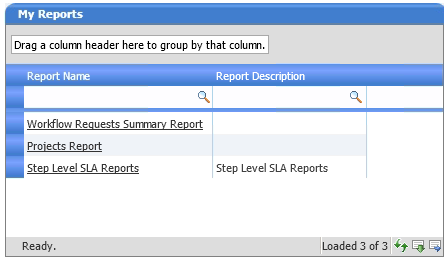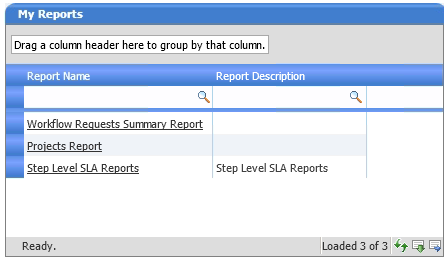Generating System Reports
Workflow Manager 6.0 | Report Center
Edition: This feature is available in Workflow Manager only.
Workflow administrators can open three system reports from the My Reports panel on their Home page. These reports provide you with detailed summary information about a company’s projects and workflow requests.
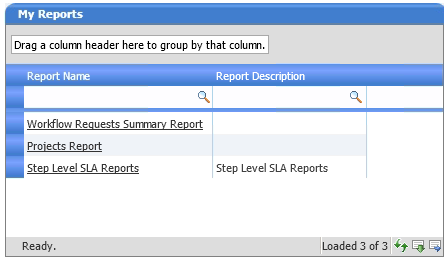
System Reports on the Workflow Manager Home Page
The following reports are available:
|
•
|
Projects Report—A report that summarizes one or all of a company’s projects. Information presented by this report includes the SLA status and workflow progress of its each project’s workflow requests. See Generating a Projects Report. |
|
•
|
Workflow Requests Summary Report—A report that lists all of a company’s workflow requests, displaying the SLA status and workflow progress of each request. You can filter this report by SLA status. See Generating a Workflow Requests Summary Report. |
|
•
|
Workflow Steps SLA Report—A report that lists all workflow steps for which step-level SLA tracking is being performed along with their SLA Status. See Generating a Workflow Steps SLA Report. |
Opening a System Report
You can open all of these System Reports from either the All Reports page or the Workflow Manager Home page.
To open a System Report:
|
1.
|
Do one of the following to open a System Report: |
|
•
|
On the All Reports page, click View next to the report name. |
|
•
|
On the Workflow Manager Home page, click the report name in the My Reports list. |
|
2.
|
Follow the instructions in one of the following topics: |
Setting View Permissions for the Projects or Workflow Requests Summary Reports
You can specify which roles at your company are able to view the Projects and the Workflow Requests Summary reports.
To set view permissions:
|
1.
|
On the All Reports page, click Edit next to Projects Report or Workflow Requests Summary Report. The General Information panel opens, listing all of the roles for both the Workflow Consumer and Workflow Administrator company. |
|
2.
|
Select the roles that you want to be able to view the selected report. |
Open topic with navigation