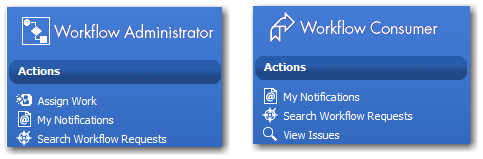
Workflow Manager 6.0
You can change the logo that is displayed in the top left corner of the Workflow Manager Home page.
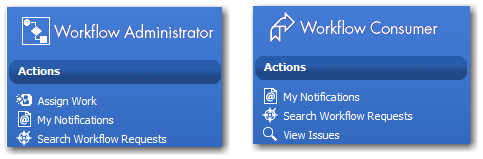
Workflow Manager Logo on Administrator and Consumer Home Pages
For optimum results, the logo should be either have a transparent background or a gradient blue background that matches the one used on the page. It should also be of appropriate size (no larger than 200 px by 50 px).
To change the logo displayed on the Home page:
| 1. | Login as a workflow administrator. |
| 2. | On the Home page, click Companies on the Administration menu. The Company/Business Unit Administration page opens. |
| 3. | Open the company that you want to edit. The Company/Business Unit Details View opens, and the logo currently being used is displayed under Company Logo. |
| 4. | Click Browse next to the Upload Logo field and select the logo that you want to display. |
| 5. | Click Update. The Company/Business Unit Details page closes, and when a person from that company next logs in to Workflow Manager, the logo you just uploaded will appear. |
Tip: To remove an uploaded logo, simply open the Company/Business Unit Details page again. You will notice that the Upload Logo field is empty, even though your logo still appears to the left of the page. If you now click the Update button, the logo will be removed.
Workflow Manager 6.0 / AdminStudio Enterprise Server 11.5 Help LibraryJune 29, 2012 |
Copyright Information | Contact Us |