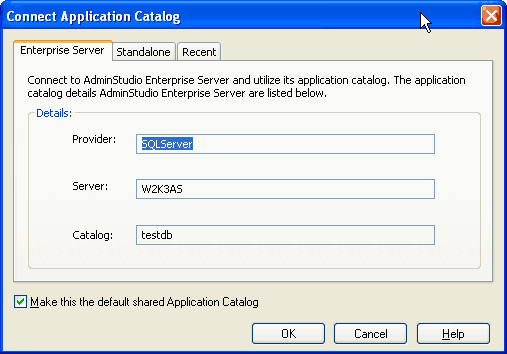Connecting the AdminStudio Client Tools to the AdminStudio Enterprise Server Application Catalog
Workflow Manager 6.0
To integrate the AdminStudio client tools and Workflow Manager, you have to open AdminStudio and connect to the AdminStudio Enterprise Server where Workflow Manager is installed.
To connect the AdminStudio client tools with Workflow Manager:
|
1.
|
From the AdminStudio Start Page, select Connect on the Catalog menu. The Connect Application Catalog dialog box opens. |
|
2.
|
Open the Enterprise Server tab. |
|
3.
|
Click the link under Please login to AdminStudio Enterprise Server. The Select AdminStudio Enterprise Server URL dialog box opens. |

|
4.
|
In the AdminStudio Enterprise Server URL field, enter the URL of the AdminStudio Enterprise Server where Workflow Manager is installed and click OK. That URL is now listed on the Enterprise Server tab of the Connect Application Catalog dialog box. |
|
5.
|
Enter the User Name and Password for the AdminStudio Enterprise Server which was provided by your System Administrator. AdminStudio Enterprise Server User Names are in the form of and email address, such as: |
myname@mycompany
|
6.
|
Click Login. You are logged into the AdminStudio Enterprise Server and details about that Application Catalog are listed: |
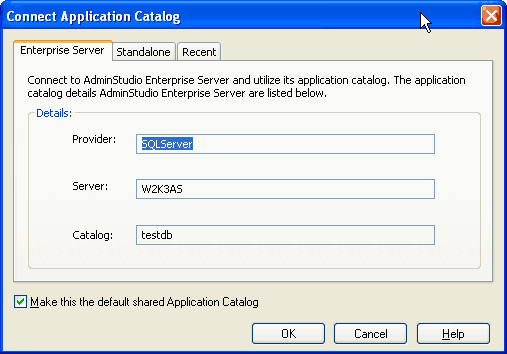
|
7.
|
Optionally, select the Make this the default shared Application Catalog option. |
|
8.
|
Click OK. The following functions are now enabled: |
Open topic with navigation