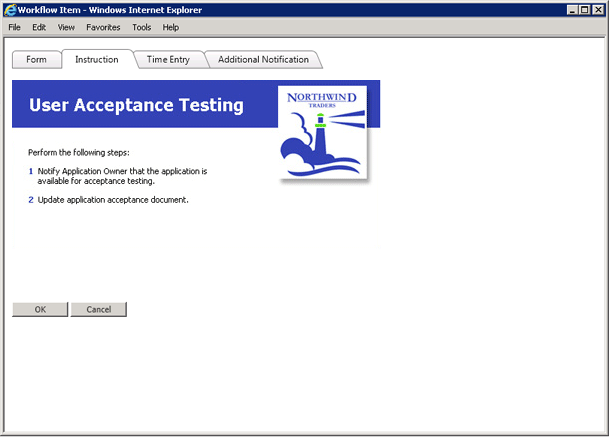
Workflow Manager 6.5
When you complete a workflow step, Workflow Manager may display a step completion dialog box, similar to the following:
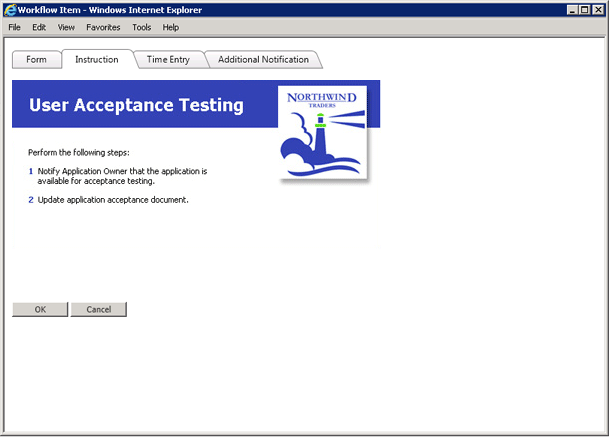
Customized Workflow Step Completion Dialog Box
In this case, the text in the Instruction tab has been changed to display information that is specific to this workflow template. The text comes from an HTML page that you are free to create and modify.
To insert your own custom text into the Instruction tab of a workflow step completion dialog box, perform the following steps:
To customize a workflow step completion dialog box:
| 1. | Create a formatted HTML page with the text you would like to display. |
| 2. | Using Windows Explorer, copy this HTML file to the directory that is specified in the Folder field of the Template Details page for the relevant workflow template. See Creating a New Template for details. |
Note: Keep in mind that the folder in the Template Details page is specified relative to the wwwroot subfolder of the folder in which AdminStudio Enterprise Server / Workflow Manager is installed.
| 3. | Go to the Templates Administration page in Workflow Manager and open a workflow step to display the Workflow Step Details area. Refer to Template Administration Page for more information. |
| 4. | Select your custom HTML page from the Popup HTML File list. |
| 5. | Click Update. |
Workflow Manager 6.5 / AdminStudio Enterprise Server 11.5 Help LibraryDecember 21, 2012 |
Copyright Information | Contact Us |