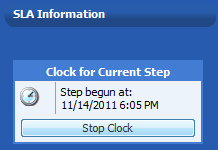
Workflow Manager 6.5
You can click the Stop Clock button in the quick links area of the Workflow Progress page to stop the monitoring of elapsed time for the current workflow step. Refer to Workflow Progress Page (Consumer) and Workflow Progress Page (Administrator) for information on how to reach this page.
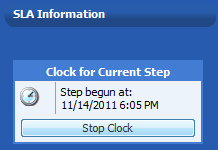
Stop Clock Button on the Workflow Progress Page
You might want to stop the SLA clock if work on a workflow request has been interrupted, so that the workflow request is not inaccurately being listed in SLA reports as At Risk or Late.
When the Stop Clock button is clicked, its name changes to Start Clock, and the date and time that the clock was stopped is listed. Click the Start Clock button once work resumes on the workflow request, to begin monitoring elapsed time again.
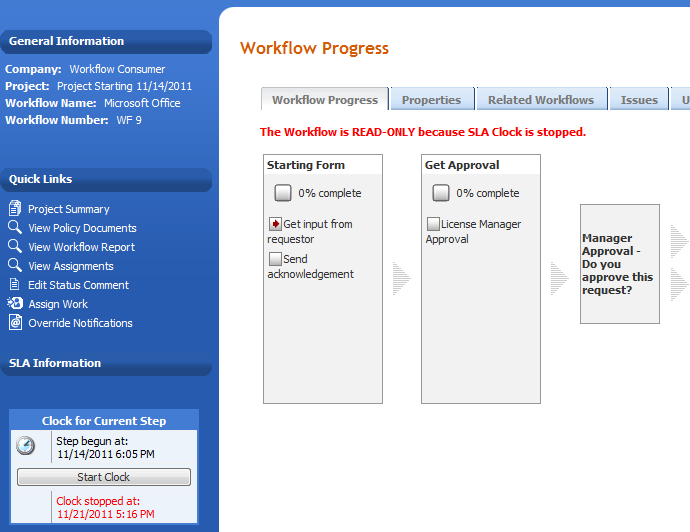
Workflow With Stopped SLA Clock
See Also
Tracking a Workflow Request or Workflow Step’s SLA Status
Workflow Manager 6.5 / AdminStudio Enterprise Server 11.5 Help LibraryDecember 21, 2012 |
Copyright Information | Contact Us |