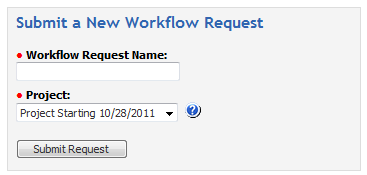
Workflow Manager 6.5
Consumers submit workflow requests using the fields in the Submit a New Workflow Request area of their Home page, or by clicking the Create a New Workflow Request link which appears in the accordion menu.
To submit a workflow request from the consumer Home page, perform the following steps.
To create a new workflow request from the Home page:
| 1. | Login to Workflow Manager using a consumer account. The consumer Home page opens. |
| 2. | Locate the Submit a New Workflow Request panel, at the top left of the home page. |
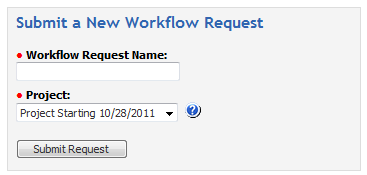
| 3. | Enter a name for the workflow request in the Workflow Request Name field. Make this name meaningful and unique, so you can readily identify your request in workflow request listings. |
| 4. | Select the name of the project that this workflow request will be associated with from the Project field. |
Note: If your company has only one associated project, the Project field will not be listed.
| 5. | Click Submit Request. The Data Entry tab of the Workflow Progress Page (Consumer) opens, and you are prompted to enter some information. See Data Entry Tab for further details. |
Note: The information requested on the Data Entry tab is defined during creation of the workflow template, and can include as many or as few questions as the workflow administrator desired. See Creating a New Template for more information. Questions preceded by a red dot are mandatory, meaning you will be unable to proceed until you answer them. Questions without a red dot are optional.
Tip: If there is a help icon next to a data entry field, hover your cursor over it to reveal a tool tip explaining the purpose of the field.
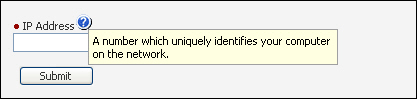
| 6. | Once you have entered all initial data, click the Submit button to generate your new request. The Workflow Progress page closes, displaying the Home page with your new workflow request listed in the My Workflow Requests panel. |
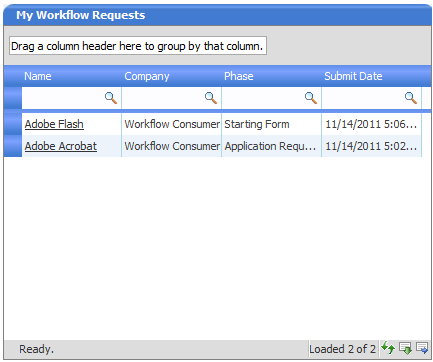
Workflow Manager 6.5 / AdminStudio Enterprise Server 11.5 Help LibraryDecember 21, 2012 |
Copyright Information | Contact Us |