Scheduling the Delta Job Run
Note:Job scheduling requires an account with the ServiceNow admin role.
Once the Snapshot Job has run, it is time to schedule the Delta job run frequency that suits your business needs. The Delta job has a scheduler that automatically triggers the job periodically.
Important:Within ServiceNow the default is for these jobs is to have the Run as account be system. It is good practice to set this field to the Integration account you set up in earlier steps. This allows for clear visibility to show that Flexera One is updating/creating records making troubleshooting much easier. (This out of box field may have to be added to the form by a ServiceNow system admin.)
To schedule the Delta job
| 1. | Go to Filter navigation and search for Flexera One. |
| 2. | Under the Flexera One menu, search for Import Configurations and then click Schedule Delta Job. |
| 3. | On the Delta Scheduled Job page, click the link at the top to allow the record to be edited. |
| 4. | Click the Active checkbox to activate the schedule. |
| 5. | Set the Run frequency for the job. |
To change the cadence of when you want the schedule to be executed, click the Run dropdown and choose the frequency you would like. Depending on the option selected, you will be required to provide a value for the Timezone and time fields which will appear on the form. See below for more details about Run, Time zone, Time, and Run this script properties.
| 6. | Click Update. |
The Delta job’s run frequency can be set to run daily, weekly, monthly, periodically, once, and on demand. The image below shows the Run setting.
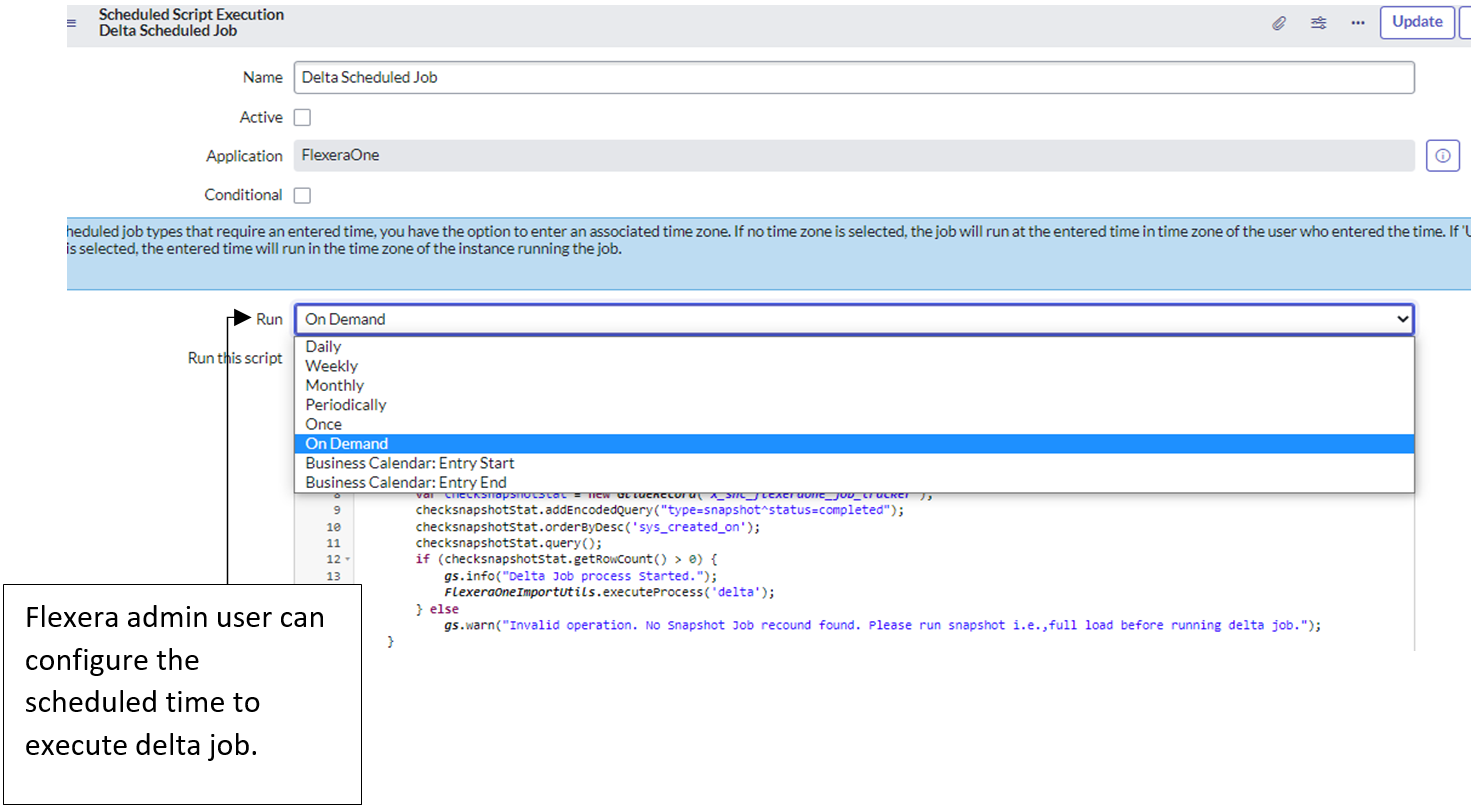
Properties for the job include the following:
| • | Run—The run frequency to use for running the scheduled job: Daily, Monthly, Weekly, Periodically, Once, On Demand. Jobs set to run Once can be scheduled. Jobs set to run On Demand cannot be scheduled and only run when invoked. |
| • | Time zone—Time zone to use with the Time field entry when you specify the time at which the scheduled job should run. |
Note:For scheduled job types that require an entered time, you have the option to enter an associated time zone. If no time zone is selected, the job will run at the entered time in time zone of the user who entered the time. If Use System Time Zone is selected, the entered time will run in the time zone of the instance running the job.
| • | Time—Time of day at which the scheduled job should run, expressed in hours, minutes, and seconds on a 24-hour clock. |
| • | Run this script—Content of script to run at the scheduled date and time. This script has the logic to run the Flexera One IT Visibility API services for different datasets and executes at the time you specify. |