Troubleshooting
The Flexera One ServiceNow app provides application logs and job trackers to help you investigate issues with the Flexera One-ServiceNow integration.
| • | Troubleshooting with Application Logs |
| • | Validating That Required Plugins Are Enabled |
| • | Configuring Table Indexing |
| • | Troubleshooting Jobs |
| • | About Jobs |
| • | About Job Services |
| • | Troubleshooting for the Export Connection |
| • | Advanced: Retry Attempts |
Flexera offers award-winning resources on our support website. See the links provided in Flexera Support for more information.
Troubleshooting with Application Logs
To investigate issues with the ServiceNow integration, users can view the application log for the Flexera One ServiceNow app.
The Today module gives an update on Flexera related logs and errors that have been generated during the current day during the execution of a Flexera One job.
To view the Flexera One ServiceNow App logs
| 1. | Go to the filter navigator and search Flexera One. |
| 2. | Search for Flexera One > Application Logs, and click on Today. |
The app shows a list of records that contains all execution logs details for the Flexera One ServiceNow app.
Validating That Required Plugins Are Enabled
The plugins required by the Flexera One-ServiceNow integration are listed in the Getting Started section on the Application Dependencies page.
Before enabling the scoped Flexera One application we want to ensure that the plugins listed among the ServiceNow application dependencies are enabled within the ServiceNow instance you are configuring for the Flexera One-ServiceNow integration.
To do this, in ServiceNow, first open the Application Manager workspace.
| • | Click on Installed located just below the search bar. |
| • | To narrow down our search results we will add the following filters: |
| • | Under Filters > Listings select Plugins. |
| • | Under Filters > Offered By select ServiceNow. |
| • | In the Search bar we are going to search for com.snc.cmdb (Configuration Management (CMDB)). |
Verify that this plugin has a status of Up to date. This status ensures the plugin requirement for com.snc.cmdb has been met. If, after completing the steps above, you are unable to find the plugin under Installed, you should find it under Available. From there, you can follow the instructions to install it.
Important:The table indexing is part of the Flexera One app installation. However, if you are seeing performance issues related to the Flexera One-ServiceNow integration, check the ensure the table indexes described on this page were successfully created in your ServiceNow instance.
Creating an index improves the database performance and can help optimize slow queries. Thus, these indices boost the performance of the Flexera One data transformation process. See the table below to understand which tables and fields require indexing.
To configure indexing
| 1. | Navigate to System Definition > Tables & Columns. |
| 2. | For each table with a field that requires indexing, perform the following steps: |
| a. | In the Table Names list, locate the table and click its label. (The Table name field is there for your reference only; overriding the default has no effect.) |
| b. | In the Index creator pane (bottom of the page), select the fields you want to include in the index. (If you want to create a unique index, select the Unique Index check box. Otherwise leave it unchecked.) |
| c. | Click Create Index. |
| d. | Set your notification preference. |
Either provide an email address to be notified when the indexing is completed or choose Do not notify me.
| e. | Click OK. |
For optimal performance, be sure your ServiceNow instance includes the indexes indicated in the table below.
Note:Depending on the size of the table, the index creation can take anywhere from a few seconds to hours, or even days.
The following tables have one or more fields that require indexing. The field label and field name are provided, below, to clearly identify which fields to index.
|
Tables |
Table Labels |
Field Names |
Field Labels |
|
cmdb_model |
Product Model |
x_fls_flexeraone_technopedia_id |
Technopedia ID |
|
cmdb_sam_sw_install
|
Software Installation |
x_fls_flexeraone_flexera_unique_id |
Flexera Unique ID |
|
discovery_source |
Discovery source |
||
|
samp_sw_product |
Software Product |
x_fls_flexeraone_technopedia_id |
Technopedia ID |
|
samp_sw_publisher |
Software Publisher |
x_fls_flexeraone_technopedia_id |
Technopedia ID |
|
sam_sw_product_lifecycle |
Software Product Lifecycle |
x_fls_flexeraone_technopedia_id |
Technopedia ID |
|
lifecycle_phase |
Lifecycle phase |
||
|
sys_object_source |
Source |
id |
ID |
|
cmdb_ci_computer |
Computer |
discovery_source |
Discovery source |
|
cmdb_ci_netgear |
Network Gear |
discovery_source |
Discovery source |
|
cmdb_ci_network_adapter |
Network Adapter |
discovery_source |
Discovery source |
In addition to the application logs, the Flexera One ServiceNow app provides resources you can use to check your job history for both Snapshot jobs and Delta jobs. The details available for each job show the number of services running or completed for a specific job.
To view recent Flexera One ServiceNow App Jobs
| 1. | Go to the filter navigator and search Flexera One. |
| 2. | Search for Flexera One > Application Logs, and click Today. |
Today shows a list that contains all execution log details. It provides an update on Flexera-related logs and errors that have been generated on the same day during the execution of the job.
Click on a job record to view details about that job.
For more information about the job details available, see About Jobs and About Job Services.
Jobs is a one stop place to check your job running history for both Snapshot jobs and Delta jobs. The Jobs page allows you the flexibility to check the number of services running or completed under a specific job.
![]()
| • | Number: The Job Number. |
| • | Execution time: The total time taken by the job to pull a record from Flexera One and map it to ServiceNow native tables. |
| • | Type: The type of job: Snapshot or Delta. |
| • | Status: The status of the job. For example: Canceled, Completed, Failed, or In Progress. |
| • | Ended at: Indicates the job finish time. |
| • | Started at: Indicates the job start time. |
Job Services records are related to jobs by their Job Number. The Job Services page shows the number of services executed under a same job with Service name, Record processed, Resume token and other information.
![]()
| • | Number: Service Number. |
| • | Service name: Dataset service name. For example: Hardware Inventory, Hardware Technopedia, or Software Technopedia Lifecycle. |
| • | Execution time: Time taken by each service to complete the execution. |
| • | Service status: Status of each service. For example: Completed, Queued, or Canceled. |
| • | Is data available: Provides information about whether datasets coming from the Flexera API holds records or not. |
| • | Records processed: Total number of records retrieved by each service from the Flexera API. |
| • | Resume token: Holds the Resume token value. This value is used in the Delta job to fetch the next batch of records. |
Troubleshooting for the Export Connection
| 1. | Go to filter Navigator and search Flexera One. |
| 2. | Search for Flexera One > Application Registry and open FlexeraOne OAuth and FlexeraOne OAuth Provider one by one. |
| 3. | Verify the client secret field value with the help of unlock option. |
The Client Secret value should be decrypted. If it is not decrypted, follow the steps below:
| a. | Go to Fix Script and open Decrypt the Client Secret Record. |
| b. | Uncomment the script. |
| c. | Click the Run button. |
Note:These manual steps are necessary due to platform limitations in Yokohama that prevent scoped applications from programmatically setting the Client Secret in the password2 type field.
| 4. | Go to filter Navigator and search Connection. |
| 5. | Open connection under Export configurations. |
| 6. | Fill the username and password to generate the token. |
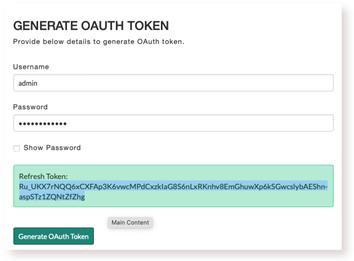
| 7. | Now, go to IT Visibility portal (Flexera One) and use the generated Refresh Token and ServiceNow Instance URL to generate the connection between ServiceNow and IT Visibility. |
| • | In Flexera One, click IT Visibility > Connections to setup the IT Visibility connection. |
| • | Fill the ServiceNow URL and Refresh token—as well as the Client ID and Client Secret values (if using custom OAuth credentials)—and click the Test & Save button and verify the connection. Connection should be successfully connected. |
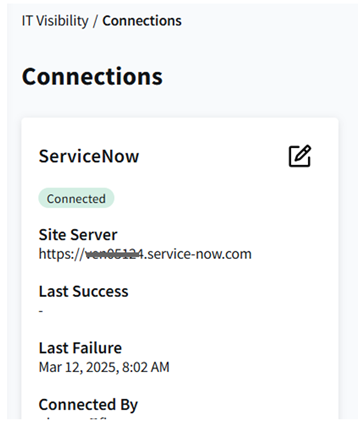
A system property that regulates the number of retry attempts is available for fine adjustments to how the Flexera One app behaves when downloading records in CSV files from IT Visibility.
The Retry Attempts system property (x_fls_flexeraone.query_status_retry_attempts) determines the number of times to check for an export CSV available for download from the IT Visibility. Note that there is a 45 second delay between retry attempts. When the number of retry attempts is met, the Flexera One app stops trying to download an export CSV. Default: 40 retry attempts.
Important:The default Retry Attempts behavior can hold up the server thread for up to 30 minutes. This is a known issue. Use caution when considering changes to the Retry Attempts settings. For most organizations, the default is set to appropriate values.
Changes to the number of retry attempts may be beneficial, depending on the volume of records being transfered, when you are experiencing API timeout issues while retrieving CSV files. If so, you may be able to resolve the timeout issues by increasing the number of retry attempts and giving the request more time to process.