Troubleshooting
The Flexera One ServiceNow app provides application logs and job trackers to help you investigate issues with the Flexera One-ServiceNow integration.
Flexera offers award-winning resources on our support website. See the links provided in Flexera Support for more information.
Troubleshooting with Application Logs
To investigate issues with the ServiceNow integration, users can view the application log for the Flexera One ServiceNow app.
The Today module gives an update on Flexera related logs and errors that have been generated during the current day during the execution of a Flexera One job.
To view the Flexera One ServiceNow App logs
|
1.
|
Go to the filter navigator and search Flexera One. |
|
2.
|
Search for Flexera One > Application Logs, and click on Today. |
The app shows a list of records that contains all execution logs details for the Flexera One ServiceNow app.
Troubleshooting with the Job Tracker
In addition to the application logs, the Flexera One ServiceNow app provides a Job Tracker you can use to check your job history for both Snapshot jobs and Delta jobs. The details available for each job show the number of services running or completed for a specific job.
To view the Flexera One ServiceNow App Job Tracker
|
1.
|
Go to the filter navigator and search Flexera One. |
|
2.
|
Search for Flexera One > Job Trackers, and click on Job Trackers. |
Job Trackers shows a list of recent jobs.
Click on a job record to view details about that job.
For more information about the job details available, see About Job Tracker and About Job Services Tracker.
About Job Tracker
Job Tracker is a one stop place to check your job running history for both Snapshot jobs and Delta jobs. The Job Tracker allows you the flexibility to check the number of services running or completed under a specific job.
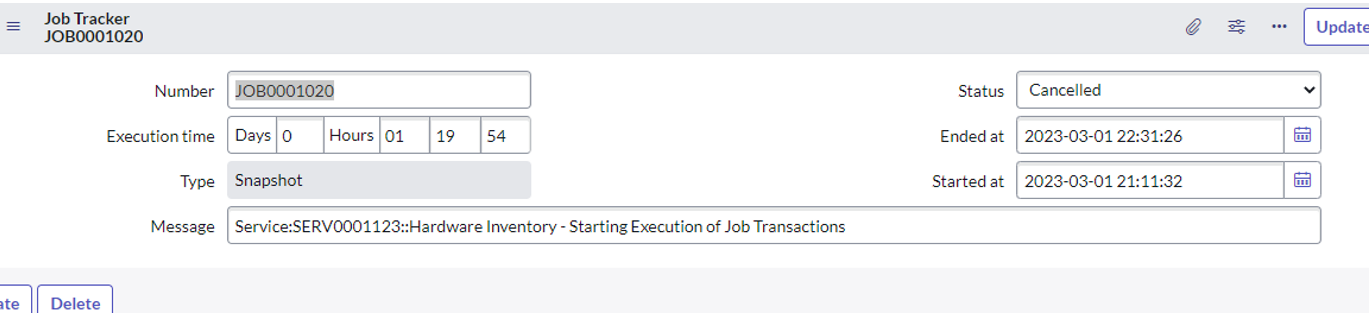
|
•
|
Number: The Job Number. |
|
•
|
Execution time: The total time taken by the job to pull a record from Flexera One and map it to ServiceNow native tables. |
|
•
|
Type: The type of job: Snapshot or Delta. |
|
•
|
Status: The status of the job. For example: Canceled, Completed, Failed, or In Progress. |
|
•
|
Ended at: Indicates the job finish time. |
|
•
|
Started at: Indicates the job start time. |
About Job Services Tracker
Job Services Tracker records are related to Job Trackers jobs by the Job Number. The Job Services Tracker shows the number of services executed under a same job with Service name, Record processed, Resume token and other information.
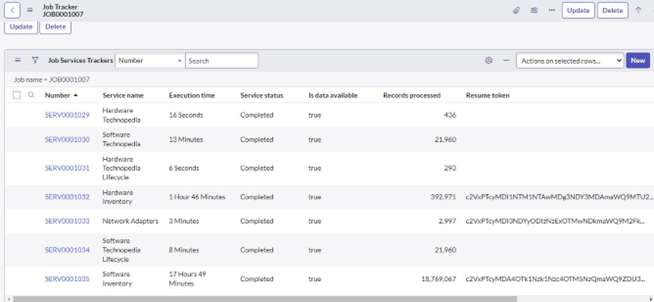
|
•
|
Number: Service Number. |
|
•
|
Service name: Dataset service name. For example: Hardware Inventory, Hardware Technopedia, or Software Technopedia Lifecycle. |
|
•
|
Execution time: Time taken by each service to complete the execution. |
|
•
|
Service status: Status of each service. For example: Completed, Queued, or Canceled. |
|
•
|
Is data available: Provides information about whether datasets coming from the Flexera API holds records or not. |
|
•
|
Records processed: Total number of records retrieved by each service from the Flexera API. |
|
•
|
Resume token: Holds the Resume token value. This value is used in the Delta job to fetch the next batch of records. |
Advanced: Retry Attempts
A system property that regulates the number of retry attempts is available for fine adjustments to how the Flexera One app behaves when downloading records in CSV files from IT Visibility.
The Retry Attempts system property (x_fls_flexeraone.query_status_retry_attempts) determines the number of times to check for an export CSV available for download from the IT Visibility. Note that there is a 45 second delay between retry attempts. When the number of retry attempts is met, the Flexera One app stops trying to download an export CSV. Default: 40 retry attempts.
Important:The default Retry Attempts behavior can hold up the server thread for up to 30 minutes. This is a known issue. Use caution when considering changes to the Retry Attempts settings. For most organizations, the default is set to appropriate values.
Changes to the number of retry attempts may be beneficial, depending on the volume of records being transfered, when you are experiencing API timeout issues while retrieving CSV files. If so, you may be able to resolve the timeout issues by increasing the number of retry attempts and giving the request more time to process.
![]()
![]()