AdminStudio Start Page
AdminStudio 2023 | 25.0
The AdminStudio Start Page provides quick access to product information, to recently opened files, and to InstallShield resources.
AdminStudio Start Page Tabs
The AdminStudio Start Page, which is designed to help you quickly get started evaluating and using AdminStudio, provides process information on how to perform key tasks using AdminStudio tools. Information is organized into the following tabs:
| • | Getting Started—Describes the main tasks that you can use AdminStudio to accomplish, and provides links to additional information. See Getting Started Tab. |
| • | Migrate to Application Virtualization—Provides a flowchart that outlines the steps required to migrate your application portfolio into virtual applications that are ready for deployment within the enterprise. See Migrate to Application Virtualization Tab. |
| • | Migrate to Windows Installer—Provides a flowchart that outlines the steps required to migrate legacy setups (such as .exe files) to deployable Windows Installer packages (.msi). See Migrate to Windows Installer Tab. |
| • | Set Up Infrastructure—Lists the infrastructure setup steps that you need to perform prior to using AdminStudio for the first time: connect to an Application Catalog, configure virtual machines, and set e-mail notification settings. See Set Up Infrastructure Tab. |
| • | Help & Support—Provides sources for user documentation, support, and product information. |
AdminStudio Views
The AdminStudio interface is organized into the following tabs, which appear across the top of the Start Page:
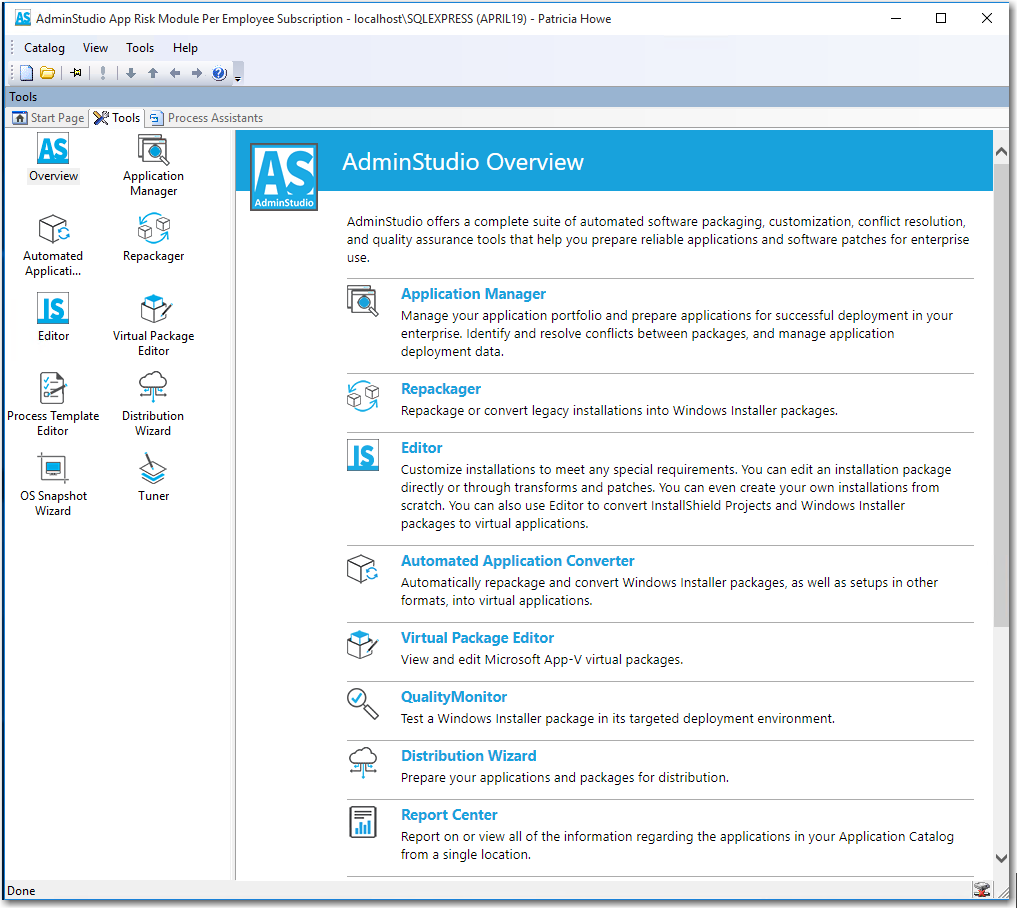
AdminStudio Interface Tabs
Click on these tabs to access the following AdminStudio views:
| • | Start Page—Initial view of AdminStudio. |
| • | Process Assistants—On the Process Assistants Tab, you can create, execute, and delete projects, and access existing projects, which are the procedures followed to accomplish a set goal. |
Opening the AdminStudio Interface
To open the AdminStudio interface, perform the following steps.