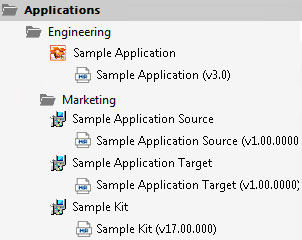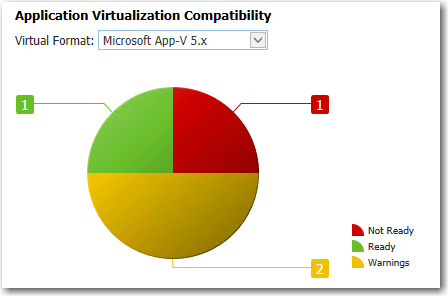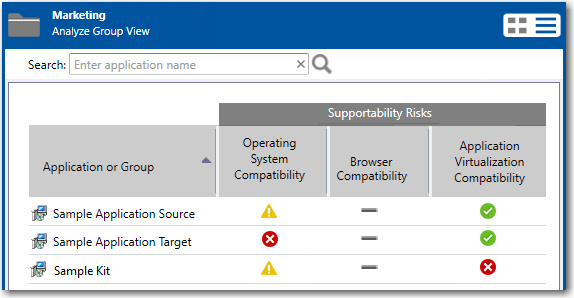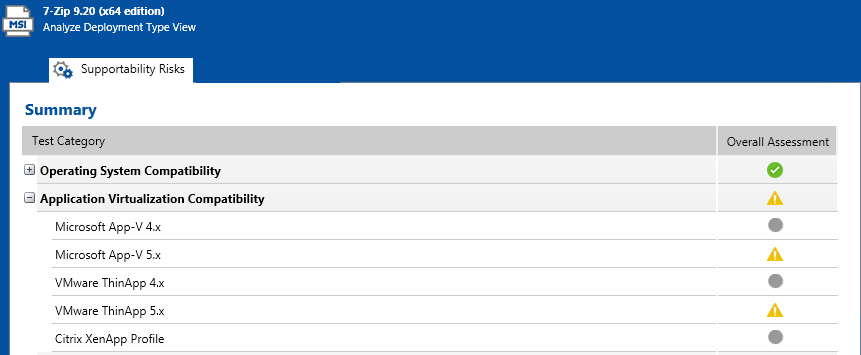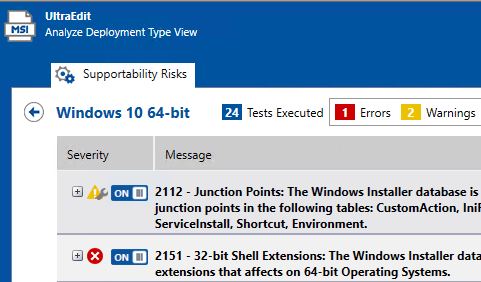Identifying Packages to Virtualize
In this procedure, you will import packages into the Application Catalog and identify the packages you want to virtualize.
|
# |
Step |
Instructions |
Results |
|||
|
Import packages into Application Catalog. |
Open Application Manager and locate the packages that you imported in Importing Packages into the Application Catalog. |
The four Windows Installer packages are listed in the Application Manager tree:
|
|||
|
View package’s Application Virtualization Compatibility test results. |
To view application virtualization compatibility test results, open the Analyze tab, and then select a group in the tree to open the Analyze Group View. |
The packages’ application virtualization compatibility test results are listed in both chart and list view. The following is the chart view:
Test results are also shown in the Application Virtualization Compatibility column under Supportability Risks on the Analyze Group View.
You can switch between chart and list view of clicking the toggle button in the top right corner of the view.
|
|||
|
Identify candidates for virtualization. |
You will notice that in the Application Virtualization Compatibility column, two of the packages have a Ready status (Sample Application Source and Sample Application Target), while the other has an Error status (Sample Kit). Therefore, for the package with the error status, select the deployment type icon in the tree to open the Summary view, and then click on the error status icon under Application Virtualization Compatibility next to the unsupported virtualization type. |
This Summary view lists the virtualization formats that generated the error:
If you click on the error icon in the Overall Assessment column, you will see the details of the error:
|