Certificate Information Panel
AdminStudio 2025 | 29.0 | Application Manager | Conversion Wizard
On the Certificate Information panel of the Conversion Wizard, you specify the certificate information.
In the Signing Type drop down, choose one of the following:
| • | Standard |
| • | Custom |
Uses this option to digitally sign MSIX packages with a pre-configured certificate. Suitable for most common signing scenarios.
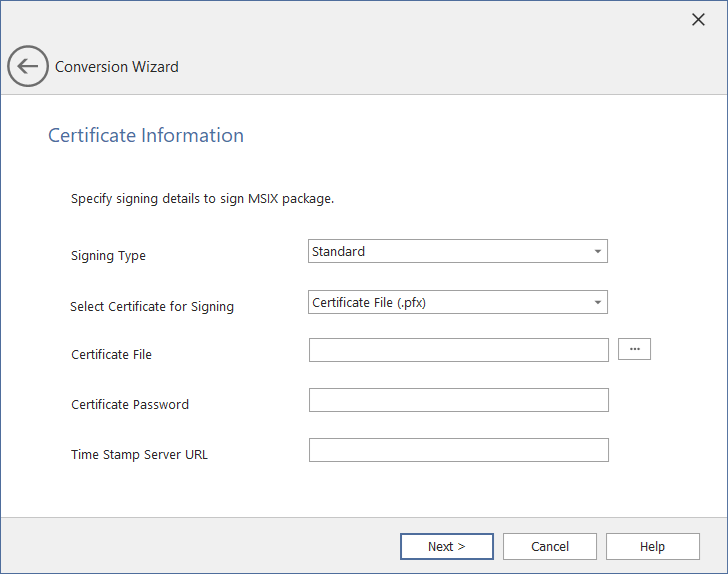
Conversion Wizard / Certificate Information Panel
The Certificate Information panel includes the following properties:
|
Property |
Description |
|||||||||
|
Signing Type |
In the Signing Type drop down, select Standard. |
|||||||||
|
Select Certificate for Signing |
In the Select Certificate for Signing drop down, select either:
|
|||||||||
|
Certificate File (.pfx) |
Specify the following details:
|
|||||||||
|
Certificate Store |
Specify the following details:
Note:If you select the Certificate Store option, make sure that the Certificate has been imported. For more details on importing the certificate, see Import Certificate. Note:Certificate Subject populates with respect to the selected certificate. |
Use this option to configure and use a custom signing solution for digitally signing MSIX packages. This is useful for automation scenarios where the standard signing option doesn't meet your requirements.
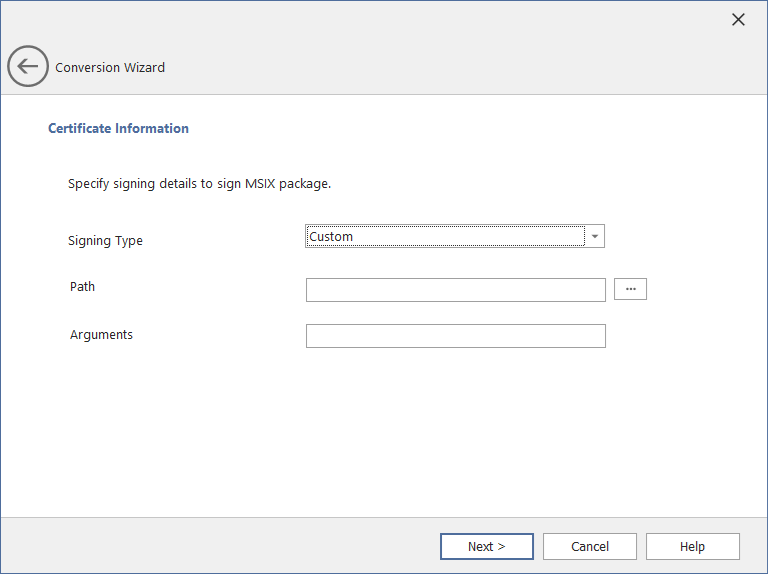
Conversion Wizard / Certificate Information Panel
The Certificate Information panel includes the following properties:
|
Property |
Description |
||||||||||||
|
Signing Type |
In the Signing Type drop down, select Custom. Note:The Publisher Name in the MSIX package must exactly match the Subject in the signing certificate. Note:Always include the "[Filename]" placeholder where the MSIX file path should appear. At runtime, this will be automatically replaced with the actual MSIX file path. For more information, see Custom Signing with HSM Support. |
||||||||||||
|
Path |
Specify the location of the signing tool or a script. Supported file types include:
Click ellipses (...) to browse and select the valid path Examples: <ProgramFilesFolder>\Windows Kits\10\bin\<WinSDKVer>\x86\signtool.exe |
||||||||||||
|
Arguments |
Specify the required command-line arguments for the Signtool or custom script file. These arguments will be passed at runtime during signing process. Enter the valid command-line parameters for the specified Path field. Examples: sign /fd SHA256 /f <ProgramFilesFolder>\testCA.pfx /t http://timestamp.digicert.com /p 123 /v "[Filename]" |
See Also