Setting Automatic Fix Preferences for Operating System Compatibility and Browser Compatibility Tests
AdminStudio 2021 | 21.0 | Application Manager
For some of the tests in the Operating System Compatibility and Browser Compatibility test group, you have the option of specifying how you want Application Catalog to resolve automatically resolvable issues. You can instruct Application Catalog to perform the basic auto fix, the advanced auto fix, or not to fix issues generated by the test.
To set automatic fix preferences for operating system compatibility and browser compatibility tests, perform the following steps.
To set automatic fix preferences for operating system compatibility and browser compatibility tests:
| 1. | On the Analyze tab of Application Manager, click the Select Tests to Execute button in the ribbon. The Select Tests to Execute dialog box opens. |
| 2. | In the Operating System Compatibility or Browser Compatibility test group, select the test that you want to modify. A description of that test appears in the right pane. |
| 3. | After reviewing the information, scroll down until you locate the Default Fix section: |
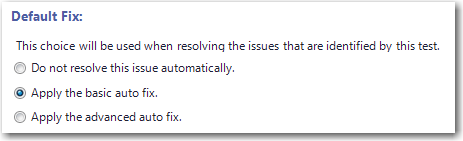
Note:For some tests, one of these options is disabled. For others, all options are disabled.
| 4. | Select one of the following options to specify the action Application Catalog should take when you click the Resolve Issues button in the ribbon: |
|
Fix Type |
Description |
|
Do not resolve this issue automatically |
Select this option if you do not want Application Catalog to automatically resolve any issues generated by this test. |
|
Apply the basic auto fix |
Select this option if you want Application Catalog to resolve issues generated by this test by applying the basic auto fix. Applying the basic auto fix is relatively safe. It results in minimal changes to an MSI package via a Windows Installer transform. It does not change the target system’s security or a system policy. |
|
Apply the advanced auto fix |
Select this option if you want Application Catalog to resolve issues generated by this test by applying the advanced auto fix. Applying the advanced auto fix may result in a loss of functionality, and it may not resolve all types of issues. This type of fix may change the target system’s security or a system policy. One example of an advanced auto fix is the removal of a registry key that is protected by Windows Resource Protection. |
| 5. | Click OK. |
Note:The test description pane often also includes information on how to perform a manual fix. For more information, see Performing Manual Issue Resolution.
See Also
Performing Automatic Issue Resolution