Backlog Tab of Application Manager Ribbon
AdminStudio 2021 R2 | 22.0 | Application Manager
The Backlog tab helps you manage and execute the requests you get for creating packages for deployment. Backlog Tab is where you will maintain a backlog of all your package requests. A package request consists of details of an application like Product Name, Version, Vendor etc for which you wish to create a package for deployment. A package request also has other properties like Priority and Source to help you better manage your package request backlog. The Backlog Tab provides you an option to import bulk package requests at once, typically a list of applications in a .csv format obtained from a inventory system like ConfigMgr or other CMDB systems. You can leverage Package Automation in the Backlog Tab to subscribe packages for automation. For more information, see Using Package Automation.
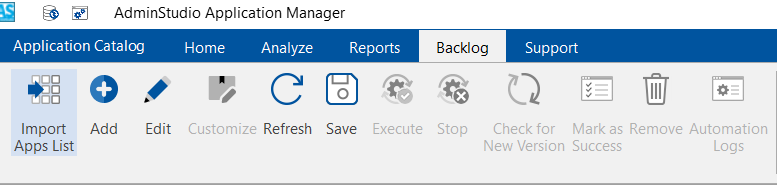
Backlog Tab of Application Manager Ribbon
The Backlog tab of the Application Manager ribbon provides access to the following tasks:
|
Button |
Description |
|
Import Apps List |
Imports a list of inventory packages that are listed in a .CSV file. For more information, see Importing a List of Applications for Automation. Note:CSV file formats are supported for importing the packages. These CSV files should have mandatory column for Product Name. The Product Vendor, Product Version, and Priority are optional. |
|
Add |
Add a single package request to the Backlog tab. For more information, see Adding a Single Package Request to the Backlog Tab. |
|
Edit |
Modify an existing package request details. For more information, see Editing a Package Request in the Backlog Tab. |
|
Customize |
Launch customization wizard for the selected package. For more information, see Customization Wizard. |
|
Refresh |
Sync package feed to check any new versions. |
|
Save |
Used to save the changes. Note:It is a default action when ever you Refresh, Execute, Check for New Version, and Mark as Success the package (s). |
|
Execute |
Used to execute the selected inventory packages. This option will be enabled when the package node is selected in the Version in Package Feed column. Note:Inventory Package is a file, which contains a list of package information. This file will be in .CSV format. |
|
Stop |
Used to stop the execution process. |
|
Check for New Version |
Used to check the latest versions. |
|
Mark as Success |
Until it is marked as success, the failed inventory packages can not be executed. |
|
Remove |
Used to remove the selected inventory records from the grid. |
|
Automation Logs |
Displays last run scheduled logs. Note:In the event of Application Manager been closed (owing to any reason), then reconfigure the scheduler. |