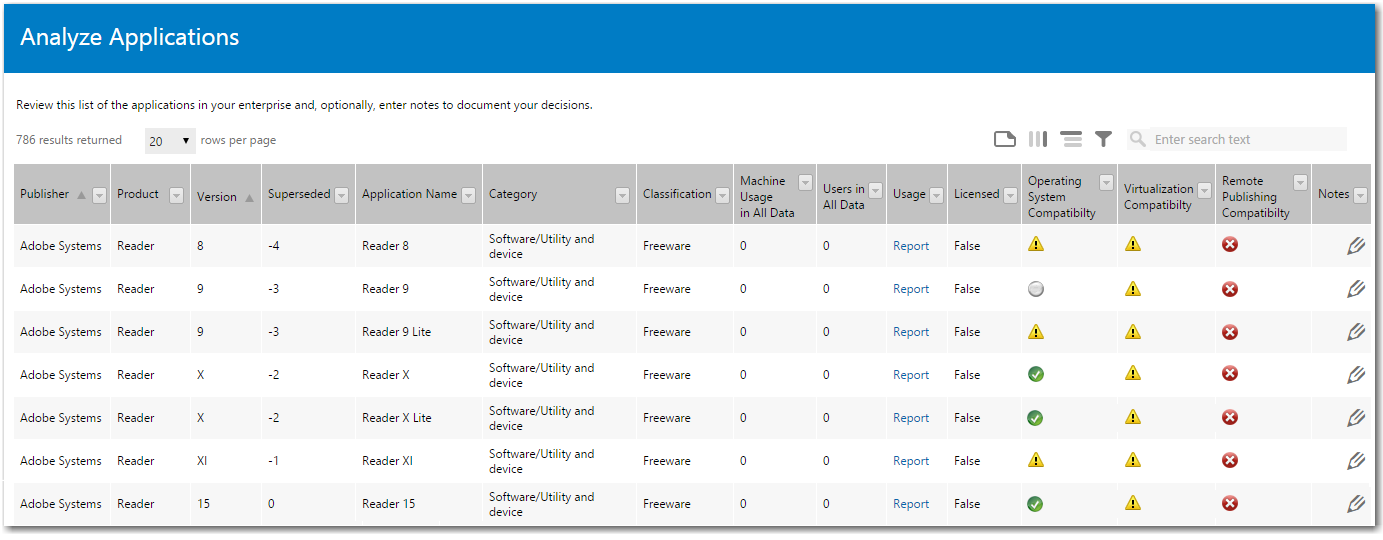
AdminStudio Inventory and Rationalization 2015 SP1 | Rationalization Manager
Rationalization Manager pulls a normalized application list from the Application Recognition Service and displays it on the Analyze Applications page. You can use this page to review the applications in your enterprise before creating rationalization projects. It is also helpful to review the information on this page when creating Exclusion Lists.
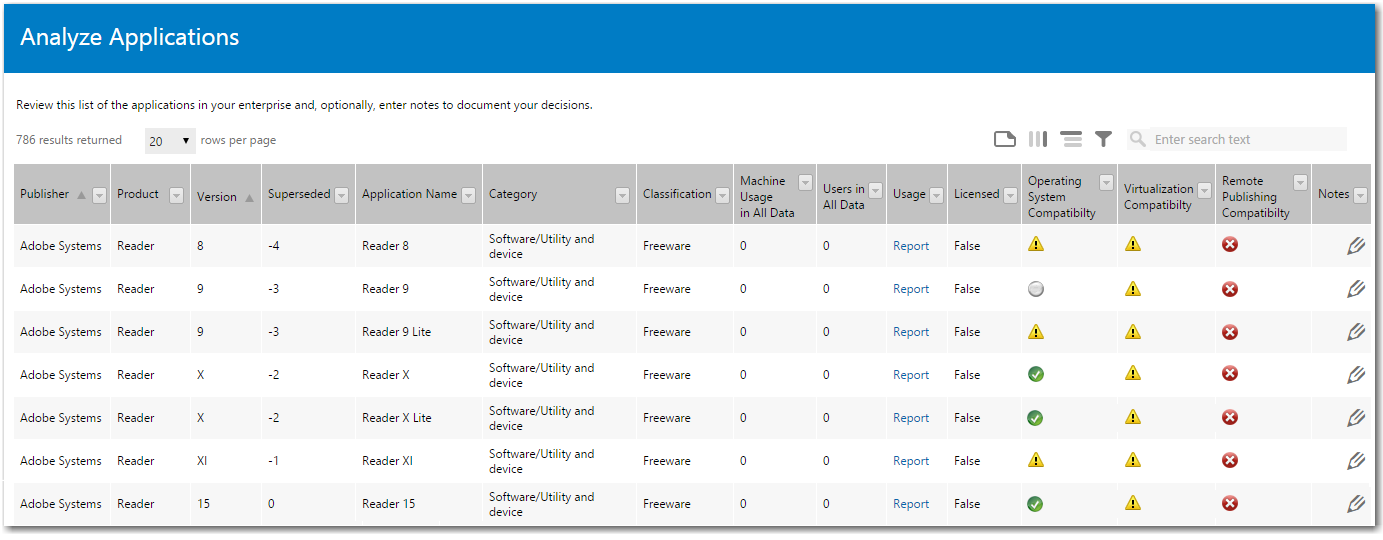
Analyze Applications Page
The Analyze Applications page includes the following properties:
|
Property |
Description |
||||||||||||||||||||||||
|
Publisher |
Manufacturer of the application. |
||||||||||||||||||||||||
|
Product |
General product name of the application (without version indicator). |
||||||||||||||||||||||||
|
Version |
Version of application. |
||||||||||||||||||||||||
|
Lists a number that identifies how many more recent versions of this same application have been released. For example, in the screen above, Adobe Reader Version 8 has a ‑4 in the Superseded column, while Version 15 has a 0 in that column. This indicates that Adobe Reader Version 15 is the most recent version, while Version 8 has been superseded by four more recent versions. |
|||||||||||||||||||||||||
|
Application Name |
Specific name of application with a version indicator. For applications that are not recognized by Application Recognition Service, perhaps because the application's properties do not match properties in the database, or because it is a custom application written for your company, Unrecognized App will be listed in this column. Unrecognized applications do not have a corresponding entry in the Application Recognition Service’s Application Resource Library. For these applications, you need to open Application Recognition Service and manually add evidence to the Application Recognition Library so that the application can be recognized. See Adding Unrecognized Applications to Application Resource Library for detailed instructions. |
||||||||||||||||||||||||
|
Category |
The default list of software categories is taken from the United Nations Standard Products and Services Code standard (http://www.unspsc.org/). Applications are assigned to a category in the Application Resource Library. |
||||||||||||||||||||||||
|
An application can fall into any of the following classifications, which are assigned in the Application Resource Library:
|
|||||||||||||||||||||||||
|
Machine Usage in All Data |
Number of machines this application is installed on. Click this link to view a Machine Report. |
||||||||||||||||||||||||
|
Number of users who are using this application. Click this link to view a User Report. |
|||||||||||||||||||||||||
|
Usage |
Click the Report link to view an Application Usage Account Report that indicates the number of users who have used this application over the last three, six, and twelve months. |
||||||||||||||||||||||||
|
Licensed |
Indicates whether or not this application is licensed. |
||||||||||||||||||||||||
|
Operating System Compatibility |
If an application with a matching Flexera ID has been tested in AdminStudio, one of the following icon will be displayed in these columns to indicate test status in that category:
For more information, see Using Test Center to Perform Package Testing in the AdminStudio Help Library. |
||||||||||||||||||||||||
|
Notes |
Click the pencil icon to add a note to this field. You may want to add notes when performing research, or when indicating that an application will be replaced by a more recent version. |
When you click on the Machine Usage in All Data or Machine Usage in Scope link for an application, the Machine Report opens, listing the machines where that application is installed.

Machine Report for an Application
When you click on the Users in All Data or Users in Scope link for an application, the User Report opens, listing the users that have that application installed on a machine.
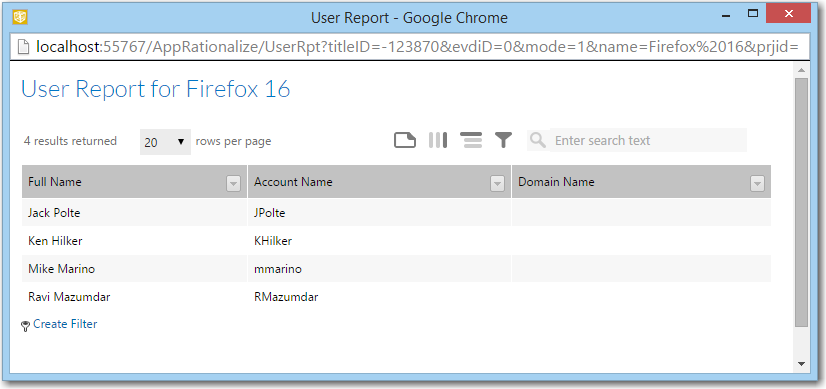
User Report for an Application
Application Usage Account Report
Click the Report link in the Usage column to view an Application Usage Count report that indicates the number of users who have used this application over the last three, six, and twelve months.
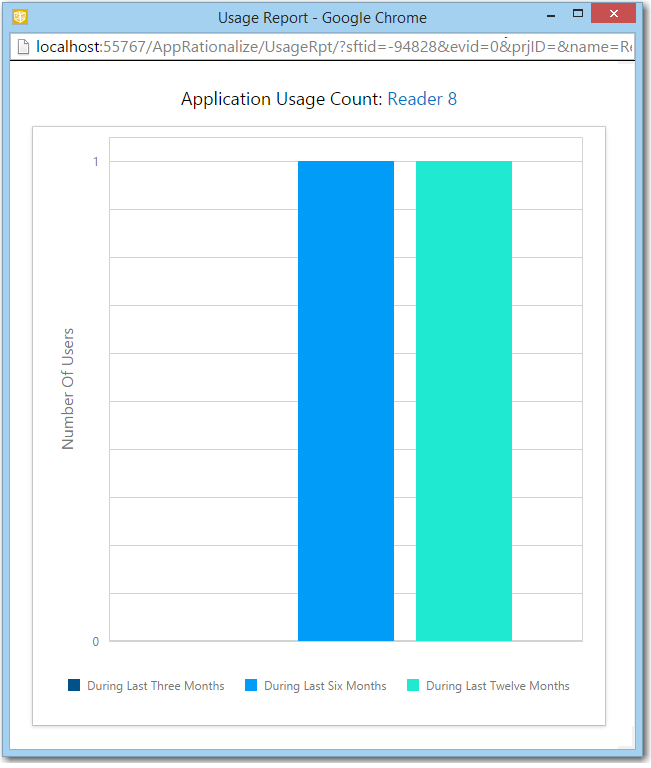
Application Usage Account Report for an Application
AdminStudio Inventory and Rationalization 2015 SP1 Help Library26 January 2016 |
Copyright Information | Flexera Software LLC |