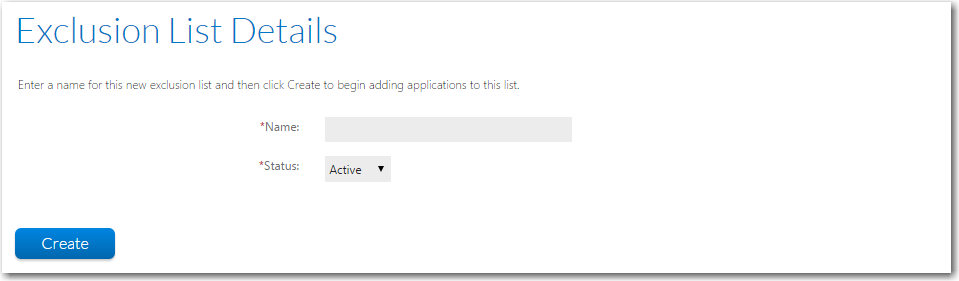
AdminStudio Inventory and Rationalization 2015 SP1
To create a new exclusion list, perform the following steps.
To create a new exclusion list:
| 1. | On the Rationalization menu, click New Exclusion List. The Exclusion List Details page opens. When you initially create a new exclusion list, only a Name and Status field is listed. |
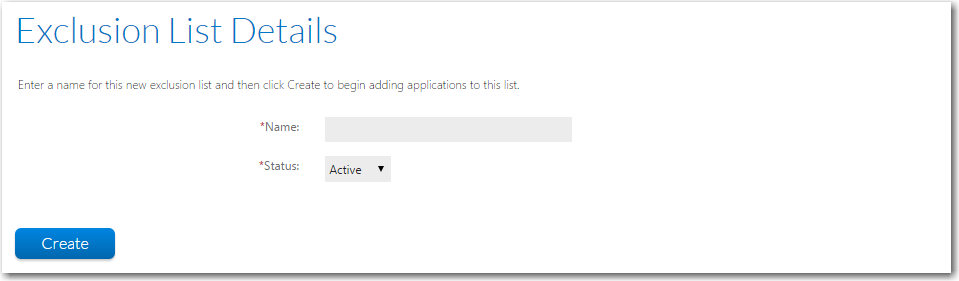
| 2. | Enter a name for the list and click Create. |
The button’s name changes to Save and an empty application list appears along with an Add Applications button.

| 3. | Click the Add Applications button. The Add Applications to Exclusion List area opens, and prompts you to select applications to add to the exclusion list. This list can be filtered by Corporate Units, Machine Names, Users, or Applications. |
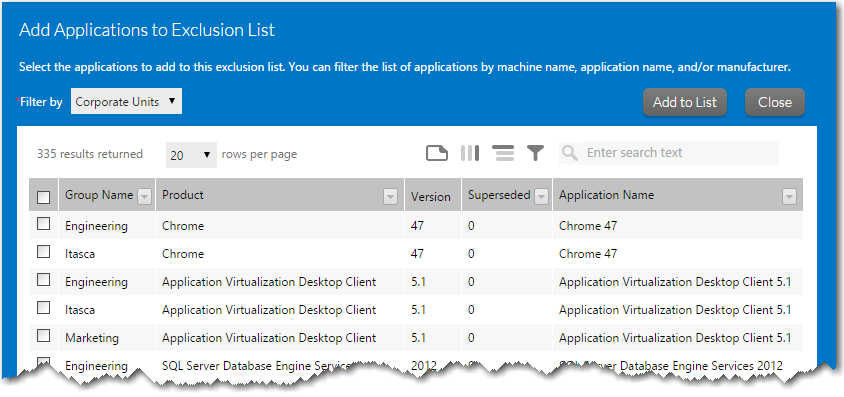
When Machine Names or Users is selected from the Filter by list, before the list is populated, you need to enter at least the first three characters for the filter type in the box and then click Search.

| 4. | Select applications in this list and click Add to List. The Add Applications to Exclusion List area closes and the Exclusion List Details page now lists the selected applications. |
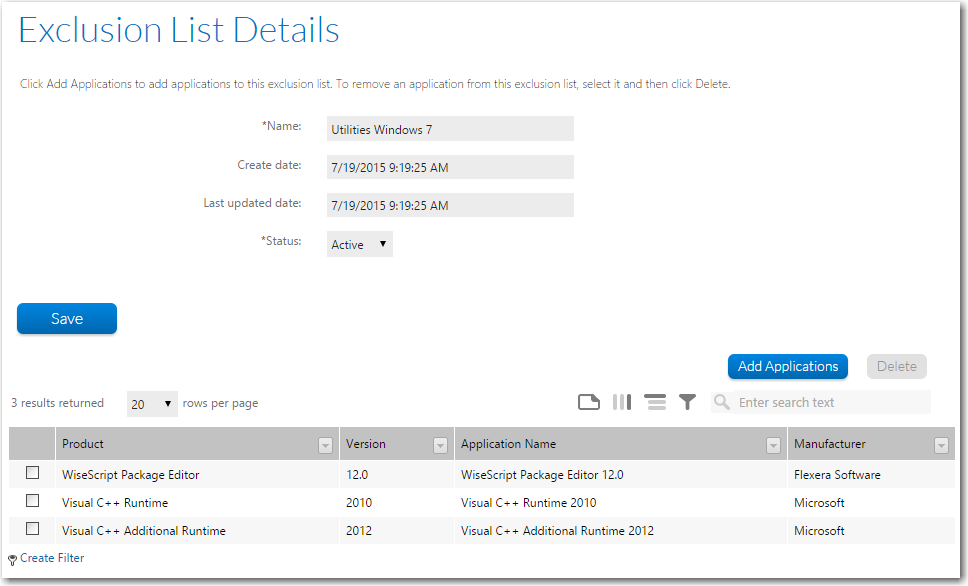
| 5. | Click Save. |
See Also
Exclusion List Administration Page
AdminStudio Inventory and Rationalization 2015 SP1 Help Library26 January 2016 |
Copyright Information | Flexera Software LLC |