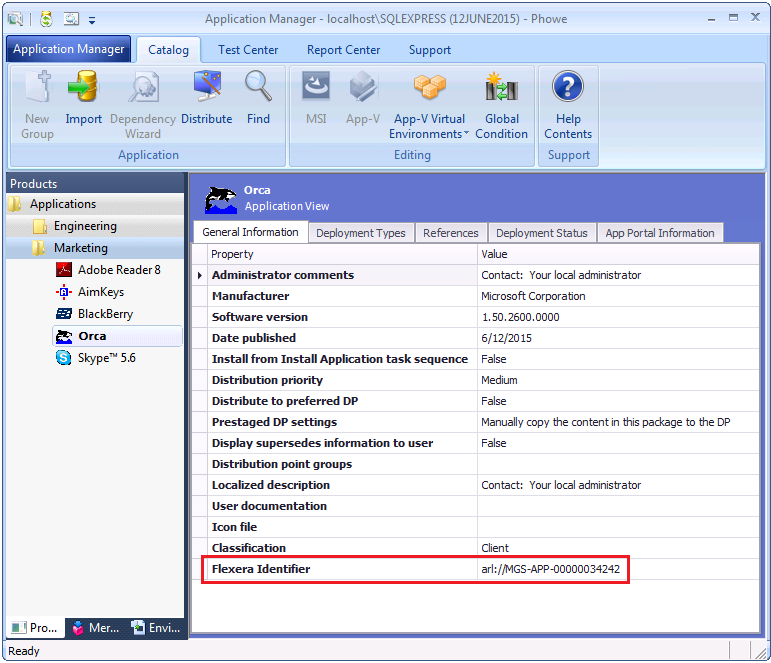
AdminStudio Inventory and Rationalization 2015 SP1
A Flexera ID is a unique code assigned to applications by FlexNet Manager Suite that is used to link application information across Flexera Software products, including AdminStudio Inventory and Rationalization, AdminStudio, App Portal, and Workflow Manager.
Because applications are identified by Flexera ID in AdminStudio Inventory and Rationalization, if you want an application’s AdminStudio Test Center operating system and best practices test results information to be displayed in Rationalization Manager, you need to make sure that each of the applications in the AdminStudio Application Catalog have been identified by Flexera ID.
In AdminStudio Application Manager, a Flexera ID can be associated with an applications in several ways:
| • | At import—If AdminStudio is connected to the Flexera Service Gateway, each time you import an application into the Application Catalog, a search for the application’s Flexera Identifier is performed, and if it is found, it is listed on the General Information tab of the Application View. |
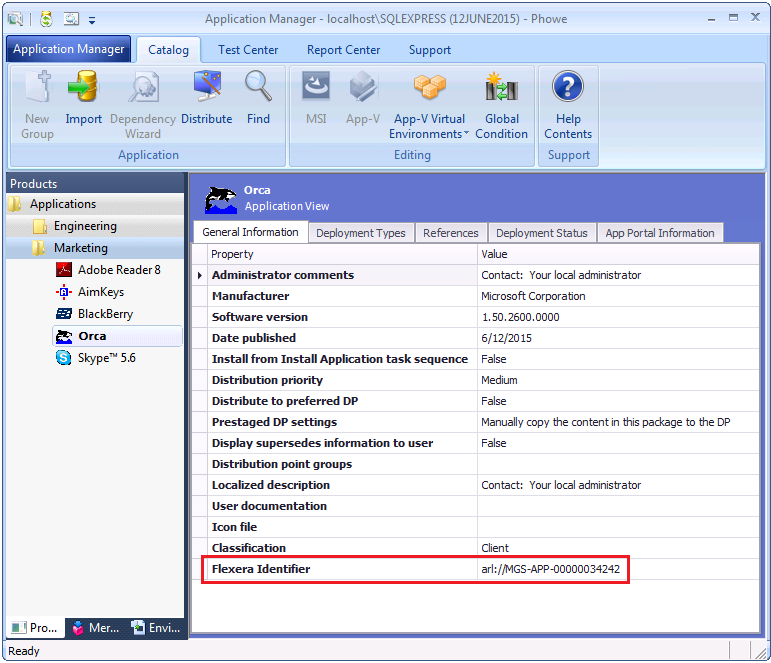
| • | Performing a Flexera scan—If AdminStudio was not connected to the Flexera Service Gateway when application import was performed, you can perform a Flexera ID search for all of the applications currently in the Application Catalog by clicking the FlexNet Manager Platform button on the Flexera Service Gateway tab of the Application Manager Options dialog box. A search of the FlexNet Manager Suite Application Recognition Library (ARL) will be made to obtain the Flexera Identifier for the Application Catalog’s existing applications. |
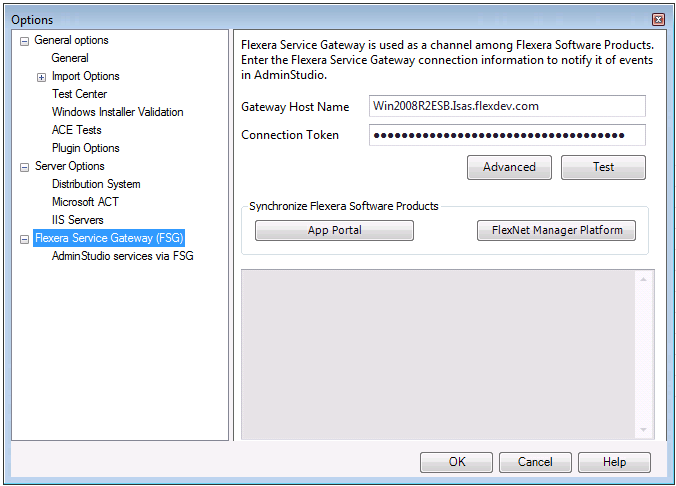
| • | Manual search—If a Flexera ID cannot be assigned to an application automatically, you can perform a manual search for a Flexera ID, as described in the next section. |
Performing a Manual Search for an Application’s Flexera Identifier
Sometimes, an application’s Flexera Identifier is not found, such as when the value of the information in the application’s Product Name, Version, Edition, or Publisher fields is either incorrect or too specific. If a Flexera Identifier is not found, you can use the Flexera Identifier dialog box to perform a search.
To search for an application’s Flexera Identifier:
| 1. | Open the Application Manager Catalog tab. |
| 2. | Select an application in the tree. The General Information tab of the Application View opens. |
| 3. | Click the browse button next to the Flexera Identifier field on the General Information tab of the Application View. The Flexera Identifier dialog box opens: |
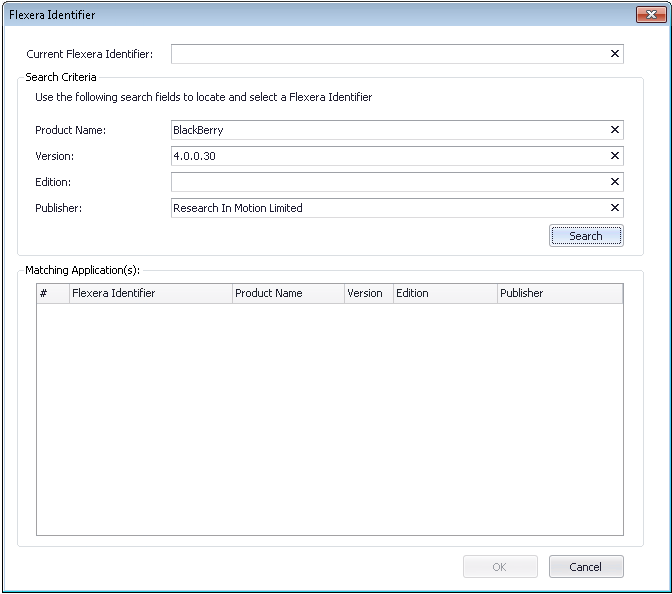
| 4. | Edit the text in the Search Criteria fields to either correct the information or make it less specific, and then click Search. A list of possible matching applications will be generated and will be listed in the Matching Application(s) list. |

| 5. | Select the correct application from the list and click OK. The selected Flexera Identifier will be saved in the Application Catalog and will be listed on the General Information tab of the Application View for that application. |
Note • If, after performing a manual search, you still cannot locate a Flexera Identifier, you may need to add the application to a local Application Resource Library, as described in Adding Unrecognized Applications to Application Resource Library.
AdminStudio Inventory and Rationalization 2015 SP1 Help Library26 January 2016 |
Copyright Information | Flexera Software LLC |