General
App Portal 2020 R1
You configure general App Portal settings on the Site Management > Settings > General view,.
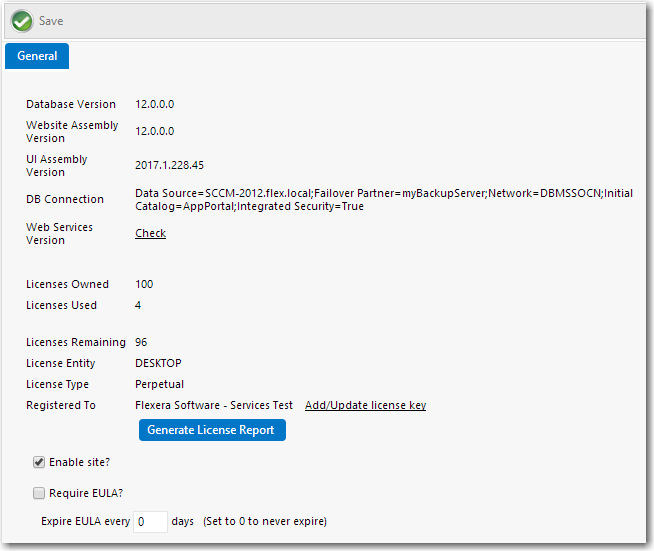
Settings > General View
The General view includes the following properties:
|
Property |
Description |
||||||||||||
|
Database Version |
Version of the App Portal database. |
||||||||||||
|
Website Assembly Version |
Version of App Portal as read from the database. Note:The Website Version and Website Assembly Version should match. |
||||||||||||
|
UI Assembly Version |
Version of the UI controls used to build the App Portal user interface. |
||||||||||||
|
DB Connection |
Server name and database name of the App Portal database. |
||||||||||||
|
Web Services Version |
Click to display details on the web services version of the App Portal website. The following information is listed:
Note:Applies to System Center Configuration Manager deployment technology only. |
||||||||||||
|
Licenses Owned |
Number of App Portal licenses owned by your organization. Note:If the customer exceeds the license count usage, App Portal will continue to function as normal, without any restriction in functionality. If the usage exceeds by 25%, App Portal displays the following warning in the header section, which is visible to both administrators and end users: Warning: Your license count for App Portal is exceeded by 25% or more. |
||||||||||||
|
Licensed Used |
Number of App Portal licenses used by your organization. |
||||||||||||
|
Licenses Remaining |
Number of unused App Portal licenses at your organization. |
||||||||||||
|
License Entity |
Identifies the type of license as either USER or DEVICE. |
||||||||||||
|
License Type |
Identifies your App Portal license type. The expiration date and the number of days remaining are also listed. |
||||||||||||
|
Registered To |
Lists the of your name of the person or company that your App Portal license is registered to. If you want to update your license file, or add a license file, click Add/Update license key. You will then be prompted to browse to the license file and upload it. For more information, see Managing Your App Portal License File. To generate a text file containing license information, click Generate License Report. |
||||||||||||
|
Enable site? |
Enables/disables the App Portal storefront. When disabled, only administrators can access the site. Normal users will be redirected to the SiteDisabled.htm page. For more information, see Enabling App Portal Site for Your Enterprise. |
||||||||||||
|
Require EULA? |
Enables/disables the requirement for users to accept a usage agreement when first visiting the software store. |
||||||||||||
|
Expire EULA every x days |
Determines whether or not the EULA expires, and how often it would expire. If this field is set to 0, the EULA will not expire. |
App Portal / App Broker 2020 R1 Administration GuideAugust 2020 |