Enabling App Portal Site for Your Enterprise
App Portal 2020 R1
When the App Portal site is enabled, all directory services users at your enterprise are able to access the site and perform activities such as using the Browse Catalog and My Requests tabs to submit a request and the Approve / Reject tab to approve or reject a request.
However, while setting up App Portal’s security settings, creating the default templates, and adding catalog items, you would not want these users to be able to access the site (unless they have explicitly been given permission). Therefore, there is “switch” setting which you need to select before App Portal is available to all of the users and groups in your enterprise.
To enable App Portal for your enterprise:
| 1. | Open the Admin tab. |
| 2. | Under Site Management, select Settings. The General tab of the Settings View opens. |
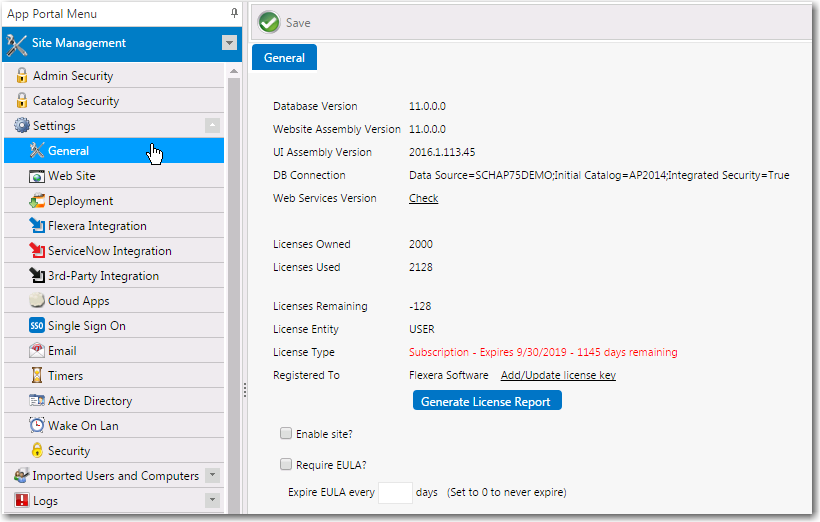
| 3. | Select the Enable site? option. |
| 4. | Click Save. App Portal will now be visible in all users and groups in your enterprise. |
Note:A user needs to have been assigned specific permissions in order to access the views on the Admin tab, as described in Managing Administration Permissions.
See Also
App Portal / App Broker 2020 R1 Administration GuideAugust 2020 |