About Notifications
App Portal 2020 R1
You can edit and customize notification email templates and messages on the Site Management > Communication > Notifications view on the Admin tab.
| • | Enabling HTML Formatting of Email Communication |
| • | Specifying Notification Language |
| • | Types of Notifications |
Enabling HTML Formatting of Email Communication
To enable HTML formatting of email communication, select the HTML Email Format option on the Email tab under Site Management > Settings.
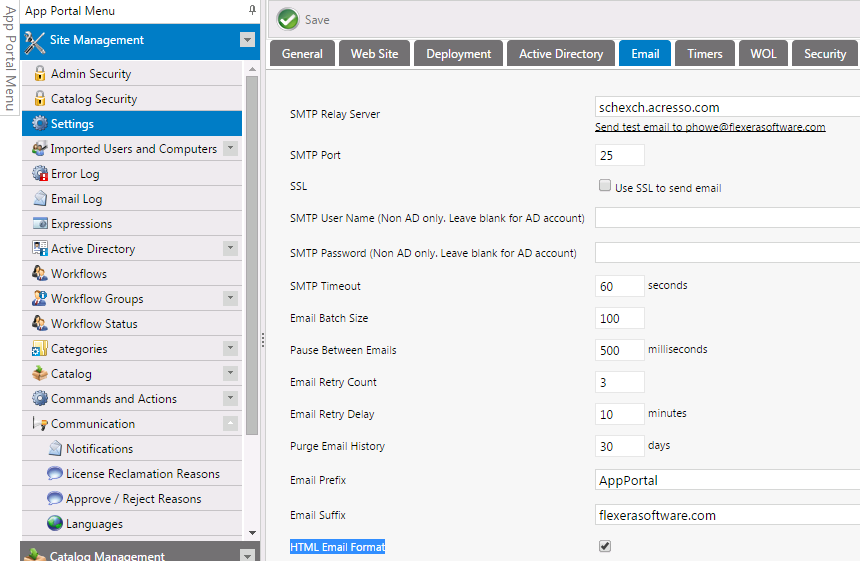
Enabling HTML Formatting of Email
Specifying Notification Language
App Portal provides a number of notification messages, in both email and web form, to communicate status and events within the software. These notification messages are customizable in content and language. A number of variables are provided that can be placed in most notifications to offer a wealth of information.
The notifications can be language specific. By default English is the primary language. You can add additional languages to App Portal from the Communication > Languages node.
The current language being edited is selected in the Select a language list:
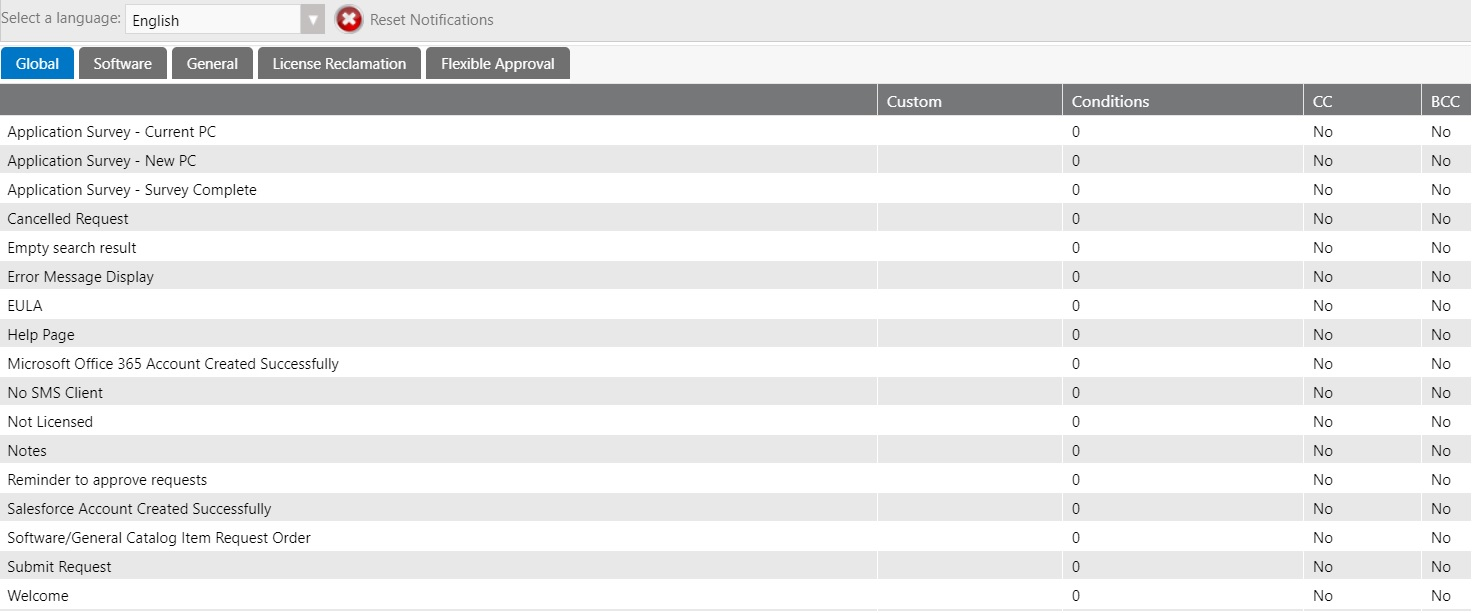
Selecting a Language
On the Site Management > Communication > Notifications view, notification email templates and messages are listed on four tabs, each listing alerts and notifications for different areas of the App Portal site.
You can customize these default App Portal notifications for your organization by editing text, changing font family or color, adding graphics, etc.
To edit a notification, select the notification in the list and double-click. The notification will open in an editor dialog box.
For a complete list of default notifications, see List of Notification Email Templates and Messages.
See Also
List of Notification Email Templates and Messages
App Portal / App Broker 2020 R1 Administration GuideAugust 2020 |