Managing Administration Permissions
App Portal 2020 R1
When configuring App Portal, you will need to specify which users and groups can view and modify settings on the various App Portal views on the Admin tab. This secures the App Portal site settings to the listed groups and users.
You configure administrative security on the Admin Security view, which is opened by selecting Admin Security under Site Management on the Admin tab.
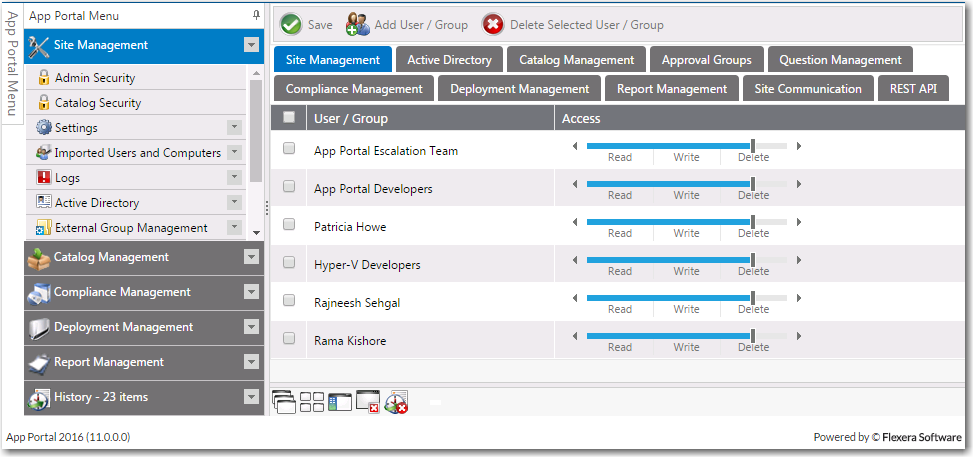
Admin Security View
On each of the tabs of the Admin Security view, you can view and edit the security settings (Read, Write, Delete) for existing users and groups for that particular role.
However, you assign initial permissions to a user or group for all roles on the pop-up dialog box that opens when you click Add User/Group on the Admin Security View.
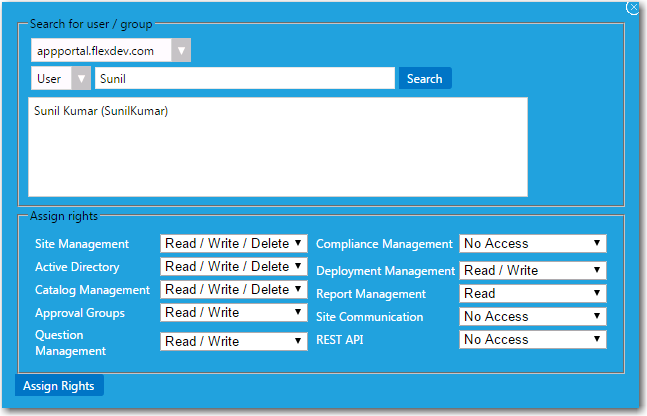
Admin Security Add User/Group Dialog Box
Note:Permissions are the “most restrictive model”. For example, if a user is in two groups where one is granted Read permission and the other granted Write permission, the permissions will be Read; they are not cumulative.
For instructions on how to add and edit user or group’s Admin Roles, see the following:
| • | Adding a User or Group to Admin Roles |
| • | Editing a User or Group’s Admin Roles |
See Also
App Portal / App Broker 2020 R1 Administration GuideAugust 2020 |