Editing a User or Group’s Catalog Roles
App Portal 2020 R1
To edit a user or group’s Catalog roles, perform the following steps:
To edit a user or group’ Admin roles:
| 1. | On the Admin tab, open the Site Management > Catalog Security view. |
Users and groups with assigned roles are listed. On each of the tabs of the Catalog Security view, you can view and edit the security settings (View, Modify, Remove, Yes) for the listed users and groups for that particular role (Catalog, Request on Behalf, Manage All Requests, etc.).

| 2. | On each of the tabs of the Catalog Security view, adjust the user or group’s assigned rights for that role by sliding the indicator to select the desired rights, as shown in the following example: |
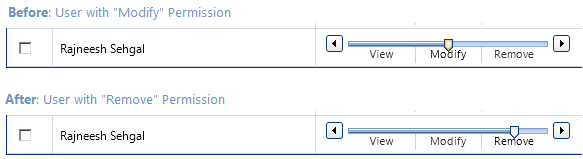
For information on each of these roles, see Catalog Security.
| 3. | To remove the user or group’s Catalog rights, select the checkbox next to the user or group name and then click Delete Selected User / Group. |
| 4. | Repeat for each of the tabs of the Catalog Security view. |
| 5. | Click Save. |
Note:Note that permissions are the “most restrictive model”. For example, if a user is in two groups where one is granted View permission and the other granted Modify permission, the permissions will be View; they are not cumulative.
See Also
App Portal / App Broker 2020 R1 Administration GuideAugust 2020 |