Specifying the License Reclamation Target Applications
App Portal 2020 R1
To specify which applications in your enterprise will be subject to license reclamation (uninstallation), you need to specifically add those applications to the My Apps License Reclamation Policies list, which is opened by selecting Compliance Management > My Apps on the Admin tab.
You have several options when adding applications to the My Apps License Reclamation Policies view.
To specify applications to be reclaimed:
| 1. | On the Admin tab, select Compliance Management > My Apps. The My Apps License Reclamation Policies list opens and lists those applications that are already targeted for reclamation. |
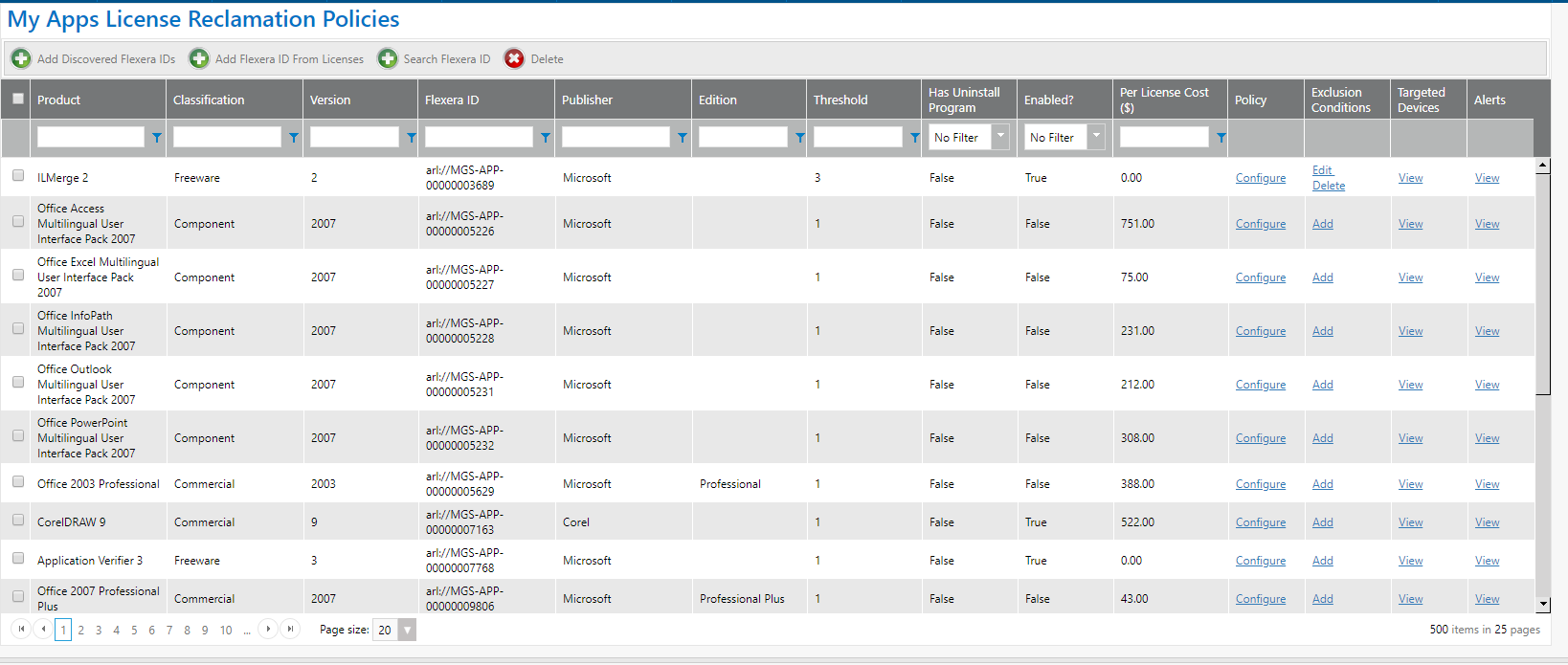
| 2. | To add an application to the list, click one of the following buttons: |
| • | Add Discovered Flexera IDs—Click to view a list of all applications in the enterprise that have a Flexera ID identified. |
| • | Add Flexera ID From Licenses—Click to view a list of all applications in the enterprise that have a license created in FlexNet Manager Suite. |
| • | Search Flexera ID—Click to search all applications in the FlexNet Manager Suite Application Recognition Library. |
A list of applications opens.
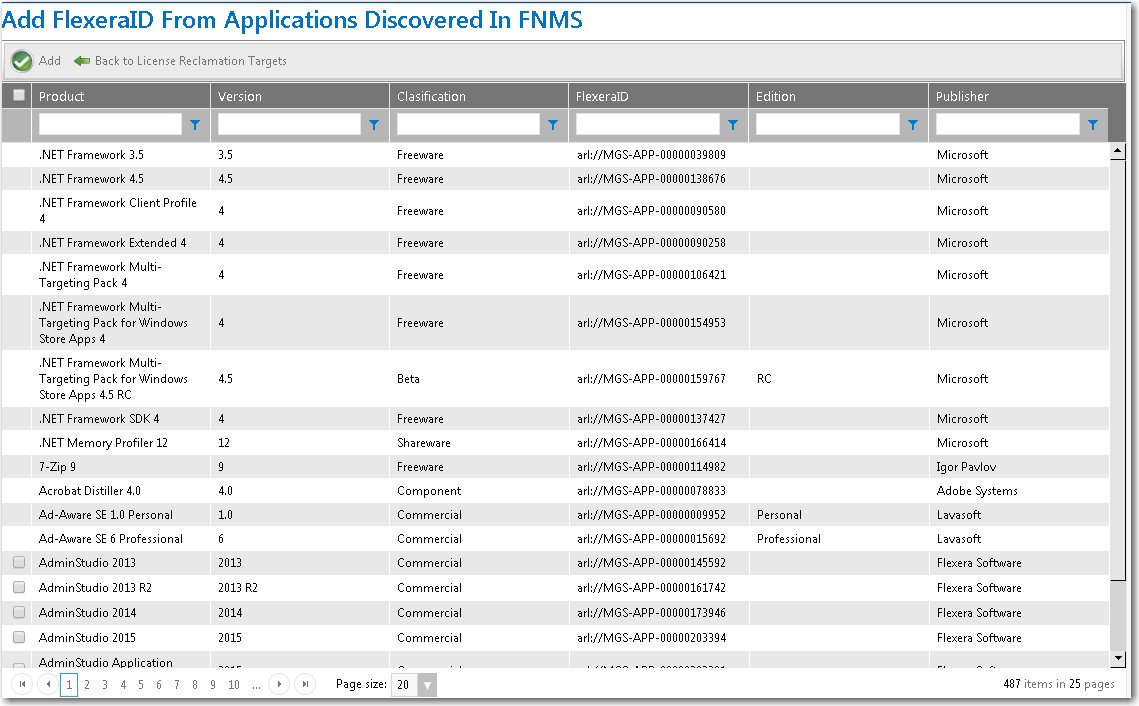
| 3. | Use the column filters to locate the application you want to add and select its check box. |
Note:Hold down the Ctrl button to select more than one application at a time.
Note:If there is no check box next to an application’s name, it means that the item has already been added to the reclamation list.
| 4. | Click the Add button. The application is added to the My Apps License Reclamation Policies list. |

| 5. | Optionally, click Configure Policy in the License Reclamation Policy column to set policy options for this application such as the license reclamation threshold and whether to automatically uninstall this application. See Configure License Reclamation Policy for more information. |
| 6. | Optionally, click View Devices in the Devices column to view a list of devices where this application is installed. See Devices (My Apps) for more information. |
| 7. | Optionally, click View Alerts in the Alerts column to view a list of alerts that have already been generated for this application, if any. See Alerts (My Apps) for more information. |
See Also
App Portal / App Broker 2020 R1 Administration GuideAugust 2020 |